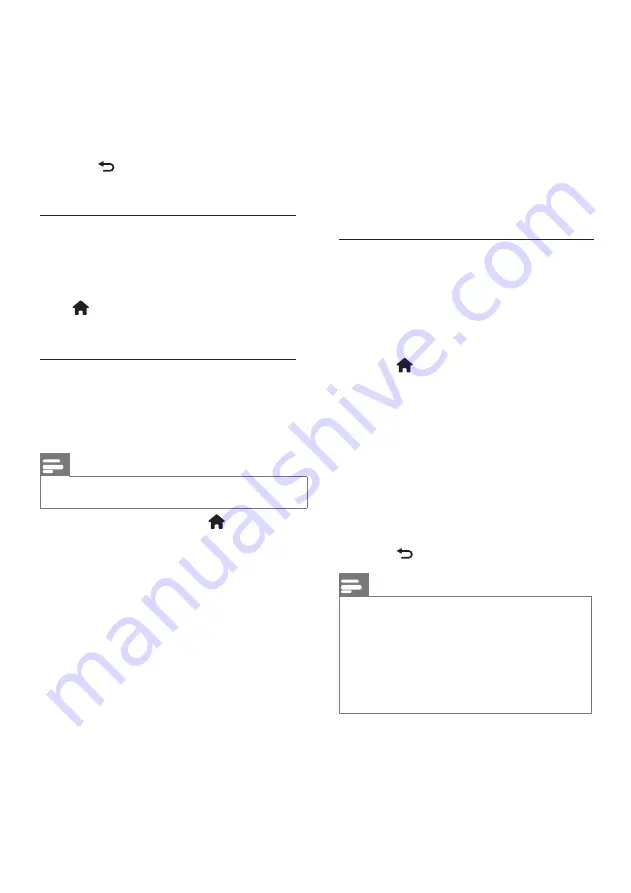
24
EN
4.
Select one of the following settings:
•
[Antenna (DVB-T)]
: Access free-to-
air antenna or digital DVB-T channels.
•
[Cable]
: Access cable or digital
DVB-C channels.
3.
Press
OK
to confirm your choice.
4.
Press to exit.
The TV switches to the selected channel list.
Access DVB-S channels (for certain
models only)
If your satellite is connected to the SAT
connector, you can receive satellite channels.
Press >
[Watch satellite]
to watch satellite
channels.
Install analogue channels
This section describes how to search and
store analogue TV channels manually.
Step 1: Select your system
Note
• Skip this step if your system settings are correct.
1.
While watching TV, press .
2.
Select
[Setup]
>
[Channel settings]
>
[Channel installation]
>
[Analogue:
Manual installation]
>
[System]
, then
press
OK
.
3.
Select the system for your country or
region, then press
OK
.
Step 2: Search and store new TV channels
1.
In the
[Analogue: Manual installation]
menu, select
[Find channel]
, then press
OK
.
2.
Press:
• The
Navigation buttons
or
Numeric
buttons
to manually enter the channel
frequency.
• The
Navigation buttons
to select
[Search]
. Press
OK
to automatically
search for the next channel.
3.
When the correct channel frequency is
entered, select
[Done]
, then press
OK
.
4.
Select
[Store current channel]
to store
the fine tuned channel as the current
channel number, or select [Store as new
channel] to store it as a new channel
number.
Install digital channels
You can reposition your antenna to improve
the reception. You need to know the correct
frequency to tune. For best results, contact
the service provider or get a professional
installer.
1.
Press .
2.
Select
[Setup]
>
[Channel settings]
>
[Channel installation]
>
[Digital:
Reception test]
>
[Search]
, then press
OK
.
3.
Press the
Numeric buttons
to enter the
channel frequency.
4.
Select
[Search]
, then press
OK
.
5.
When the correct channel is located,
select
[Store]
, then press
OK
.
6.
Press to exit.
Note
• If the reception is poor, reposition your antenna
and repeat the procedure.
• If you receive the channel with DVB-C, the
options
[Symbol rate mode]
and
[Symbol rate]
are available.
In
[Symbol rate mode]
, select
[Automatic]
unless your cable provider supplies you with a
specific symbol rate value.
Содержание 26HFL4372D/10
Страница 41: ...page intendendly blank ...
Страница 52: ... 2009 Koninklijke Philips Electronics N V All rights reserved ...






























