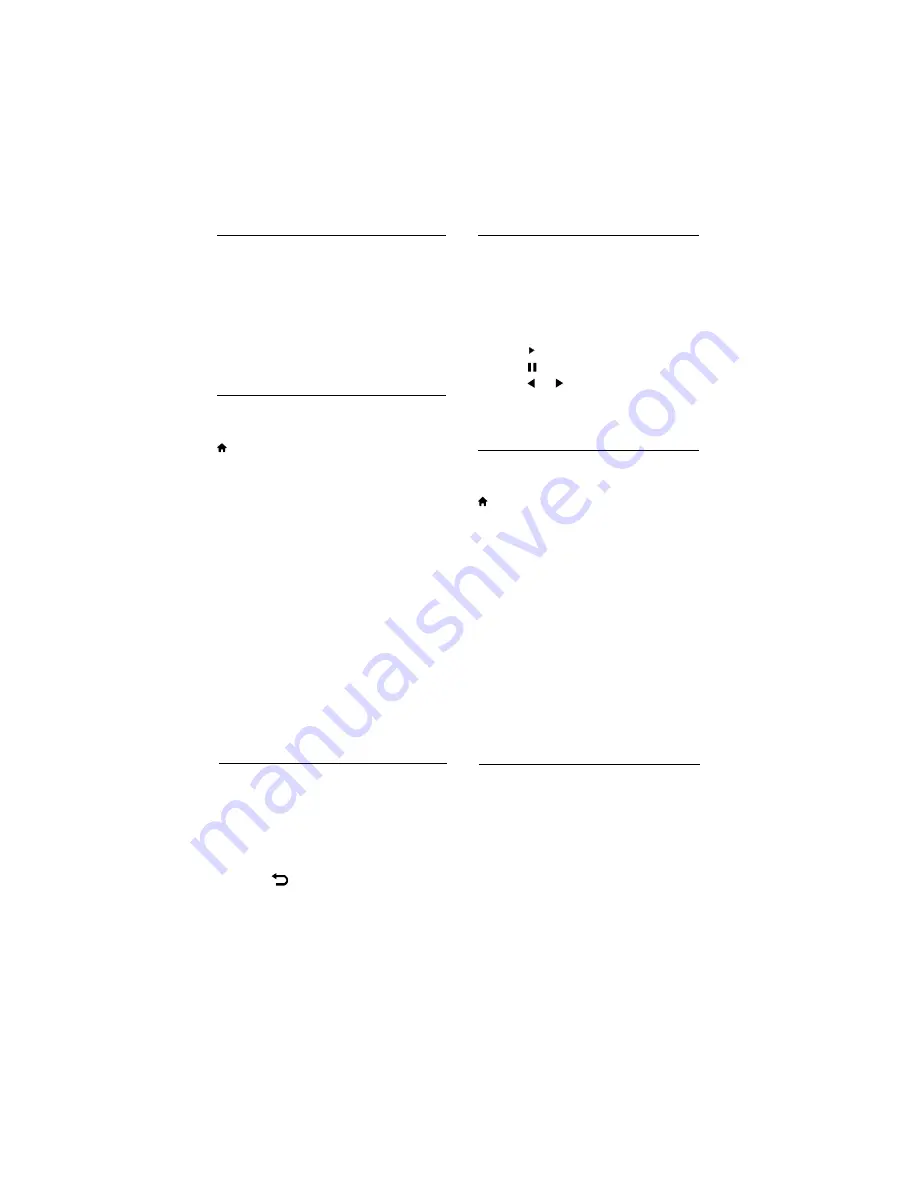
Playing music while viewing slideshow.
You can view slideshow and play background
music at the same time.
1
Select one music album.
2
Press OK.
3 Press
to go back to the USB browsing
page.
4
Select one photo album.
5
Press OK to star t playing the slideshow.
Watch video
1 In the USB browser, select [Video] or
2
Press OK to play.
3
To control play, press the play buttons:
•
to play.
•
to pause.
•
or to play the previous or next
video.
Change video settings
While you play video, press
press to access one of the following
settings, then press OK.
•
[Play/Pause] : Play or pause video.
•
[Repeat] : Play once, current file
repeatedly or folder repeatedly
•
•
[Screen Mode]:Select screen mode
normal or 16:9 or 4:3 for playing.
•
Listen to music
1
In the USB browser, select [MUSIC],
2
Change music settings
While you play music, press
Menu to access one of the following
settings, then press OK.
• [Play/Pause] : Play/Pause music.
•
[Repeat] : Play Song once, current file
repeatedly or folder repeatedly .
•
[Shuffle on] / [Shuffle off ] :Play
songs in sequence or at random.
•
[Show Spectrum/Hide spectrum]:
[Smart Sound]: Select sound modes
as Personal, Speech, Standard, Music.
or in MENU select [Listen Music],then
then press OK.
Select a music track or album, then press
OK to play.
•
[Show info ]: Display the file name,
Select the options to show or hide
the spectrum.
•
[Audio Only]: Only Audio is On
•
and display screen is Off.
in Menu select [Watch Video].
[Show info] : Display the file name,
duration and next video
[Smart Picture]:Selct picture mode
Personal,Cinema,Sport,Vivid,Bright.
[Smart Sound]:Select sound mode
Personal,Speech,standard,Music.
•
EN 17
Duration ,next song
Содержание 24PFL6306/V7
Страница 1: ...24PFL6306 V7 ...
Страница 25: ...LCD TV 24 PFL6306 V7 1100080856 Rev 00 Rajmudra ...






















