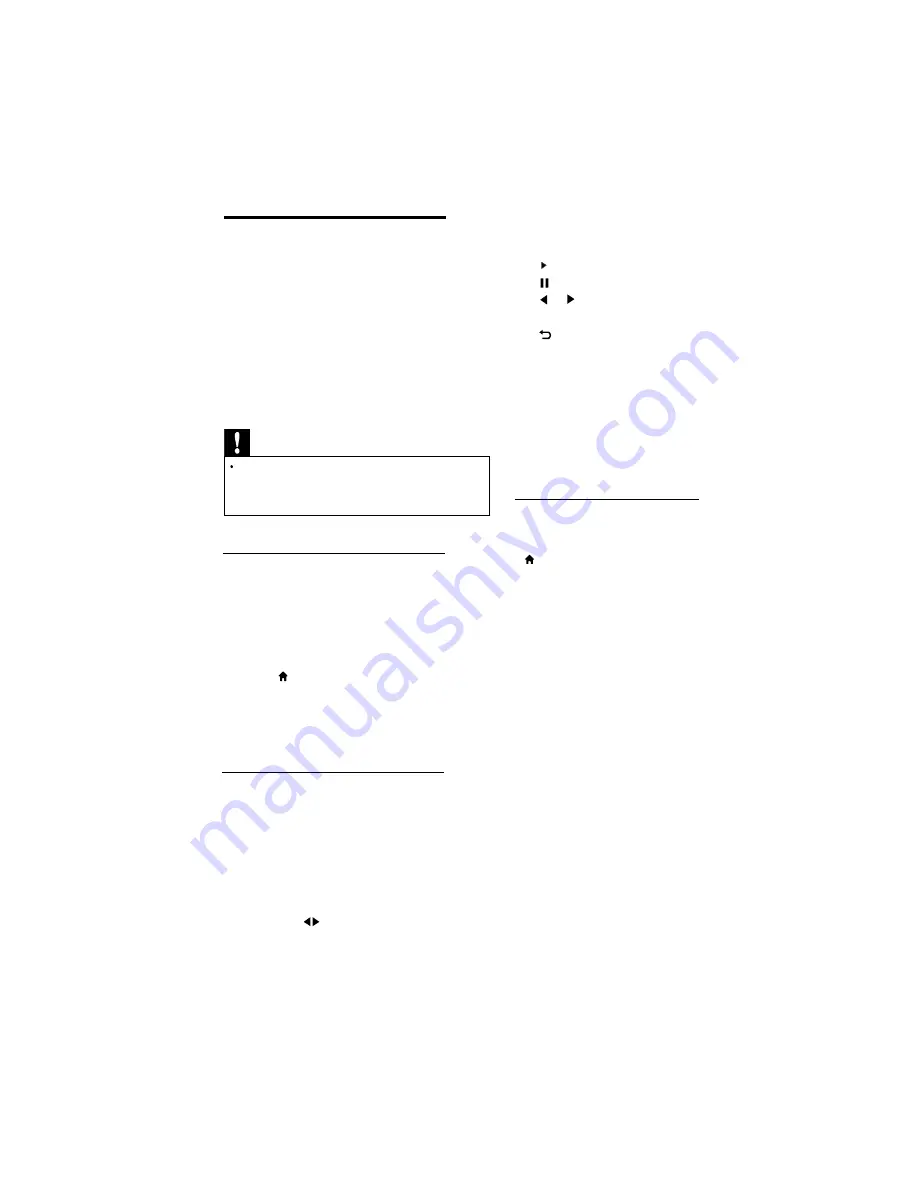
Connect a USB storage device to play
photos,music or videos stored on it.
1
Switch on the TV.
2
Connect the USB device to the USB port
on the side of your TV.
3 Press
4 Select [Browse USB] then press OK
»
The USB browser appears.
View photos
1
In the USB browser, select
[Photo],or in
2
Select a photo or a photo album, then
press OK to view the photo enlarged to
fill the TV screen.
•
To view the next or previous photo,
press
.
3
Press the following buttons to control
play:
•
to play.
•
to pause.
•
or to play the previous or next
photo.
•
to stop or Exit.
Change slide show settings
1
While you view a slide show, press
»
The slide show options menu is
displayed.
6 Play photos, music & videos
on USB storage devices
Video file format supported by USB devices
:
•
Supported storage devices: USB (for
FAT or FAT 32 format only)
•
Supported USB file format
•
Image: JPEG,BMP,PNG
•
Audio:MP3,WMA
•
Video: MPEG 1/2/4
Caution
PE Electronics Ltd is not responsible if the USB
storage device is not supported, nor is it responsible
for damage or loss of data from the device.
MENU select [View Photos].
2
Select one of the following, then press
OK .
• [Play/Pause] : Play or Pause the
slideshow.
•
[Slideshow transitions] : Set the
transition from one picture to the
next .
•
[Slideshow frequency] : Select the
options Short/Medium/Long.
•
[Repeat] : Play photos once,current
file repeatedly or folder repeatedly.
•
[Shuffle on] / [Shuffle off] : Play
in sequence or at random.
• [Show info] : Display the picture
name, date, size and next picture in
the slide show.
.
EN 16
Содержание 24PFL6306/V7
Страница 1: ...24PFL6306 V7 ...
Страница 25: ...LCD TV 24 PFL6306 V7 1100080856 Rev 00 Rajmudra ...























