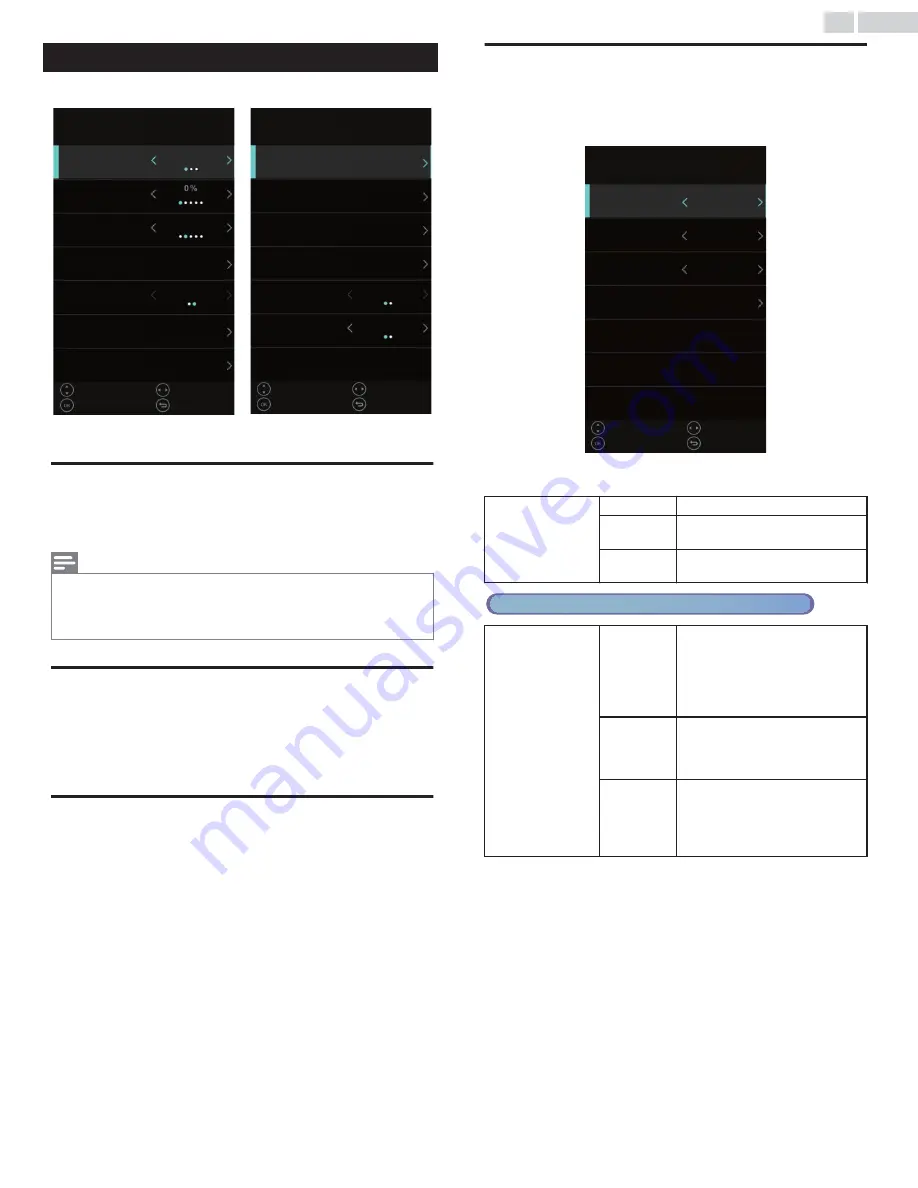
SETUP
1
Press
and use
to select
SETUP
, then press
OK
.
SETUP
SETUP
Menu Language
Transparent
OSD Timeout
Closed Caption
Over Scan
Source Label
Other Settings
Restore Default
Setup Wizard
CEC
Voice Guidance
Video Description
E-sticker
English
15 S
On
Off
Off
Move
Move
Select
Select
Adjust
Adjust
Back
Back
2
Adjust the following items.
Menu Language
1
Use
to select
Menu Language
.
2
Use
to select
English
,
Spanish
or
French
, then press
OK
.
Note(s)
Ɣ
If you need the English menu instead of the Spanish or French menu’s, press
.
Use
to select
Idioma
or
Langue
.
Use
to select
English
.
Press
to exit the main menu.
Transparent
Adjust the transparency of the OSD (on screen display) menu.
1
Use
to select
Transparent
.
2
Use
to select
0%
/
25%
/
50%
/
75%
/
100%
.
OSD Timeout
Adjust the duration of the OSD (on screen display) menu.
1
Use
to select
OSD Timeout
.
2
Use
to select
5 S
/
15 S
/
30 S
/
45 S
/
60 S
.
Closed Caption
Closed captions displays the audio portion of the program as
superimposed text over the video.
1
Use
to select
Closed Caption
, then press
OK
.
Closed Caption
CC Mode
Analog CC
Digital CC
Option
CC Off
CC 1
Service1
Move
Select
Adjust
Back
2
Use
to select the feature you want to use.
You can choose the closed caption display.
CC Mode
CC Off
Closed caption is not displayed.
CC On
Closed caption is always
displayed.
CC On Mute
Closed caption is displayed
when the sound is off.
Cable / NTSC (Analog) TV operation
Analog CC
CC 1
and
Text1
The primary closed captions and
text services. The closed captions
or text is displayed in the same
language as the program’s dialog
(up to 4 lines of script on the TV
screen).
CC 3
and
Text3
Serve as the preferred data
channels. The closed captions or
text is often a secondary
language.
CC 2
,
CC 4
,
Text2
and
Text4
Rarely available and
broadcasters use them only in
special conditions, such as when
CC 1
and
CC 3
or
Text1
and
Text3
are not available.
28
.
English
Continued on next page.


























