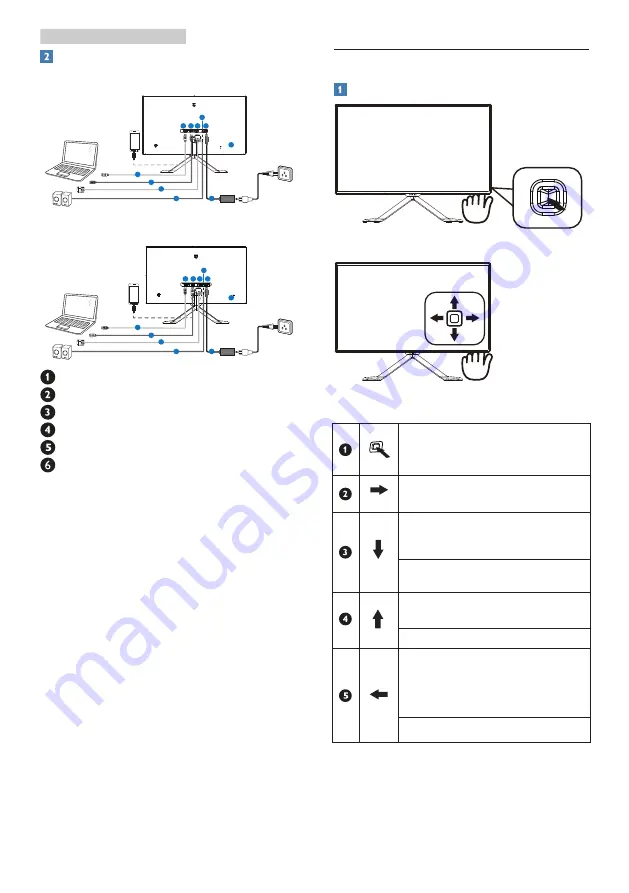
6
2. Setting up the monitor
Connecting to your PC
278C6Q
1
1
2
3
3
2
4
6
5
4
5
248C6Q
1
1
2
3
3
2
5
6
4
5
4
AC/DC power input
HDMI Audio out
VGA input
DP input
MHL-HDMI input
Kensington anti-theft lock
Connect to PC
1. Connect the power cord to the back
of the monitor firmly.
2. Turn off your computer and unplug
its power cable.
3. Connect the monitor signal cable to
the video connector on the back of
your computer.
4. Plug the power cord of your
computer and your monitor into a
nearby outlet.
5. Turn on your computer and monitor.
If the monitor displays an image,
installation is complete.
2.2 Operating the monitor
Front view product description
Press to switch power on.
Press more than 3 seconds to
switch power off.
Access the OSD menu.
Confirm the OSD adjustment.
Multiview function (278C6Q)
Change display format
(248C6Q)
Adjust the OSD menu.
Change the signal input
source.
Adjust the OSD menu.
SmartImage Premium.There
are seven modes to be
selected: Text, Office, Photo,
Movie, Game, Economy, Off.
Return to previous OSD level.









































