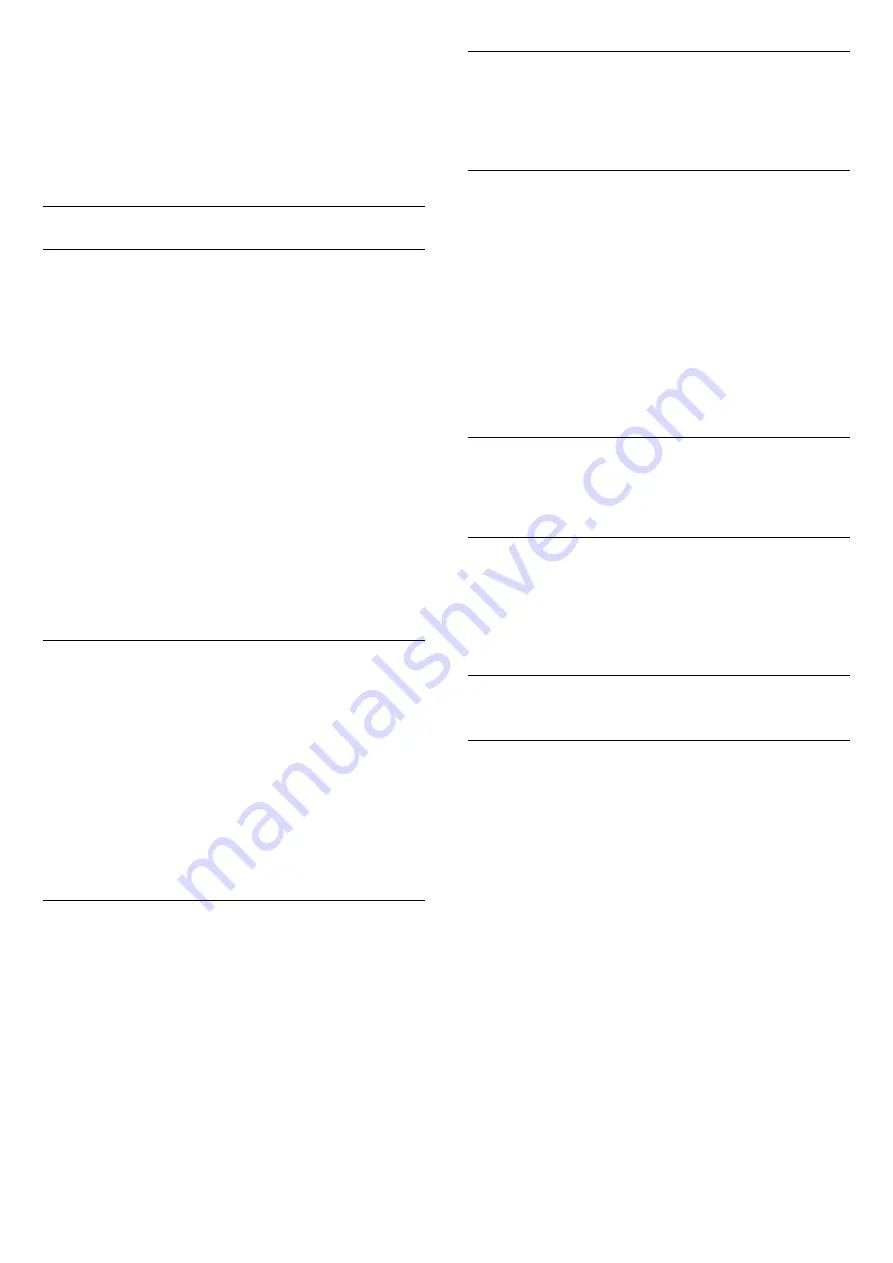
3. Press
TEXT
again, to close Text.
If you select On in the Subtitle menu when watching
this analogue channel, subtitles will be shown if
available.
To know if a channel is analogue or digital, switch to
the channel and open
Status
in the
Options
menu.
Audio language
Preferred audio language
A digital broadcast can offer several audio languages
(spoken languages) for a programme. You can set a
preferred primary and secondary audio language. If
audio in one of these languages is available, the TV
will switch to the audio language.
To set the primary and secondary audio language…
1. Press
, select
General settings
and
press
(right) to enter the menu.
2. Select
Languages
and press
(right) to enter
the menu.
3. Select
Primary
audio
language
or
Secondary audio language
,
and press
OK
.
4. Select the language you need and press
OK
.
5. Press
(left) repeatedly if necessary, to close the
menu.
Select an audio language
If none of the preferred audio languages are
available, you can select another audio language if
available. If no audio languages are available, you
cannot select this option.
To select an audio language when none of your
preferred languages are available…
1. Press
OPTIONS
.
2. Select
Audio language
and select one of the
languages as audio temporarily.
Dual I-II
If an audio signal contains two audio languages but
one language or both has no language indication, this
option is available.
Common Interface
If prepaid premium content is available from a CAM,
you can set the provider settings with this option.
Mono / Stereo
You can switch the sound of an analogue channel to
Mono or Stereo.
To switch to Mono or Stereo…
1. Tune to an analoge channel.
2. Press
OPTIONS
, select
Mono/Stereo
and
press
(right).
3. Select
Mono
or
Stereo
and press
OK
.
4. Press
(left) repeatedly if necessary, to close the
menu.
Clock
Display time on the corner of the TV screen.
Status
Select
Status
to view technical information on the
channel (if it is analogue or digital) or a connected
device you are watching.
6.3
Lock a channel
Lock and unlock a channel
To prevent children from watching a channel or a
programme, you can lock channels or lock age rated
programmes.
You can lock a channel to prevent children from
watching it. To watch a locked channel you need to
enter the Child lock code. You cannot lock
programmes from connected devices.
To lock a channel . . .
1. While watching a TV channel, press
LIST
to
open the channel list.
2. In any list, select the channel you want to lock.
3. Press
OPTIONS
and select
Lock channel
. In a
channel list, a locked channel is marked with a
lock
.
To unlock a channel, select the locked channel in the
channel list, press
OPTIONS
, then
select
Unlock channel
. You will need to enter the
Child lock code.
18
Содержание 22PFT4031
Страница 61: ...Powered by TCPDF www tcpdf org 61 ...






























