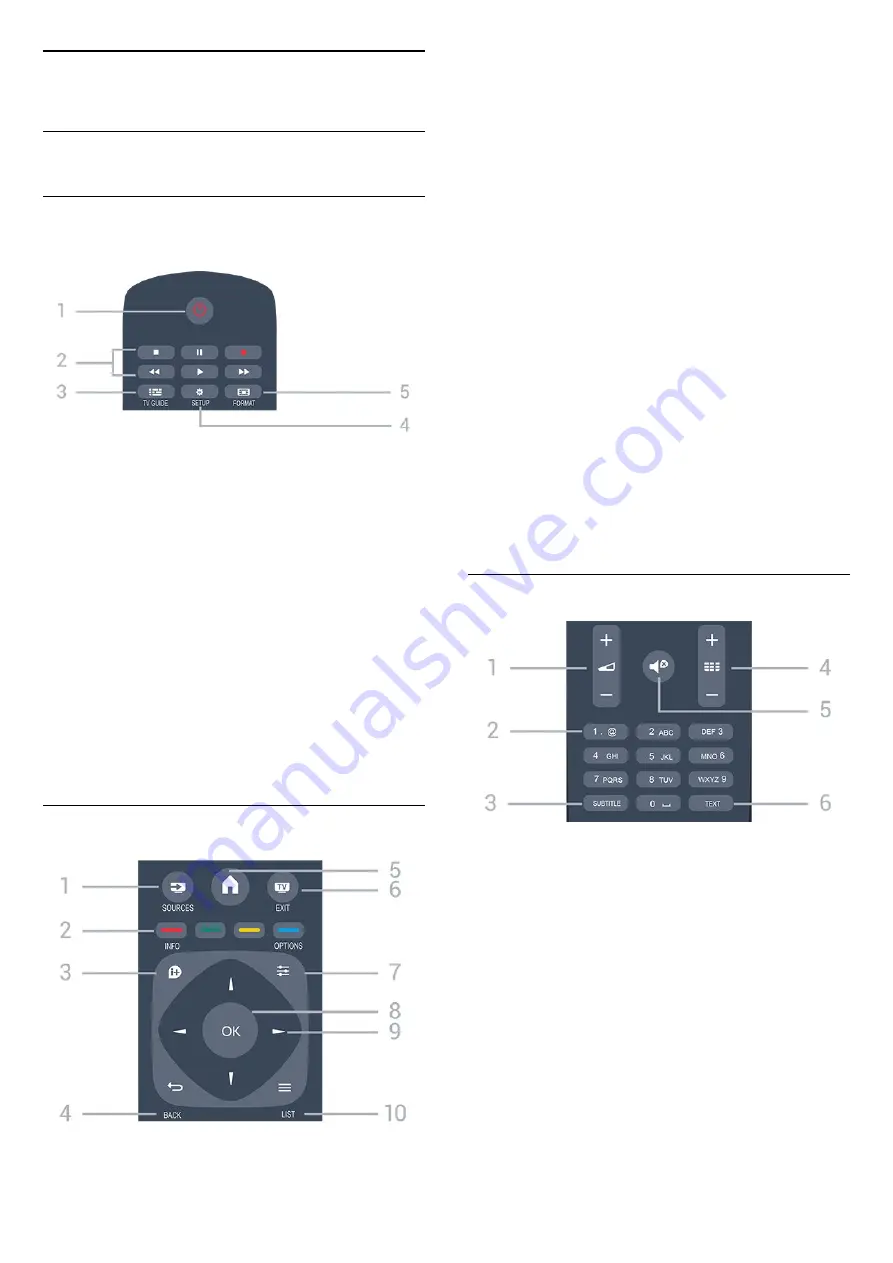
5
Remote control
5.1
Key overview
Top
1.
Standby
/
On
To switch the TV on or back to Standby.
2. Playback
keys
- Play
, to playback
- Pause
, to pause playback
- Stop
, to stop playback
- Rewind
, to rewind
- Fast forward
, to go fast forward
- Record
, to record now
3.
TV GUIDE
To open or close the TV Guide.
4.
SETUP
To open the Settings menu.
5.
FORMAT
To open or close the Picture format menu.
Middle
1.
SOURCES
To open or close the Sources menu - the list of
connected devices.
2.
Colour keys
The buttons function follow the on-screen
instructions.
3.
INFO
To open or close programme infomation.
4.
BACK
To switch back to the previous channel you selected.
To close a menu without changing a setting.
5.
HOME
To open or close the home menu.
6.
EXIT
To switch back to watching TV.
7.
OPTIONS
To open or close the Options menu.
8.
OK
key
To confirm a selection or setting.
9.
Arrow / navigation
keys
To navigate up, down, left or right.
10.
LIST
To open or close the channel list.
Bottom
1.
Volume
To adjust the volume level.
2.
Number keys
and
text keypad
To select a TV channel directly or to enter text.
3.
SUBTITLE
To switch subtitles on, off or Automatic.
4.
Channel
To switch to the next or previous channel in the
channel list. To open the next or previous page in
Text/Teletext. To start the next or previous chapter on
a disc.
5.
Mute
To mute the sound or to restore it.
6.
TEXT
15
Содержание 22PFT4031
Страница 61: ...Powered by TCPDF www tcpdf org 61 ...






























