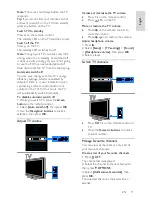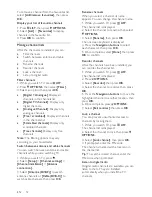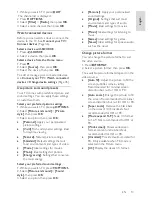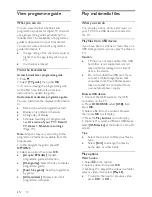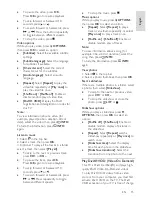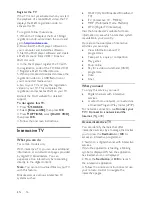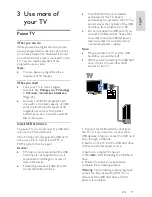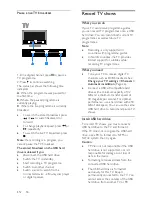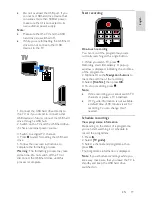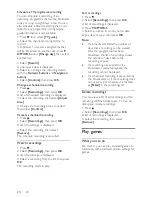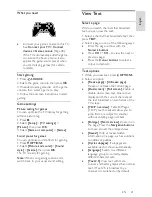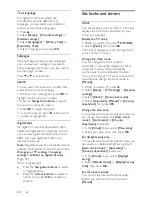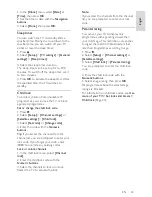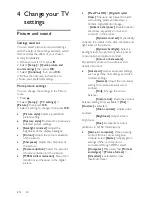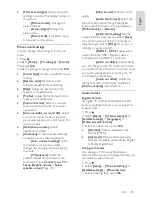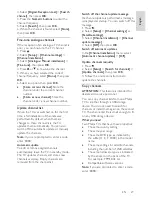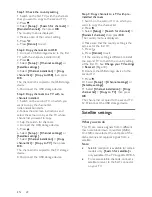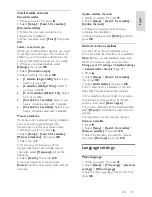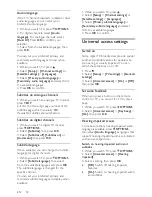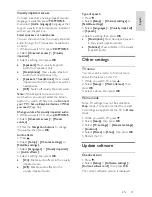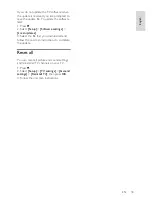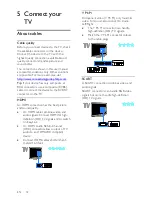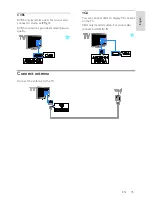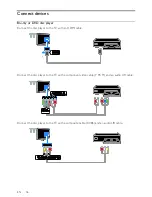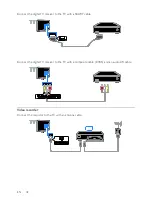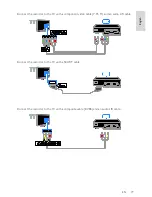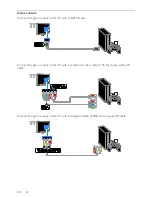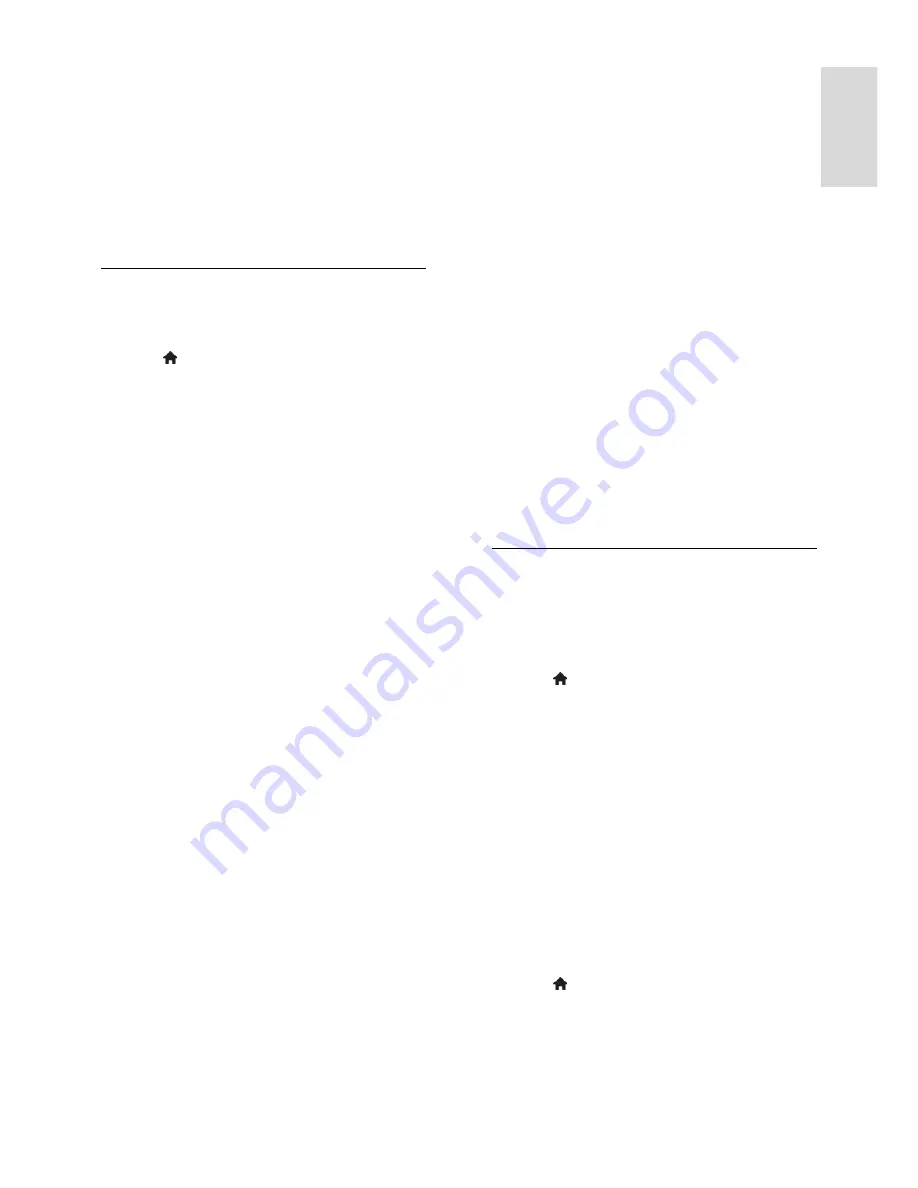
EN 25
En
gl
is
h
[Format and edges]
: Access advanced
settings to control the display format of
the picture.
-
[Picture format]
: Change the
picture format.
-
[Screen edges]
: Change the
picture size.
-
[Picture shift]
: If available, move
the position of the picture.
More sound settings
You can change the settings in the Sound
menu.
1. Press .
2. Select
[Setup]
>
[TV settings]
>
[Sound]
,
then press
OK
.
3. Select a setting to change, then press
OK
.
[Sound style]
: Access predefined sound
settings.
[Restore style]
: Restore the last
selected predefined sound setting.
[Bass]
: Adjust the bass level of the
speaker and headphones.
[Treble]
: Adjust the treble level of the
speaker and headphones.
[Surround mode]
: Select a surround
sound mode to enhance your audio
experience.
[Auto incredible surround 3D]
: Select
a surround sound mode to enhance
your audio experience in 3D mode. For
certain models.
[Headphone volume]
: Adjust
headphone volume.
[Advanced]
: Access advanced settings
to enhance your audio experience.
-
[Auto volume levelling]
:Enable
the reduction of sudden volume
changes, for example, when switching
channels.
-
[TV speakers]
: Select the
preferred speakers to stream audio
from the TV. See
Connect your TV >
Set up EasyLink devices > Select
speaker output
(Page 47).
-
[Clear Sound]
: Enhance sound
quality.
-
[Audio Out format]
: Select the
type of audio output through the digital
audio output connector. Choose between
[Multichannel]
and
[Stereo]
.
-
[Audio Out levelling]
: Set the
output level for stereo audio. Select
[Less]
for a certain amount of loss in intensity or
signal strength. Select
[More]
for no loss in
intensity or signal strength.
-
[HDMI 1 - ARC]
: Enable audio
output from the ARC-compliant device
connected to the HDMI 1 connector.
-
[Audio out delay]
: Automatically
sync the image on the TV to the audio from
a connected home theatre. You do not need
to use this setting when connecting the TV
to a Philips home theatre.
-
[Audio out offset]
: Adjust the
setting for audio output delay. Available if
[Audio out delay]
is switched on.
Audio format
Digital channels
If a digital TV channel broadcaster streams
audio in multiple formats, you can select an
audio format.
1. Press .
2. Select
[Setup]
>
[Channel settings]
or
[Satellite settings]
>
[Languages]
>
[Preferred audio format]
.
3. Select an option, then press
OK
.
[Standard]
: Receive standard audio
format (MPEG).
[Advanced]
: Receive advanced audio
formats, if available (AAC, Dolby Digital
or Dolby Digital Plus).
Analogue channels
If an analogue TV channel broadcaster
streams stereo audio in multiple formats, you
can select an audio format.
1. Press .
2. Select
[Setup]
>
[Channel settings]
or
[Satellite settings]
>
[Mono/Stereo]
.
3. Select a setting, then press
OK
.
Содержание 22PFL4008K
Страница 60: ...EN 60 Y YPbPr component video 29 ...