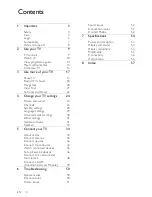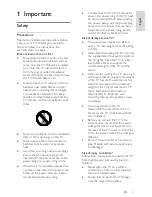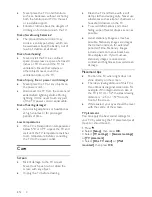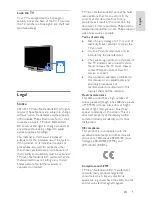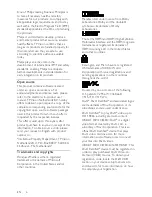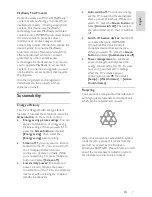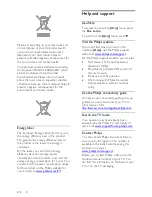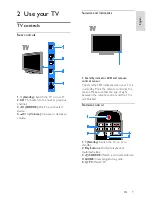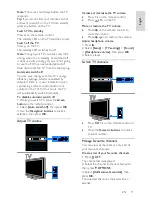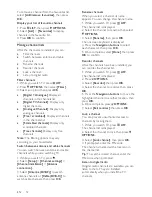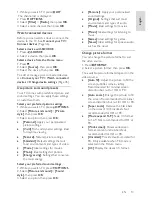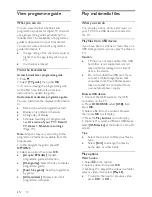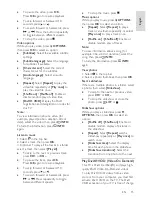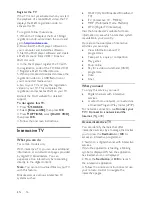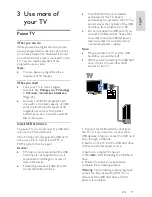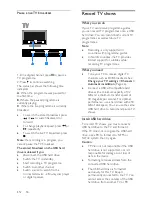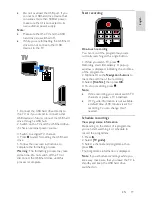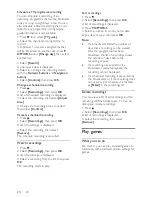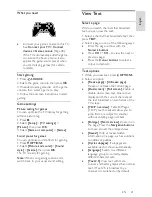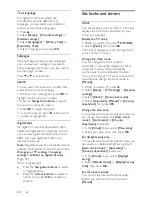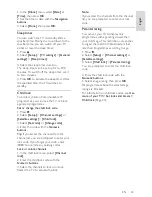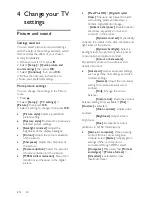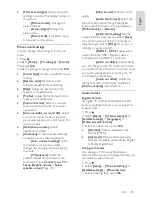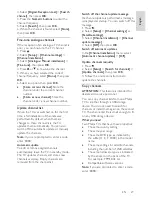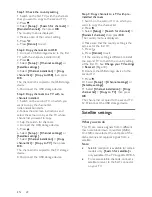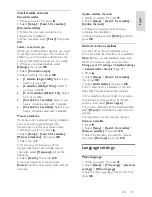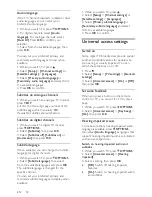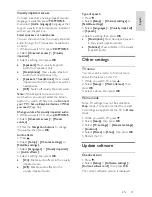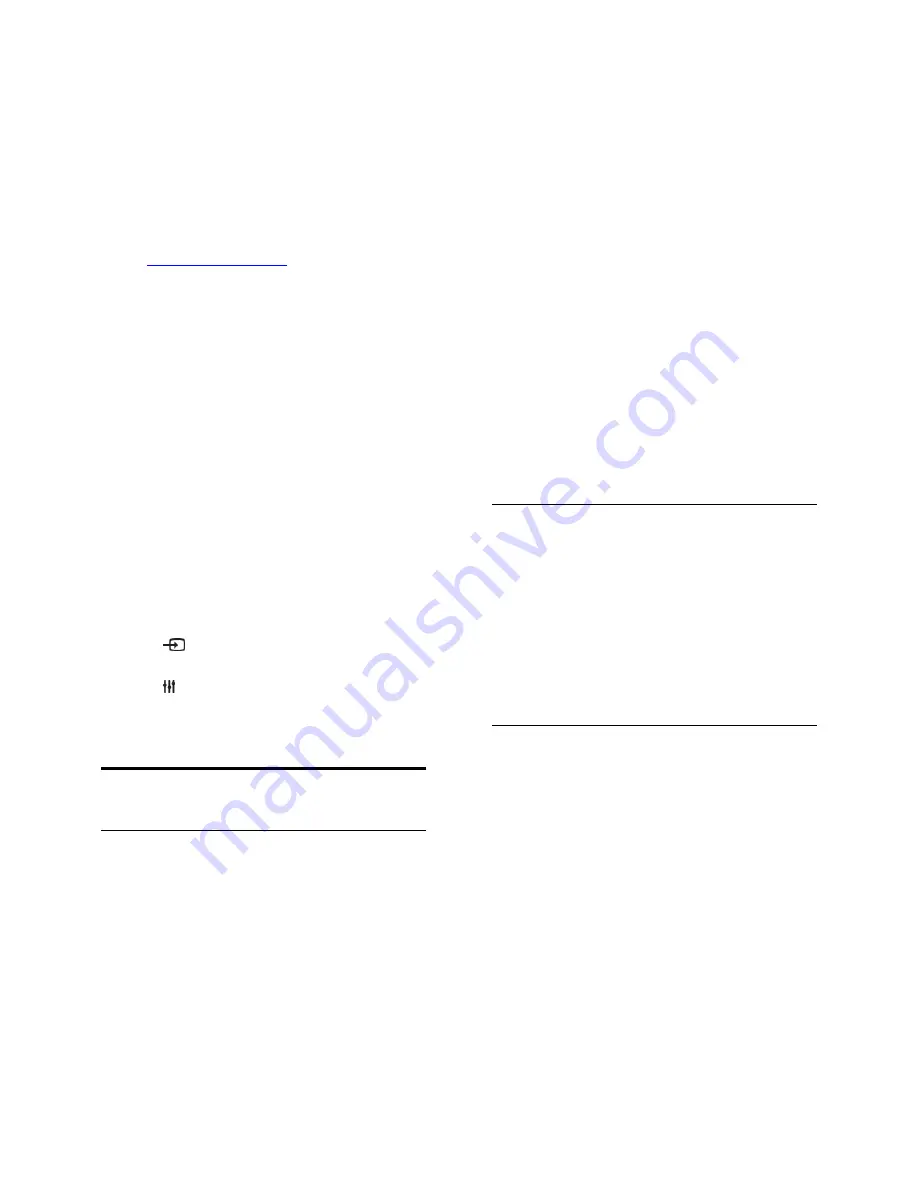
EN 16
Register the TV
If the TV is not yet activated when you start
the playback of a rental DivX video, the TV
displays the DivX registration code to
activate this TV.
To register, follow these steps.
1. When the TV displays the 8 or 10-digit
registration code, write down the code and
go to
http://vod.divx.com
.
2. Download the DivX player software on
your computer and install the software.
3. Start the DivX player software and create
a DivX Account: Click VOD > Create a
DivX Account.
4. In the DivX player, register the TV with
the registration code of the TV: Click VOD
> Register a DivX Certified Device.
5. When prompted, download and save the
registration video to a USB flash drive or
your connected media server.
6. Go to your TV and play the registration
video on your TV. This completes the
registration and activates DivX on your TV.
Consult the DivX website for detailed
support.
To de-register this TV:
1. Press
SOURCE
.
2. Select
[Browse USB]
, then press
OK
.
3. Press
OPTIONS
, select
[DivX® VOD]
,
then press
OK
.
4. Follow the onscreen instructions.
Interactive TV
What you can do
For certain models only.
With interactive TV, you can view additional
information or entertainment pages provided
by digital TV broadcasters. You can
experience true interactivity by responding
directly to the digital content.
Note
: You cannot download files to your TV
with this feature.
Broadcasters use various interactive TV
systems such as:
HbbTV (Hybrid Broadcast Broadband
TV)
iTV (Interactive TV - MHEG)
MHP (Multimedia Home Platform)
DTVi (Digital TV interactive)
Visit the broadcaster's website for more
information to see which interactive system
is available in your country.
Here are some examples of interactive
activities you can enjoy:
View information about TV
programmes
Take part in a quiz or competition
Play games
Shop online
Pay for a video-on-demand (VOD)
programme
Vote
Chat
What you need
To enjoy this service, you need:
Digital channels with interactive
services.
A wired home network, connected via
a Universal Plug and Play router (uPnP).
For network connection, see
Connect your
TV > Connect to a network and the
Internet
(Page 48).
Access interactive TV
You can identify channels that offer
interactive services by a message that invites
you to press the
Red button
or
OK
to
access an interactive programme.
1. Switch to a digital channel with interactive
services.
While the application is loading, a blinking
symbol is displayed. When the application
has loaded, an icon is displayed.
2. Press the
Red button
or
OK
to launch
the interactive application.
3. Follow the onscreen instructions and use
your remote control to navigate the
interactive pages.
Содержание 22PFL4008K
Страница 60: ...EN 60 Y YPbPr component video 29 ...