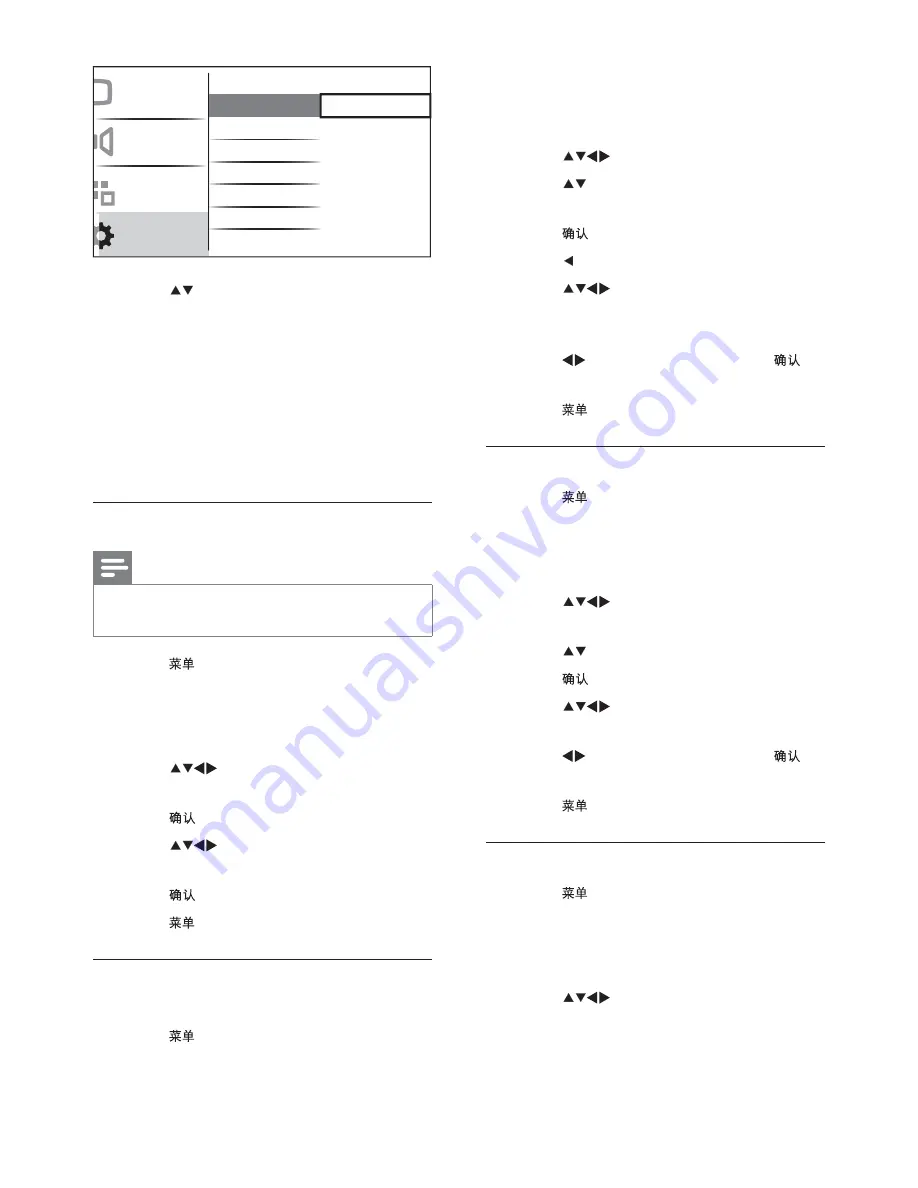
16
2
Select
[Installation]
>
[Channel install.]
>
[Analogue: Manual]
.
The
»
[Analogue: Manual]
menu appears.
3
Press
to select and enter
[Search]
.
4
Press or use
Numeric buttons
to
manually enter the three digit frequency.
5
Press to begin search.
6
Press when the new channel is found.
7
Press
to select
[Store new
channel]
to store the new channel under
a new channel number.
8
Press to select
[Yes]
and press
to
store new channel.
9
Press to exit.
Fine-tune analogue channels
1
Press .
2
Select
[Installation]
>
[Channel install.]
>
[Analogue: Manual]
.
The
»
[Analogue: Manual]
menu appears.
3
Press
to select and enter
[Fine-
tune]
.
4
Press to adjust frequency.
5
Press when done.
6
Press
to select and enter
[Store
cur. chan.]
to store the channel number.
7
Press to select
[Yes]
and press
to
store current channel.
8
Press to exit.
Skip channels
1
Press .
2
Select
[Installation]
>
[Channel install.]
>
[Analogue: Manual]
.
The
»
[Analogue: Manual]
menu appears.
3
Press
to select and enter
[Skip
channel]
.
3
Press to select the item you want to
adjust.
•
[Colour system]
•
[Sound system]
•
[Search]
•
[Fine-tune]
•
[Store cur. chan.]
•
[Store new channel]
•
[Skip channel]
Step 1 Select your system
Note
Skip this step if your system settings are
•
correct.
1
Press .
2
Select
[Installation]
>
[Channel install.]
>
[Analogue: Manual]
The
»
[Analogue: Manual]
menu appears.
3
Press
to select and enter
[Colour
system]
.
4
Press to confirm.
5
Press
to select and enter
[Sound
system]
.
6
Press to confirm.
7
Press to exit.
Step 2 Search and store new TV
channels
1
Press .
Installation
Sound
Features
Menu language
Channel install.
Preferences
Factory settings
Current software
Channel assistant
Analog: Manual
Picture
EN

























