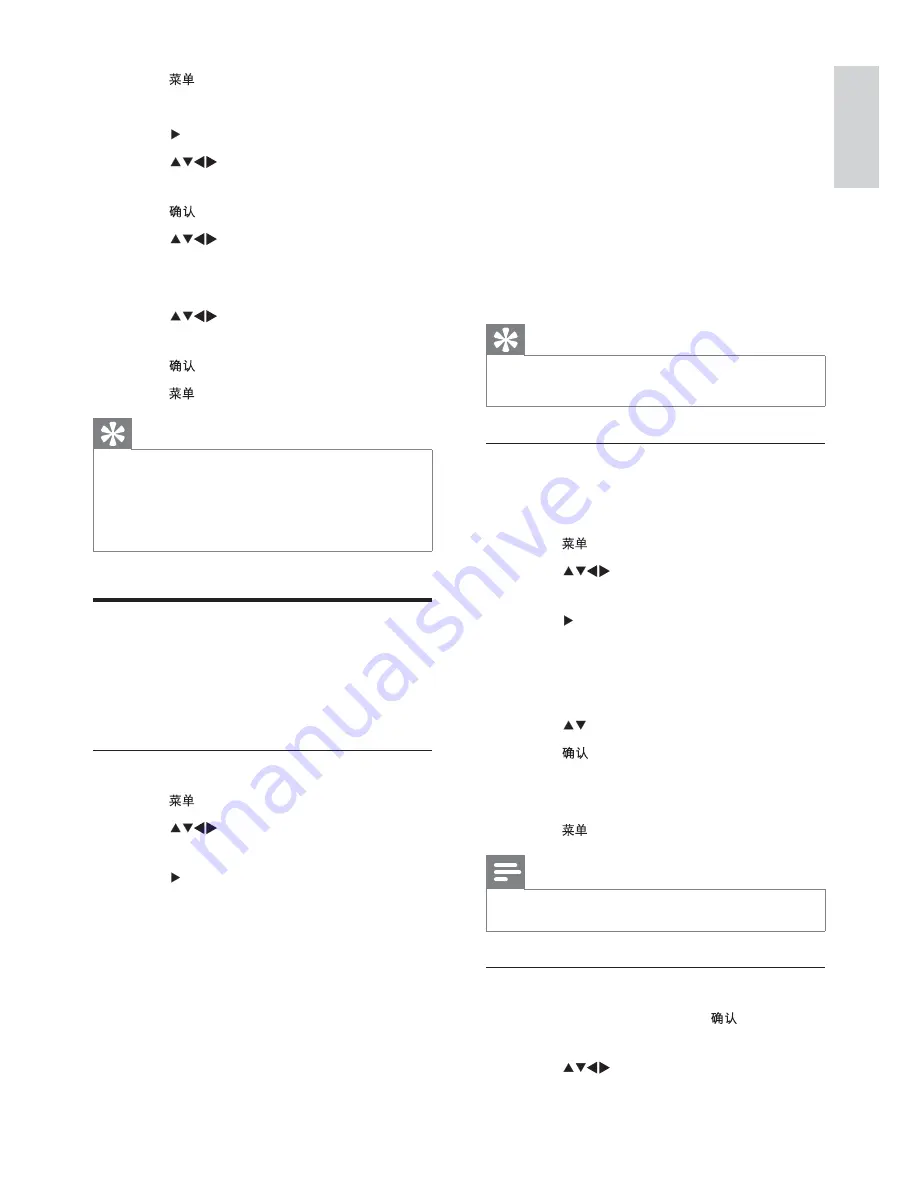
13
6
If you want to change the code, select
[Features]
>
[Change code]
.
7
Enter your current code using the
Numeric buttons
.
If the code is validated, you will be
»
prompted to enter your new code.
8
Enter the new code using the Numeric
buttons.
You will be prompted to re-enter the
»
new code for confirmation.
Tip
If you forget your code, enter ‘8888’ to
•
override any existing codes.
Lock or unlock the TV
Locking the TV prevents your child from
accessing all channels and connected devices.
1
Press .
2
Press
to select
[Features]
>
[TV
lock]
.
3
Press to enter
[TV lock]
.
A screen prompting you to enter code
»
appears.
4
Enter your code.
5
Press to select
[Lock]
or
[Unlock]
.
6
Press .
All channels and connected devices are
»
locked or unlocked.
7
Press to exit.
Note
Restart the TV for the change to take effect.
•
Lock or unlock one or more channels
1
When watching TV, press
to display
the channel grid.
2
Press
to select a channel to lock or
unlock.
1
Press .
2
Select
[Features]
>
[On timer]
.
3
Press to enter the
[On timer]
menu.
4
Press
to select
[Activate]
and set a
frequency -
[Once]
,
[Daily]
or
[Off]
.
5
Press to confirm.
6
Press
to select
[Time]
and set the
starting time.
7
Press
[Done]
to confirm.
8
Press
to select
[Programme no.]
and set the channel.
9
Press to confirm.
10
Press
to exit.
Tip
Select
•
[Off]
to switch off
[On timer]
.
When
•
[On timer]
is switched off, only
[Activate]
option is available.
Set the TV clock before you activate
•
[On
timer]
feature.
Use TV lock
You can prevent your children from watching
certain programs or certain channels by locking
the TV controls.
Set or change the TV lock code
1
Press .
2
Press
to select
[Features]
>
[Set
code]
.
3
Press to enter the code setup.
4
Enter your code with the
Numeric
buttons
.
5
Re-enter the same code in the new
dialogue box for confirmation.
If the code is set successfully, the
»
dialogue box will disappear. However,
if the code cannot be set, you will be
prompted to re-enter the code.
English
EN



























