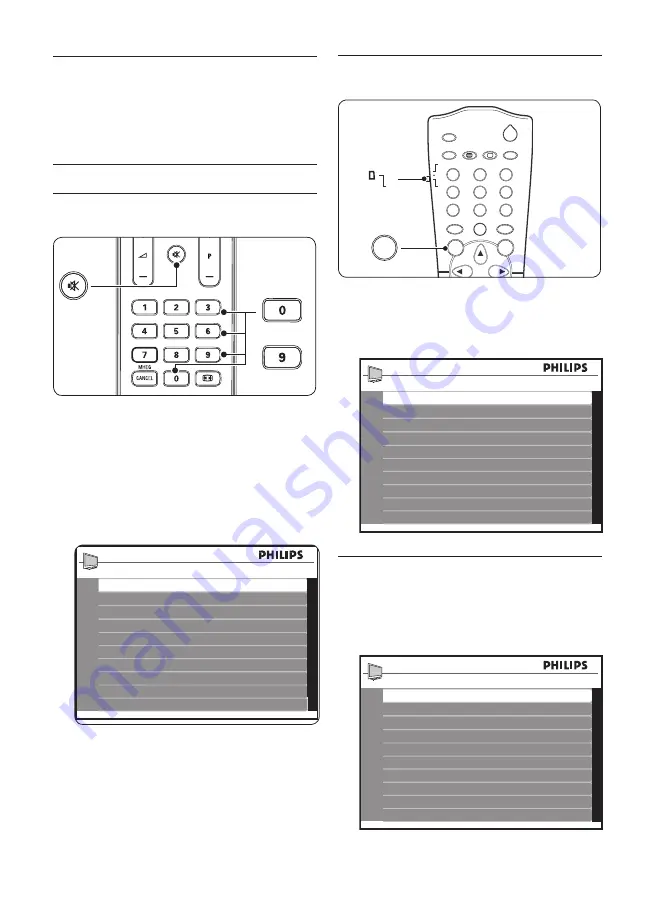
EN-14
6 Setup the TV
On-screen menus help you setup and install
channels on the TV. This section describes how
to navigate the menus.
Access setup
6�1
menu
6�1�1 With guest mode remote control
to
Press
1.
3
,
1
,
9
,
7
,
5
,
3
and
[
on the remote
control within 20 seconds to display the
SETUP
menu.
Note
D
This is applicable only when
SECURITY
is
set to
STANDARD
.
SETUP
LANGUAGE
ENGLISH
COUNTRY
AUSTRIA
COMMUNICATION
>
NO. OF PROGRAMS
>
AUTO INSTALL
>
PROGRAM INSTALL
>
CONFIGURATION
>
CLOCK SETUP
>
CLONING/UPGRADE
>
HEALTHCARE
>
6�1�2 With setup remote control
POWER
SLEEP
GUIDE
CLOCK
A / V
SMART
GUEST
DCM
SETUP
TEXT
RECALL
H
C
L
O
V
SETUP
CC
RESET
CH
E
F
G
8
0
1
4
5
6
7
9
2
3
M
M
A/CH
+
+
_
_
D
B
C
A
+
_
Slide the slider at the side of the remote
1.
control to
SETUP
.
Press
2.
M
to display the
SETUP
menu.
SETUP
LANGUAGE
ENGLISH
COUNTRY
AUSTRIA
COMMUNICATION
>
NO. OF PROGRAMS
>
AUTO INSTALL
>
PROGRAM INSTALL
>
CONFIGURATION
>
CLOCK SETUP
>
CLONING/UPGRADE
>
HEALTHCARE
>
Select language
6�2
Enter
1.
SETUP
menu.
Press > to select
2.
ENGLISH
,
FRANCAIS
,
DEUTSCH
or
ITALIANO
.
SETUP
LANGUAGE
ENGLISH
COUNTRY
AUSTRIA
COMMUNICATION
>
NO. OF PROGRAMS
>
AUTO INSTALL
>
PROGRAM INSTALL
>
CONFIGURATION
>
CLOCK SETUP
>
CLONING/UPGRADE
>
HEALTHCARE
>
Press
3.
MENU
or
M
to exit.
Содержание 22HFL5550D
Страница 2: ......
Страница 32: ......
Страница 33: ... 2008 Koninklijke Philips Electronics N V All rights reserved ...






























