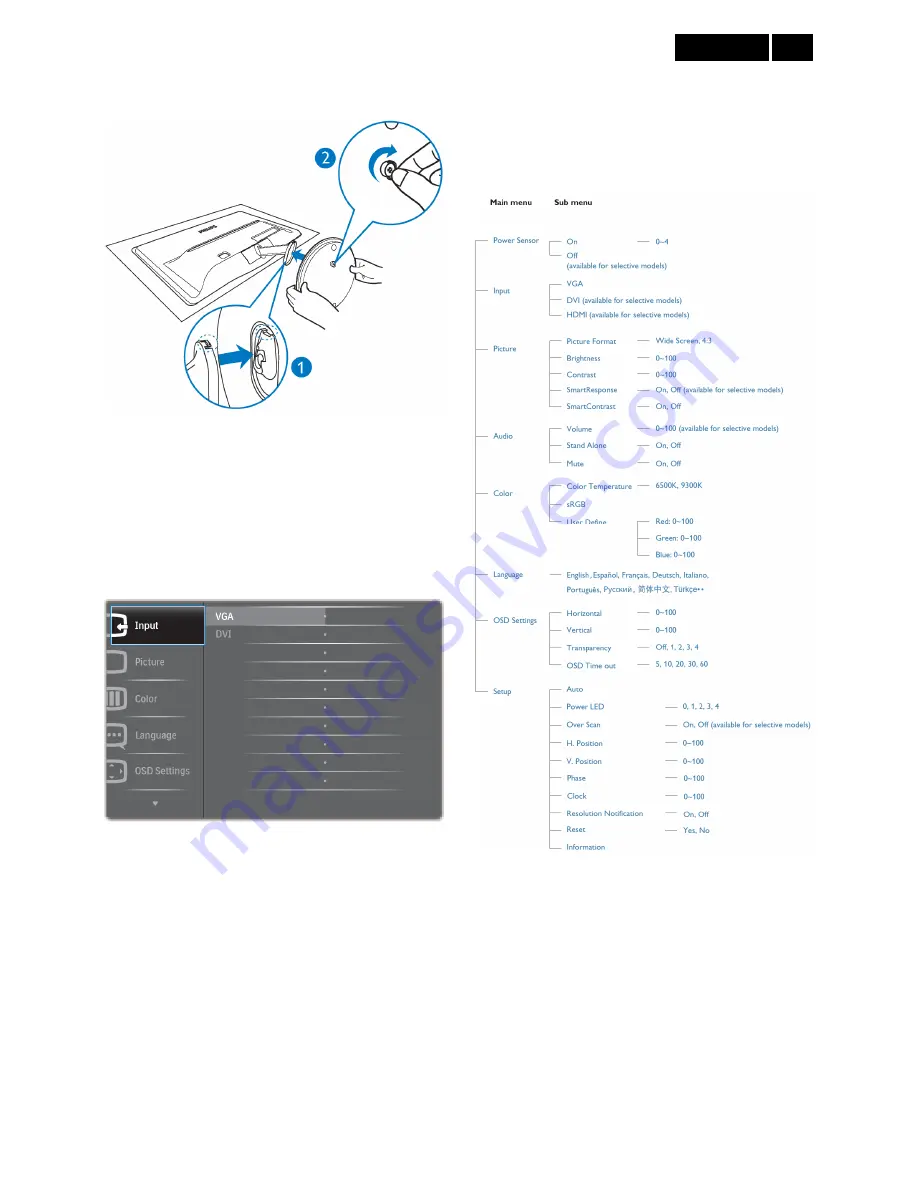
9
Meridian 3
the bottom of the base, and secure the base to
the column tightly.
3.3 OSD Menu
On-screen Display (OSD) is feature in all Philips LCD
monitors. It allows an end user to adjust screen
performance or select functions of the monitors directly
through an on-screen display inter face is shown as
below:
Basic and simple instruction on the control keys
In the OSD shown above users can press
▼▲
buttons
at the front bezel of the monitor to move the cursor,
OK
to confirm the choice or change.
To Lock/Unlock OSD function (User Mode)
The OSD function can be locked by pressing “MENU”
button for more than 6 seconds.
Locked OSD function can be released by pressing
“MENU” button for more than 6 seconds again.
The OSD tree
Below is an overall view of the structure of the
On-Screen Display. You can use this as a reference
when you want to work your way around the different
adjustments later on.
Содержание 227E3QSU/69
Страница 26: ...26 Meridian 3 ...
Страница 31: ...31 Meridian 3 9 Scaler Board Overview Scaler IC DC DC Flash ROM DVI EEPROM VGA EEPROM FFC Connector ...
Страница 39: ...39 Meridian 3 Click Finish to complete the USB serial port driver installation ...
Страница 42: ...42 Meridian 3 6 Load the F W you want to upgrade 7 Start to program Click Auto to start programming 1 2 3 ...
Страница 56: ...56 Meridian 3 15 Monitor Exploded View ...










































