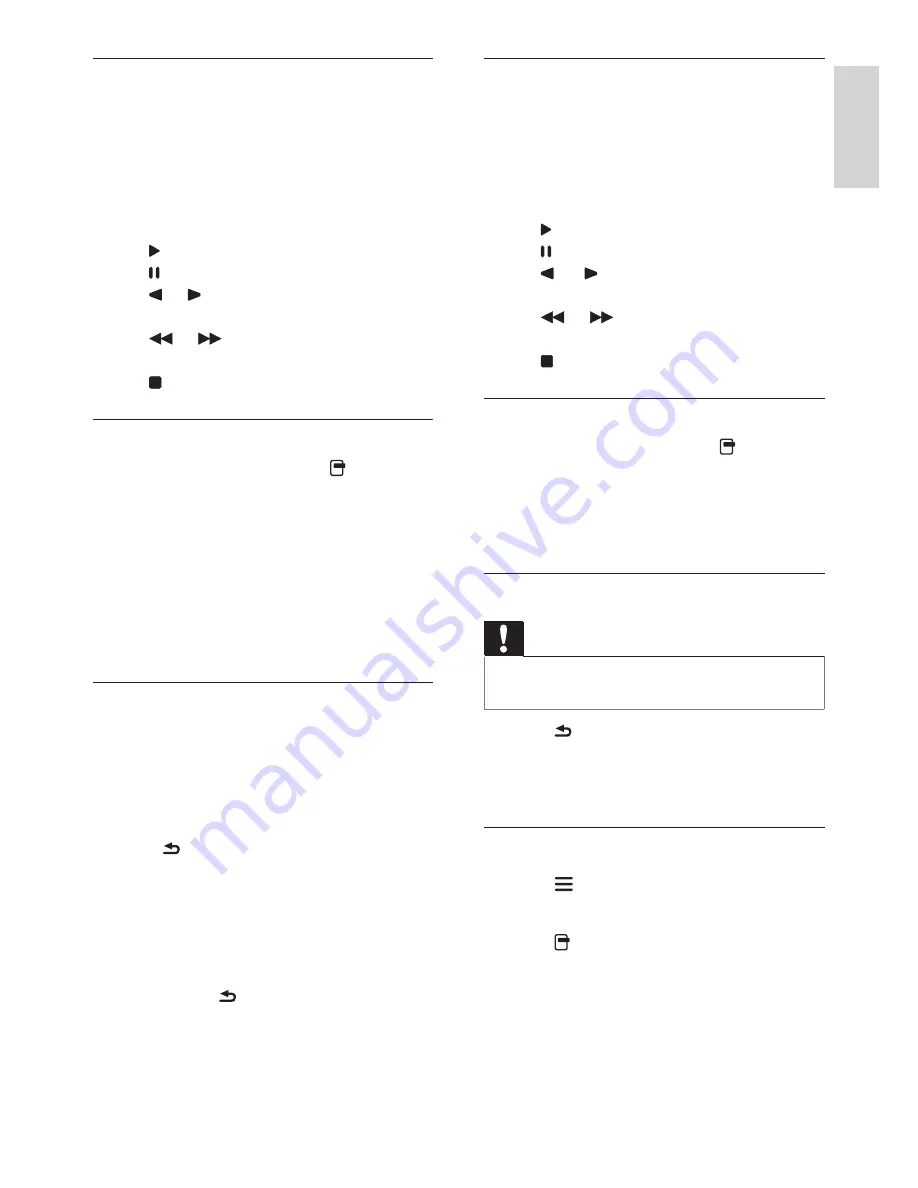
31
EN
English
Listen to music
1. In the USB browser, select
[Music]
, then
press
OK
.
2. Select a music track or album, then press
OK
to play.
3. To control play, press the play buttons:
•
to play.
•
to pause.
•
or to play the previous or next
track.
•
or to search forward or
backward.
•
to stop.
Change music settings
• While you play music, press
OPTIONS
to access one of the following settings,
then press
OK
.
•
[Stop playback]:
Stop music play.
•
[Repeat]:
Play a song once or
repeatedly.
•
[Shuffle on]
/
[Shuffle off]:
Play songs
in sequence or at random.
•
[Show info]:
Display the file name.
View a slideshow with music
You can view a picture slide show with
background music.
1. Select an album of songs.
2. Press
OK
.
3. Press to return to the USB content
browser.
4. Select an album of pictures.
5. Press
OK
.
È
The slideshow begins.
6. To exit, press .
Play video
1. In the USB browser, select
[Video]
, then
press
OK
.
2. Select a video file, then press
OK
to play.
3. To control play, press the play buttons:
•
to play.
•
to pause.
•
or to play the previous or next
video.
•
or to search forward or
backward.
•
to stop.
Change video settings
• While you play video, press
OPTIONS
to access one of the following settings,
then press
OK
.
•
[Stop playback]:
Stop video play.
•
[Show info]:
Display the file name.
Disconnect a USB storage device
Caution
•
Follow this procedure to avoid damage to your
USB storage device.
1. Press to exit the USB browser.
2. Wait for five seconds, then disconnect the
USB storage device.
Listen to digital radio channels
1. Press
LIST
.
È
The channel matrix menu is displayed.
2. Press
OPTIONS
, then select
[Select list]
>
[Radio]
.
È
The radio channel grid appears.
3. Select a radio channel and press
OK
to
listen.
Содержание 221TE5
Страница 39: ......






















