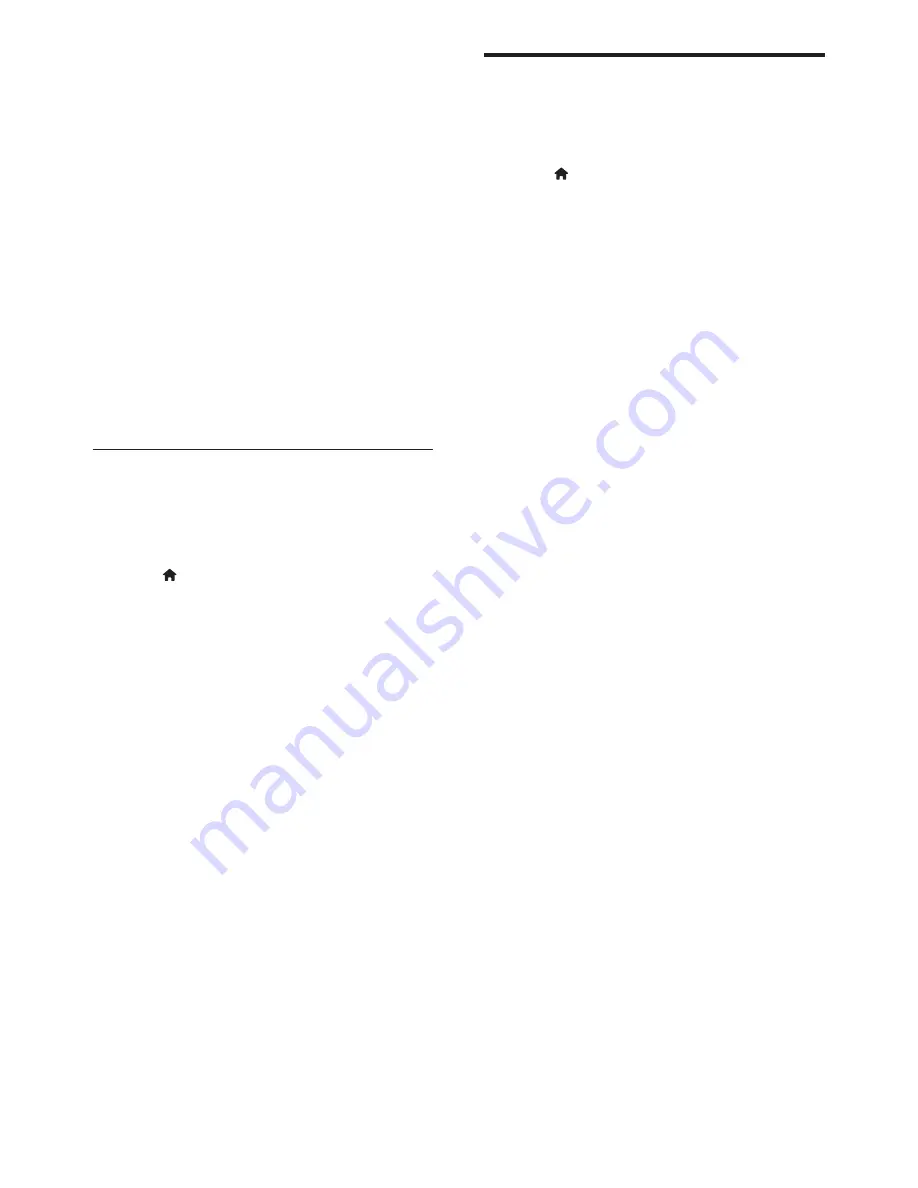
28
EN
5. Connect the USB storage device to your
computer, then double-click the file.
È
A Web page is launched.
6. Follow the instructions in the Web page.
• If the current software version
matches the latest software update
file, you do not need to update your
TV software.
• If the current software version is
smaller than the latest software update
file, download the latest software
update file to the root directory of
your USB device.
7. Disconnect the USB storage device from
the computer.
B: Check for updates through digital
broadcasts
You can check if there are updates available
through digital broadcasts.
1. Press
.
2. Select
[Setup]
>
[Software settings]
>
[Check for major updates]
.
3. If an update is available, follow the
on-screen instructions to start the update.
È
The TV restarts after the software
update is complete.
Change TV preferences
Use the preferences menu to customise your
TV settings.
1. Press
.
2. Select
[Setup]
>
[TV settings]
>
[Preferences]
.
3. Select one of the following, then press
OK
.
•
[Menu language]:
Select a menu
language.
•
[Sleep timer]:
Switch the TV to
standby after a pre-defined duration.
•
[Location]:
Optimise TV settings for
your location - home or shop.
•
[E-sticker]:
This item set the TV to
Shop mode. When any other OSD on
screen, E-Sticker would not come out.
•
[Volume bar]:
Display the volume bar
when you adjust the volume.
•
[Auto switch off]:
To conserve energy,
set the TV to switch off automatically
after a period of inactivity.
•
[Channel information size]:
Change
the type of information that is
displayed when you switch channels.
•
[Audio out delay]:
Automatically sync
the image on your TV to the audio
from a connected Home Theatre.
•
[Audio out offset]:
Adjust the audio
out offset.
•
[Teletext 2.5]:
With Teletext 2.5, you
can view text with more colours and
better graphics than normal text.
•
[Clock]:
Display or remove the time
from the TV, and set clock options.
Содержание 221TE5
Страница 39: ......

























