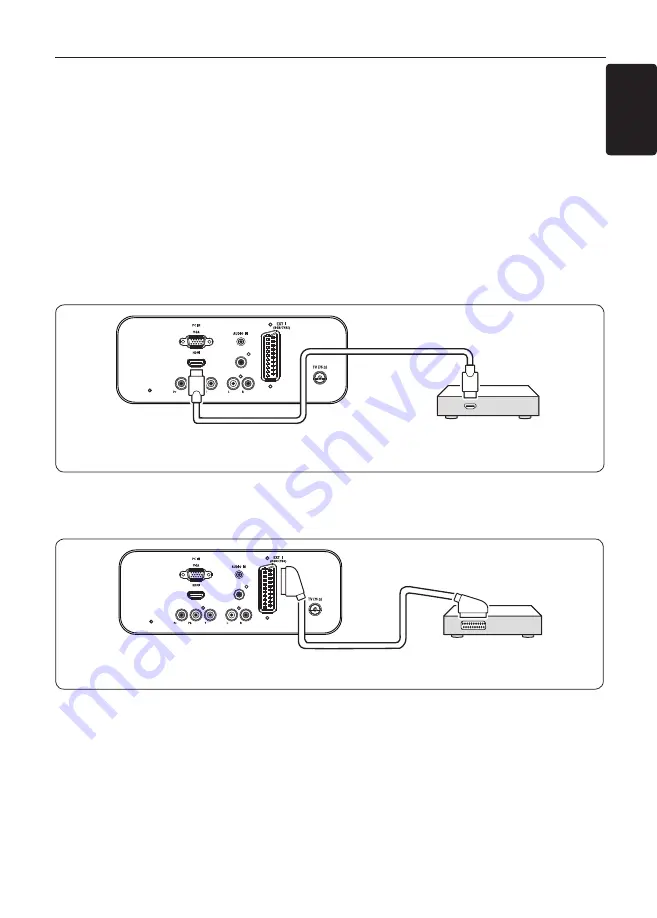
EN-31
EN
7�3 Connect devices
This section describes how to connect various devices with different connectors and supplements
examples provided in the
Quick Start Guide
.
Caution
C
Disconnect the mains cord before connecting devices.
Note
D
Different types of connectors may be used to connect a device to your TV Monitor, depending
on availability and your needs.
Blu-ray Disc player
For full high-definition video, connect a HDMI cable as illustrated:
EXT 3
DIGITAL AUDIO OUT
Blu-ray Disc player
OUT
HDMI
DVD player
For DVD video, connect a SCART cable as illustrated:
EXT 3
DIGITAL AUDIO OUT
DVD Player
Содержание 220TW9FB
Страница 43: ...EN 43 EN ...
Страница 44: ...EN 44 Monitor Monitor Monitor ...




























