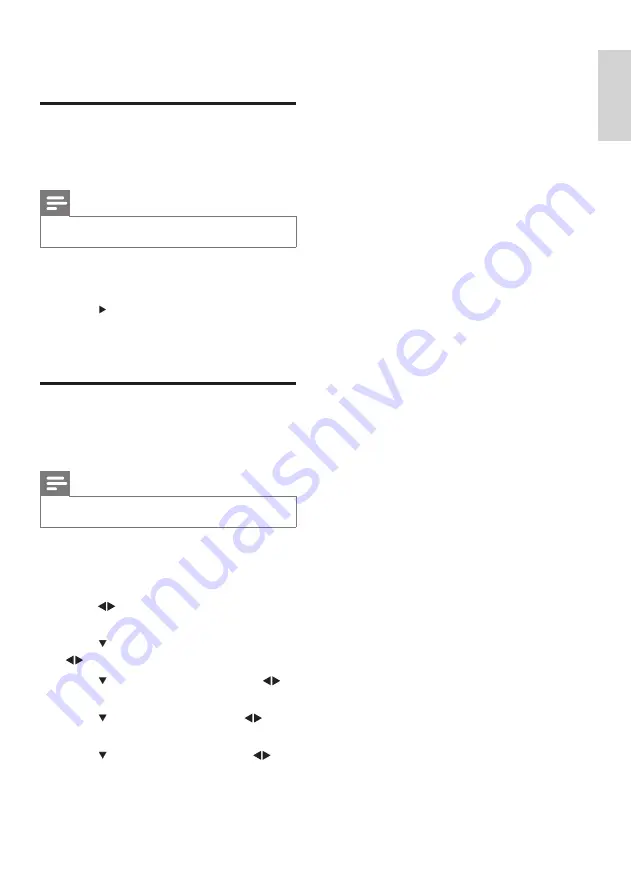
7
4 Install channels
Automatically install channels
This section describes how to search and store
channels automatically.
Note
• Make sure the TV is in TV mode.
1
Press
MENU
.
2
Select
[Install]
>
[Auto Program]
.
3
Press to start auto search.
4
Press
MENU
to exit and return to the
previous menu.
Manually install channels
This section describes how to search and store
analog TV channels manually.
Note
• Make sure the TV is in TV mode.
1
Press
MENU
.
2
Select
[Install]
>
[Manual]
>
[Channel
No.]
.
3
Press or the numeric buttons to key
in the channel number.
4
Press to select
[Color System]
. Press
to select your desired color system.
5
Press to select
[Fine Tune]
. Press to
adjust.
6
Press to select
[Store?]
. Press to
select
[Stored]
.
7
Press to select
[Skipped]
. Press to
select
[On]
to skip channel.
8
Press
MENU
to exit and return to the
previous menu.
En
gl
is
h
EN

































