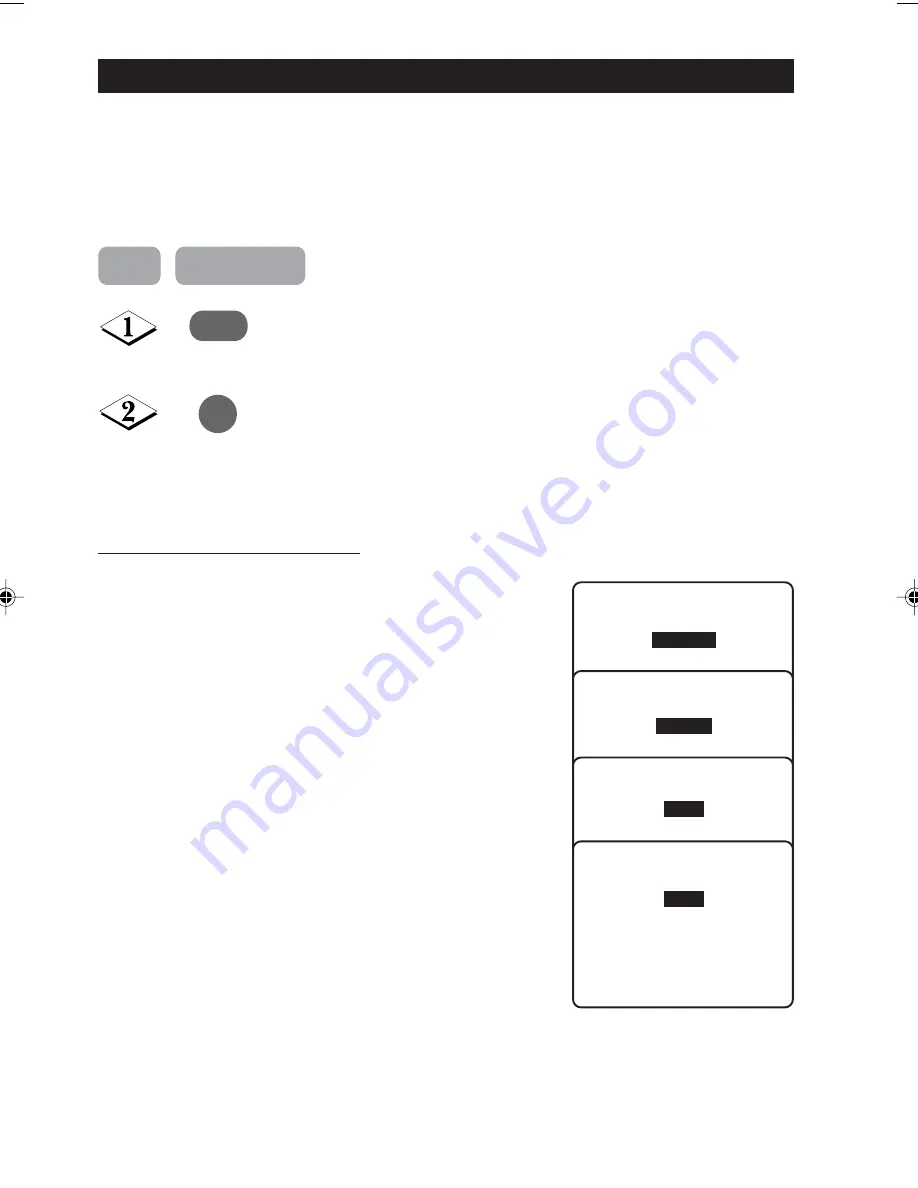
26
S
MART
S
OUND
C
ONTROL
Whether you are watching a movie or video game, your TV has automatic sound control
settings matched to your current program source or content. The Smart Sound feature quickly
resets your TV’s sound controls of program for a number of different types of programs and
viewing conditions you may have in your home. Each Smart Sound setting is preset at the
factory to automatically adjust the TV’s Treble and Bass levels.
Press botton repeatedly to cycle through the 4 settings namely,
Personal
,
Theatre
,
Music
and
Voice
and select your desired
sound setting.
Exit menu from screen.
Personal
Definition of Sound Settings
Personal
: Sound settings are set to your preference.
Theatre
: Emphasize sensation to action.
(Bass and Treble boosted)
Music
: Emphasize low tone (Bass boosted).
Voice
: Emphasize high tone (treble boosted).
q
m
Voice
Theatre
Music
Step
Press button
25-29_34PT4323/E
04/10/03, 5:41 PM
26






































