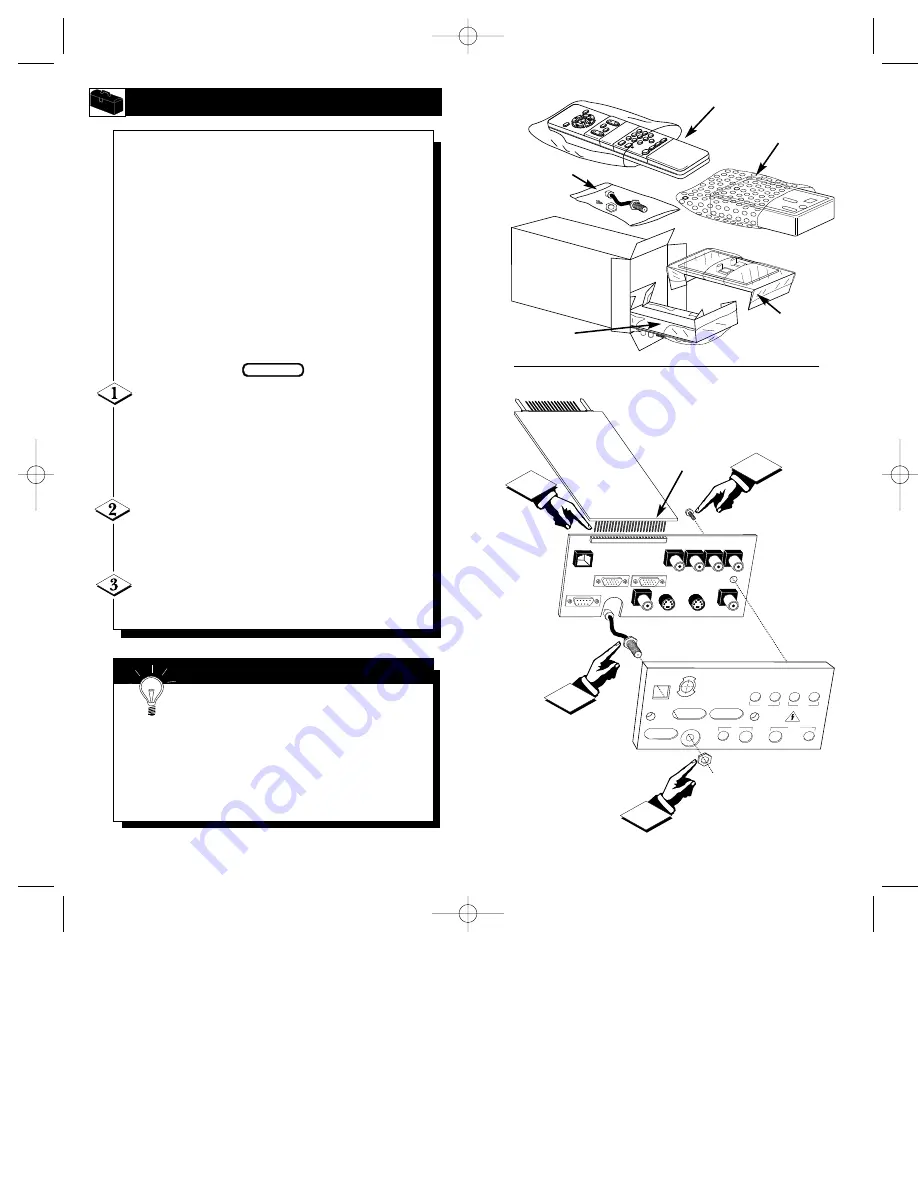
7
LIGHT
ZOOM
CH
EXIT
POWER
ADJUST
STATUS
MENU
1
2
3
4
5
6
7
8
9
7
POWER
SVID
VGA
AUX
VOL
M
~
!
A/CH
MUTE
CC
ScanCard
I
II
PHILIPS
Component
Side Down
1
CLONE
PORT
S-VIDEO
VIDEO
AUDIO
RF IN
VIDEO
AUDIO
IN
OUT
OUT
IN
S-VIDEO
VGA/S-AUDIO
S-AUDIO
VGA IN
VGA OUT
RS 232
2
3
PHILIPS
ScanCard II
E
NH
A
N C
E
D
FOC
US
2
Rear Cover in
Bubble Pack Bag
RF Plug, Nut and
Hex Head Screw
(In Poly Bag)
Cardboard Box
Jack Panel Board
(Packed in folded
cardboard and plastic)
ScanCard II
Circuit Board
(Packed in folded
cardboard and plastic)
ScanCard II
Circuit Board
Jack Panel Board
Hex Head Screw
RF Input Plug
ScanCard II Assembly Cover
RF Input Plug Retaining Nut
25 Pin Board
Connector
Unpacking
Assembly
6
S
CAN
C
ARD
II A
SSEMBLY
W
hen unpacking the ScanCard II compo-
nents from the box, be careful pulling the
items out. The box is packed with five separate-
ly packaged items; The ScanCard II Assembly
Cover, the ScanCard II Circuit Board, the
ScanCard II Jack Panel Board, the RF Input
Plug/Retaining Nut/Hex Head Screw, and the
Remote Control Unit. Unfold the Cardboard
holders to release the two Circuit Boards and
use the following instructions to assemble the
unit.
Line up the 25 pin connector on the
ScanCard II Circuit board with the 25 pin con-
nector on the Jack Panel board. Carefully but
firmly, press the connectors together until the
pins are fully set into the designated connector.
Attach the RF Input Plug to the ScanCard II
Assembly Cover, and use the Retaining Nut to
secure it to the cover.
Using the Hex Head Screw supplied, secure
the Jack Panel board to the ScanCard II Cover.
BEGIN
Remember to be careful when pushing the
25 Pin connectors together. Try not to bend or
force the pins into place. If they will not slide in easily,
please disconnect the two boards and start over.
Do not over tighten the Hex Head Screw when securing
the Assembly to its cover. Over tightening can cause
stripping of the ScanCard II Assembly Cover.
S
MART
H
ELP
Remote Control
SCAN 2 10/3/00 10:49 AM Page 6





































