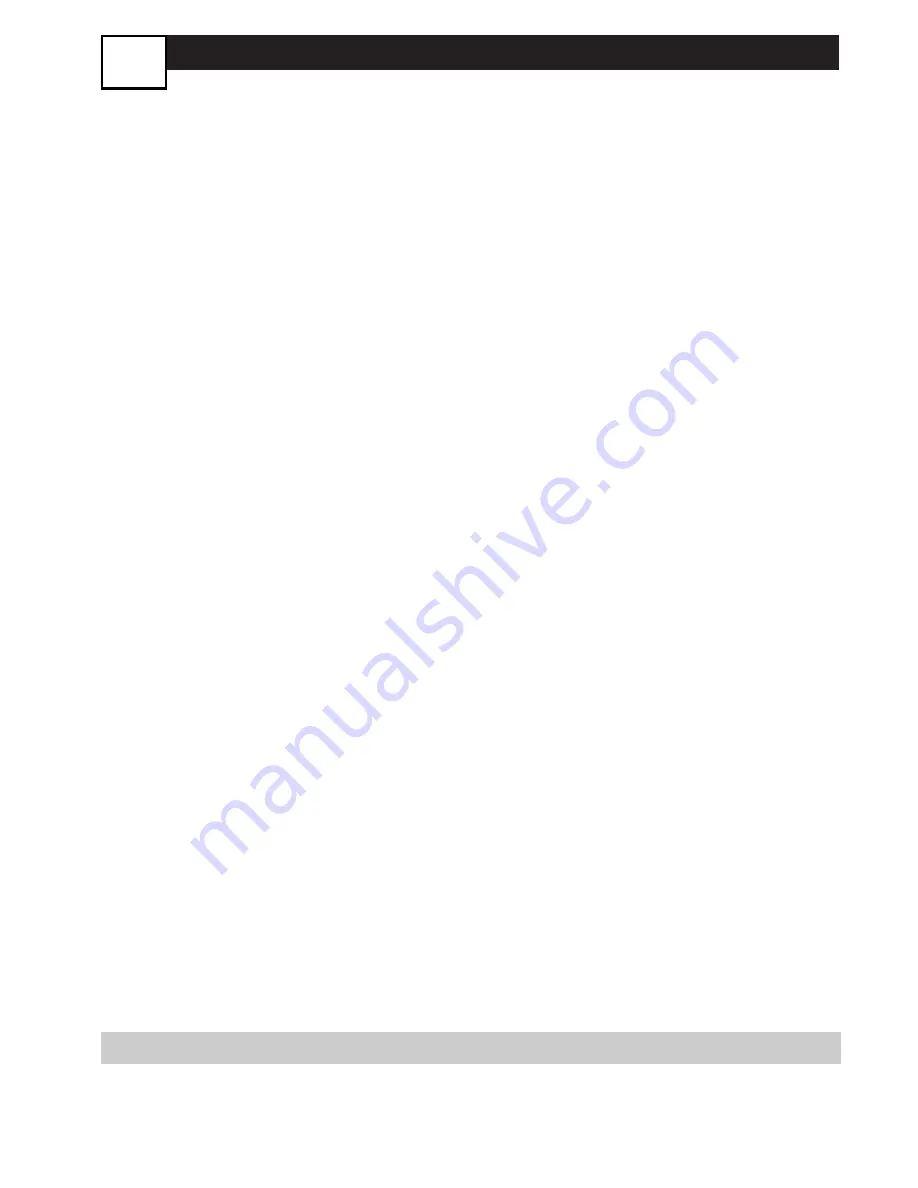
L
IMITED
W
ARRANTY
90 Days Labor & One (1) Year Parts & Two (2) Years Display
HILIPS CONSUMER ELECTRONICS
warrants
is product against defect in material or workmanship,
bject to any conditions set forth as follows:
ROOF OF PURCHASE:
You must have proof of
e date of purchase to receive warranted repair on
e product. A sales receipt or other document show-
g the product and the date that you purchased the
roduct as well as the authorized retailer included, is
onsidered such proof.
OVERAGE:
the product is determined to be defective)
ABOR: For a period of ninety (90) days from the date
purchase, Philips will repair or replace the product,
its option, at no charge, or pay the labor charges to
ny Philips authorized repair facility. After the period of
nety (90) days, Philips will no longer be responsible
r charges incurred.
ARTS:
For a period of one (1) year from the date of
urchase, Philips will supply at no charge, new or rebuilt
placement parts in exchange for defective parts.
hilips authorized service centers will provide removal
nd installation of the part under the specified labor
arranty.
ISPLAY:
For a period of two (2) years from the date
purchase, Philips will supply, at no charge, a new or
built active display device in exchange for the defec-
ve display. Philips authorized service centers will pro-
de removal and installation of the parts under the
ecified labor warranty.
XCLUDED FROM WARRANTY COVERAGE
our warranty does not cover:
Labor charges for installation or setup of the prod-
uct, adjustment of customer controls on the prod-
uct, and installation or repair of antenna systems
outside of the product.
Product repair and/or part replacement because of
improper installation, connections to improper volt-
age supply, abuse, neglect, misuse, accident, unautho-
rized repair or other cause not within the control
of Philips.
•
A product that requires modification or adaptation
to enable it to operate in any country other than
the country for which it was designed, manufac-
tured, approved and/or authorized, or repair of
products damaged by these modifications.
•
Damage occurring to product during shipping when
improperly packaged or cost associated with pack-
aging.
•
Product lost in shipment and no signature verifica-
tion of receipt can be provided.
•
A product used for commercial or institutional pur-
poses (including but not limited to rental purposes).
•
Products sold AS IS or RENEWED.
TO OBTAIN WARRANTY SERVICE IN THE U.S.A.,
PUERTO RICO, OR U.S.VIRGIN ISLANDS…
Contact Philips Customer Care Center at:
1-888-PHILIPS (1-888-744-5477)
TO OBTAIN WARRANTY SERVICE IN
CANADA…
1-800-661-6162 (French Speaking)
1-888-PHILIPS (1-888-744-5477) - (English
or Spanish
Speaking)
REPAIR OR REPLACEMENT AS PROVIDED UNDER
THIS WARRANTY IS THE EXCLUSIVE REMEDY FOR
THE CONSUMER. PHILIPS SHALL NOT BE LIABLE
FOR ANY INCIDENTAL OR CONSEQUENTIAL
DAMAGES FOR BREACH OF ANY EXPRESS OR
IMPLIED WARRANTY ON THIS PRODUCT. EXCEPT
TO THE EXTENT PROHIBITED BY APPLICABLE LAW,
ANY IMPLIED WARRANTY OF MERCHANTABILITY
OR FITNESS FOR A PARTICULAR PURPOSE ON THIS
PRODUCT IS LIMITED IN DURATION TO THE
DURATION OF THIS WARRANTY.
Some states do not allow the exclusions or limitation
of incidental or consequential damages, or allow limita-
tions on how long an implied warranty lasts, so the
above limitations or exclusions may not apply to you. In
addition, if you enter into a service contract agreement
with the PHILIPS partnership within ninety (90) days of
the date of sale, the limitation on how long an implied
warranty lasts does not apply.
30
This warranty gives you specific legal rights. You may have other rights which vary from state/province to state/province.
Philips, P.O. Box 671539, Marietta, GA. 30006-0026
4835 710 27400)















