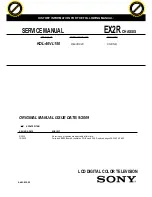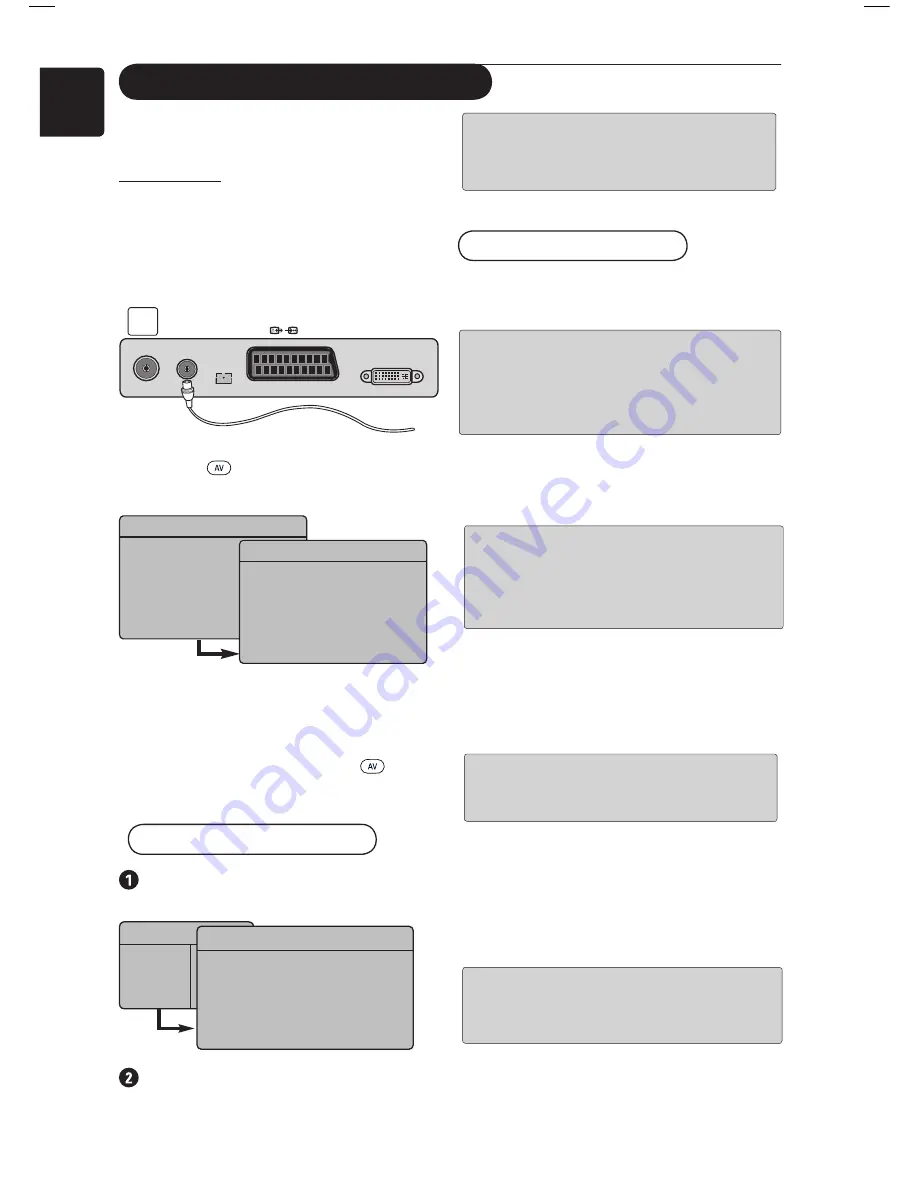
14
English
Your TV can be used as an FM Radio.
IMPORTANT
For the TV to function as a FM Radio, the
following steps must be taken :
&
Connect the Radio aerial lead to the
FM
Antenna
at the rear of the TV.
é
Press the
key on the remote control
to display the
Source List
.
“
Use the
Î ï
keys to select
FM Radio
. Use
the
Æ
key to
switch the TV to FM Radio
mode.
‘
To return to TV mode, press the key,
select
TV
and confirm with the
Æ
key.
Using the FM Radio menus
Press the
H
key to display the
FM
Radio
menu.
Use the
Î ï
keys to access the settings
and the
Í
Æ
keys to select or adjust the
settings.
Using the TV as an FM Radio
Æ
Source
TV
EXT1
AV / SVHS
PC
HD
FM Radio
Æ
Source
TV
EXT1
AV / SVHS
PC
HD
FM Radio
EXT1
DVI-I
(HD/PC)
FM
ANT
TV
:
75Ω
Install
Language
Country
Auto Store
Manual Store
Sort
Name
Í
English
Æ
Æ
Æ
Æ
Æ
Æ
Radio Menu
Picture
Sound
Features
Install
NOTE :
You cannot access the
Picture
setting in the FM Radio menu There is
NO
Picture
function in FM Radio menu.
FM Radio
menu settings
•
Install
–
Language
: Select your preferred on-screen
menu language.
* Selecting the language
If you have selected the wrong language and do
not understand the language to operate the set,
take the following steps to bring you back to your
preferred language.
–
Auto Store
: Install the FM Radio stations
automatically (complete search).
NOTE
: If you interrupt search during
auto store, not all channels will be stored.
For all FM Radio channels to be stored,
you need to do a complete auto store
search
again.
–
Manual Store
: Install the FM Radio stations
manually (station by station search). Select
Programme No.
with the
ï
key. Enter your
preferred programme number with the
Í
Æ
keys.
To ensure the installation is activated, select
Store
and press the
Æ
key . The FM Radio
channel is now stored.
–
Sort
: This feature works in exactly the same
way as the TV Sort function (see page 6).
–
Name
: This feature works in exactly the
same way as the TV Name function (see page
8).
NOTE :
You cannot access the
Country
setting in the FM Radio menu. There is no
Country
function in FM Radio Install menu.
Содержание 20PFL5122
Страница 1: ...English ...
Страница 2: ......
Страница 5: ......
Страница 28: ......
Страница 29: ......
Страница 30: ... 2007 Koninklijke Philips N V All rights reserved Document order number 3139 125 39011 ...