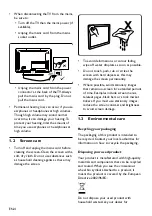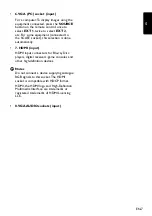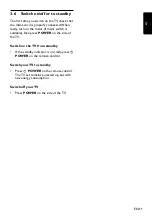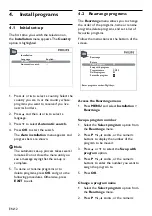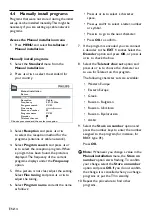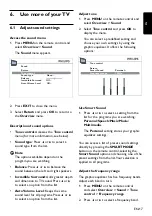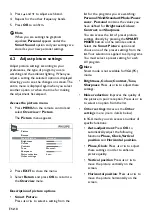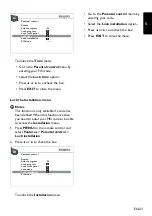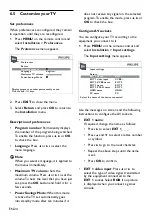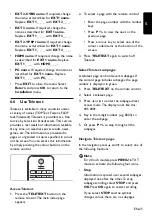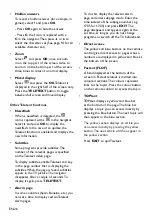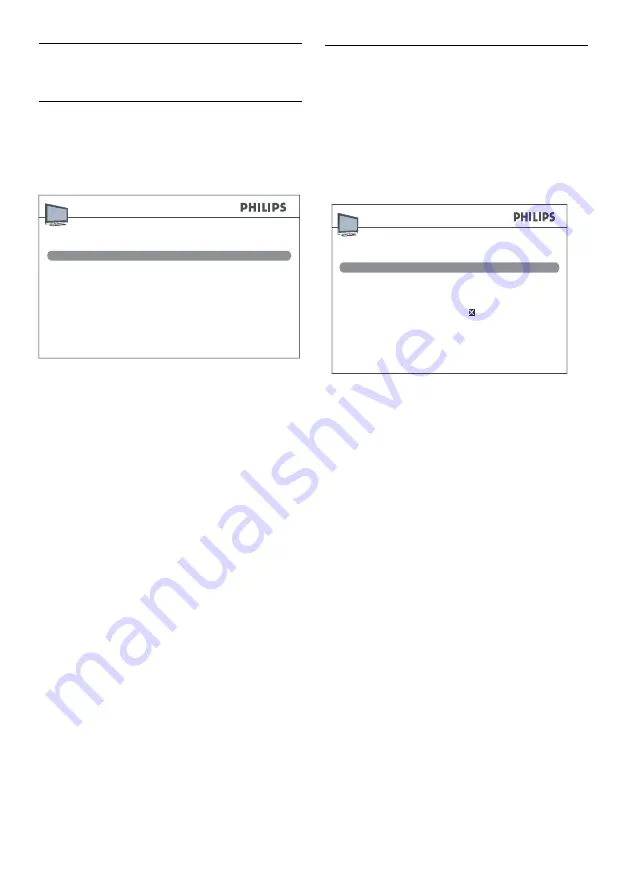
EN-12
Install programs
4.
Initial set-up
4.1
The first time you switch the television on,
the
Installation
menu appears. The
Country
option is highlighted.
Language
Automatic search
...
English...
Country
UK...
Installation
Press
1.
Í
or
Æ
to select a country. Select the
country you are in, or the country whose
programs you want to receive if you live
near its borders.
Press
2.
Î
and then
Í
or
Æ
to select a
language.
Press
3.
ï
to select
Automatic search.
Press
4.
OK
to start the search.
The
Auto installation
menu appears and
progress bars are shown.
Note
D
The automatic set-up process takes several
minutes. Do not close the menu until you
see a message saying that the set-up is
complete.
To name or rename programs or to
5.
delete programs, press
OK
and go to the
following procedures. Otherwise, press
EXIT
to exit.
Rearrange programs
4.2
The
Rearrange
menu allows you to change
the order of the programs, name or rename
programs, delete programs, and set a list of
favourite programs.
Follow the instructions at the bottom of the
screen.
Enter program number: Digit keys.
Swap with program
Program name
Delete program
Favourite program
Select progarm
Return
Rearrange
_ _
CC02
02
02
Access the Rearrange menu
Press
1.
MENU
and select
Installation
>
Rearrange
.
Swap a program number
Select
1.
the
Select program
option from
the
Rearrange
menu.
Press
2.
P +/-,
Í
and
Æ
, or the numeric
buttons to display the number of the
program to be moved.
Press
3.
Î
or
ï
to select the
Swap with
program
option.
Press
4.
P +/-,
Í
and
Æ
, or the numeric
buttons to enter the number you want to
assign the program to.
Press
5.
OK
.
Change a program name
Select
1.
the
Select program
option from
the
Rearrange
menu.
Press
2.
P +/-,
Í
and
Æ
, or the numeric
Содержание 20PFL3403
Страница 31: ......
Страница 32: ... 2008 Koninklijke Philips Electronics N V All rights reserved 72 E340MS X401H ...