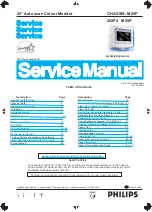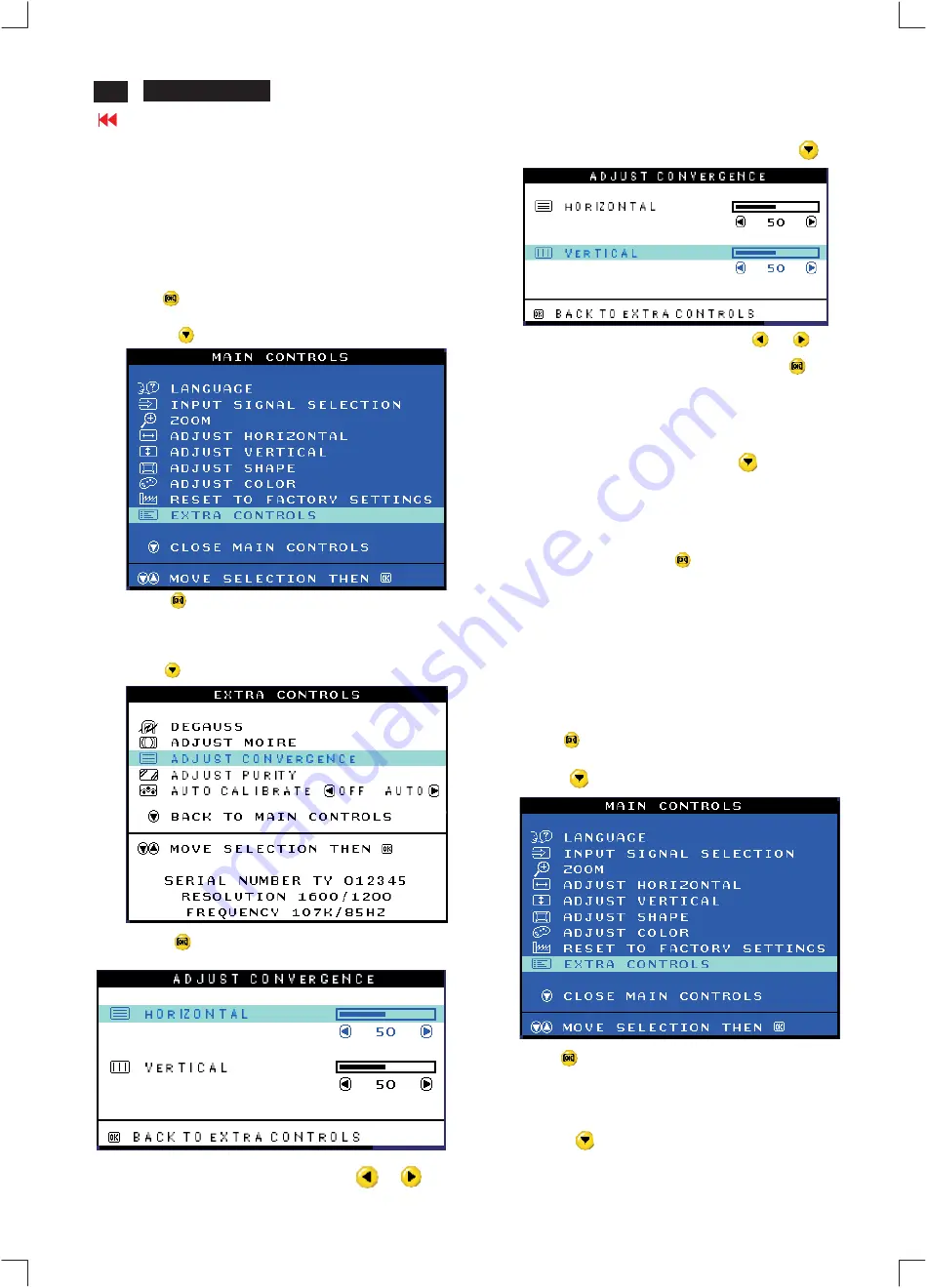
14
202P4 M25P
OSD Adjustments (Continued)
6
ADJUST CONVERGENCE
EXTRA CONTROLS is a set of features, including ADJUST
CONVERGENCE. Convergence is a process by which a color is
created by blending other colors. For example, white is created by
blending red, blue, and green. If these colors do not completely blend
together (converge) then you may see unwanted red, green, or blue
lines or dots. To adjust the convergence, follow the steps below. Note:
Use only if necessary. Remember: you must degauss the monitor
BEFORE adjusting the convergence.
1) Press the
button on the monitor. The MAIN CONTROLS window
appears.
2) Press the
button until EXTRA CONTROLS is highlighted.
3) Press the
button. The EXTRA CONTROLS window appears.
DEGAUSS is highlighted. Note: If you have not degaussed the monitor,
please follow the steps under the Extra Controls - Degauss section of
this manual before adjusting the convergence.
4) Press the
button until ADJUST CONVERGENCE is highlighted.
5) Press the
button. The ADJUST CONVERGENCE window
appears. ADJUST HORIZONTAL is highlighted.
6) To adjust the horizontal convergence, press the
or
button.
7) When the horizontal convergence is adjusted, press the
button to
highlight VERTICAL CONVERGENCE.
8) To adjust the vertical convergence, press the
or
button.
9) When the vertical convergence is adjusted, press the
button to
return to the EXTRA CONTROLS window. BACK TO MAIN
CONTROLS is highlighted.
Smart Help
After returning to EXTRA CONTROLS . . .
. . . to continue to ADJUST PURITY, press the
button until ADJUST
PURITY is highlighted. Next, start with step 4 under EXTRA
CONTROLS - ADJUST PURITY.
Note: If you have not degaussed the monitor, please follow the steps
under the Extra Controls - Degauss section of this manual before
adjusting the purity.
. . . to exit completely, press the
button twice.
ADJUST PURITY
EXTRA CONTROLS is a set of features, including ADJUST PURITY.
Purity is a process by which colors appear clear and untainted,
especially in the four corners of the monitor. Purity can be affected by
such things as the presence of a magnetic source near the monitor or
even by the ambient room temperature. For example, you might see the
color red in a corner of the monitor screen where you should see only a
pure white. To adjust the purity, follow the steps below. Note: Use only if
necessary. Remember: you must degauss the monitor BEFORE
adjusting the purity.
1) Press the
button on the monitor. The MAIN CONTROLS window
appears.
2) Press the
button until EXTRA CONTROLS is highlighted.
3) Press the
button. The EXTRA CONTROLS window appears.
DEGAUSS is highlighted. Note: If you have not degaussed the monitor,
please follow the steps under the Extra Controls - Degauss section of
this manual before adjusting the purity.
4) Press the
button until ADJUST PURITY is highlighted.
Содержание 202P4
Страница 31: ...Terminal Schematic Diagram A1 Go to cover page ...
Страница 33: ......
Страница 34: ......
Страница 35: ...Go to cover page ...
Страница 37: ...Key Control Schematic Diagram 202P4 M25P 32 34 Go to cover page E ...
Страница 39: ...Go to cover page ...
Страница 41: ......
Страница 43: ...Power Schematic Diagram C C1 C6 C2 C7 C3 C4 C5 C9 C8 Go to cover page ...
Страница 45: ...Drive Schematic Diagram 202P4 M25P 32 38 D Go to cover page ...
Страница 91: ...83 202P4 M25P Repair Flow Chart Go to cover page 7 0 2 ...