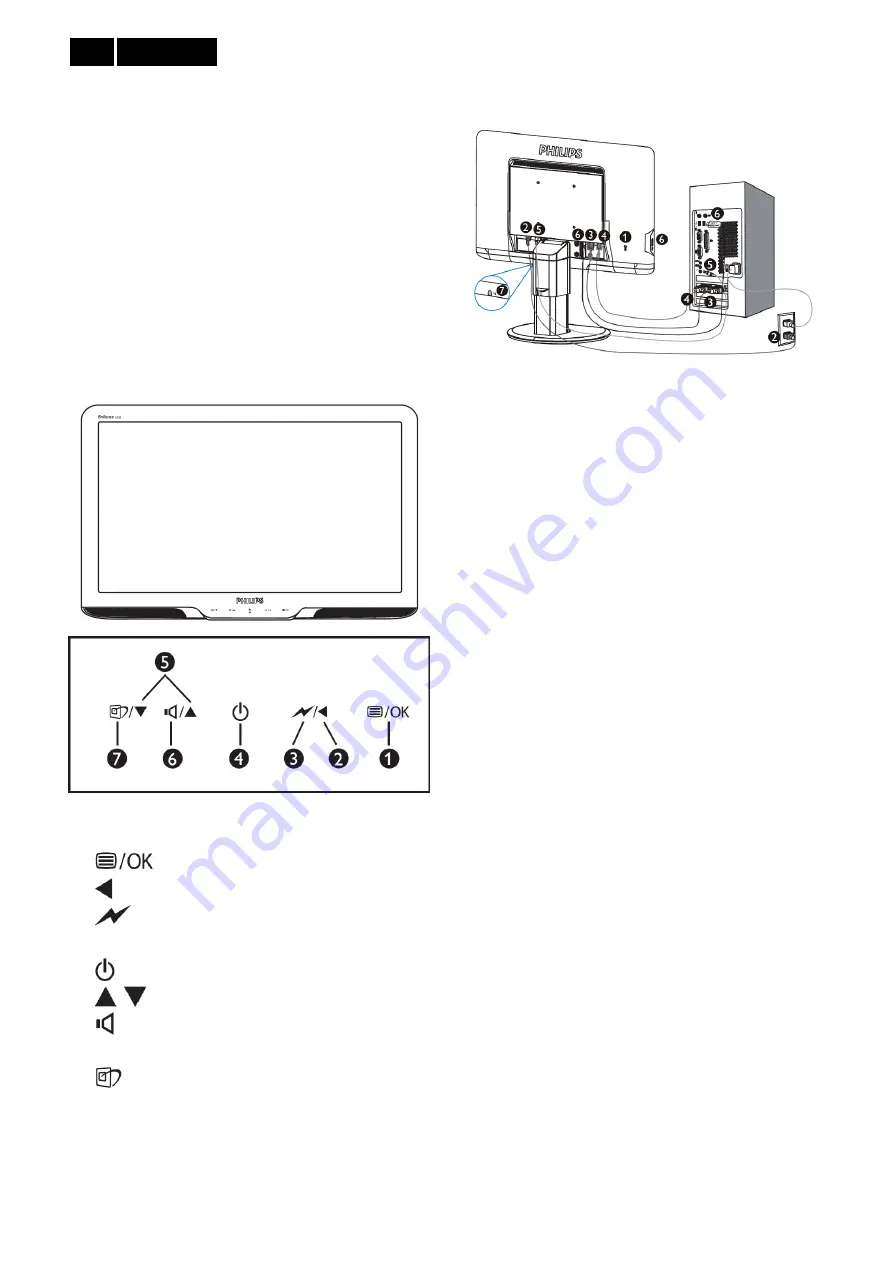
Meridian 2
8
3. Operating Instructions
3.1 General Instructions
Press the power button to turn the monitor on or off.
The other control knobs are located at front panel of
the monitor. By changing these setting, the picture
can be adjusted to your personal preference.
﹡
The power cord should be connected.
﹡
Press the power button to turn on the monitor.
The power indicator will light up.
3.2 Control Buttons
Operating the Monitor
Front view product description
1.
:
To access the OSD menu.
2.
:
Return to previous OSD level.
3.
:
Dim down the brightness level by one touch
to reduce the power consumption by up to 50%.
4.
:
To switch monitor’s power on and off.
5.
:
To adjust the OSD menu.
6.
:
To adjust OSD menu and the volume of the
display.
7.
:
Smart Image: there are 6 modes to be
selected: Office, Photo, Movie, Game, Economy
and Off.
Connecting to your PC
1.
Kensington anti-thief lock
2.
AC power input
3.
DVI-D input (available for selected models)
4.
VGA input
5.
Audio input
6.
USB upstream and downstream
7.
Earphone jack
Connect to PC
1.
Connect the power cord to the back of the monitor
firmly.
2.
Turn off your computer and unplug its power cable.
3.
Connect the monitor signal cable to the video
connector on the back of your computer.
4.
Connect the PC audio cable to the audio
connector on the back of your computer.
5.
Plug the power cord of your computer and your
monitor into a nearby outlet.
6.
Connect the USB upstream port on the monitor
with a USB cable. The USB computer with a USB
cable. The USB downstream port is now ready for
any USB device to plug in.
7.
Turn on your computer and monitor. If the monitor
displays an image, installation is computer.























