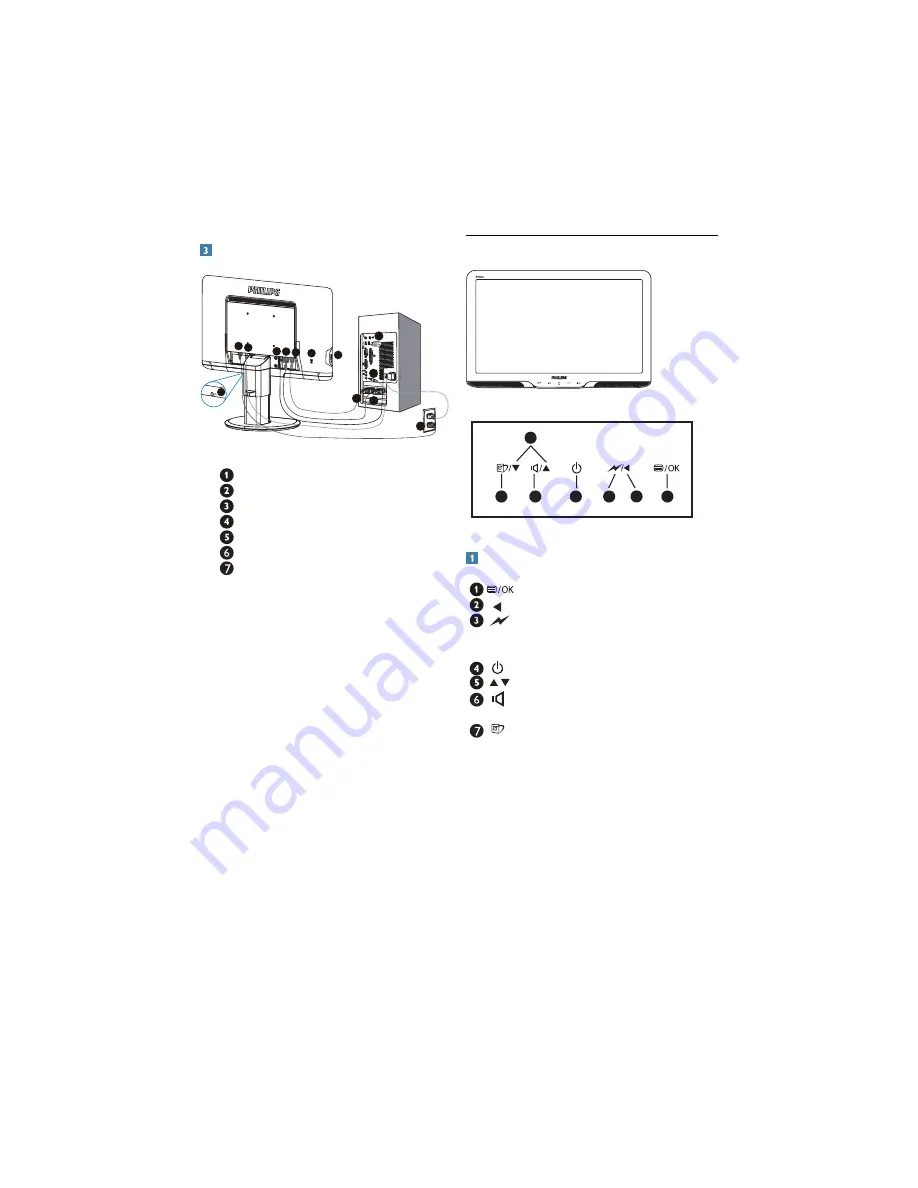
5
Connecting to your PC
2
6
3
5
2
3 4
6
6
5
1
AUDIO IN
DVI
D-SUB
AC-IN
7
4
.HQVLQJWRQDQWLWKLHIORFN
AC power input
DVI-D input(Available for selected models)
VGA input
Audio input
USB upstream and downstream
Earphone jack
Connect to PC
1.
Connect the power cord to the back of
the monitor firmly.
2.
Turn off your computer and unplug its
power
cable.
3.
Connect the monitor signal cable to the
video connector on the back of your
computer.
4
.
Connect the PC audio cable to the
audio connector on the back of your
computer.
5.
Plug the power cord of your computer
and your monitor into a nearby outlet..
6
.
Connect the USB upstream port on the
monitor and the USB port on your
computer with a USB cable. The USB
downstream port is now ready for any
USB device to plug in.
7.
Turn on your computer and monitor.
If the monitor displays an image,
installation is complete.
2.2 Operating the monitor
201B
6
7
5
4
2
1
3
Front view product description
: To access the OSD menu.
: Return to previous OSD level.
: Dim down the brightness level by one
touch to reduce the power consumption
by up to 50%.
: To switch monitor's power on and off.
: To adjust the OSD menu.
: To adjust OSD menu and the volume
of the display.
: SmartImage. There are 6 modes to be
selected:modes to be selected: Office,
Photo, Movie, Game, Economy and Off.








































