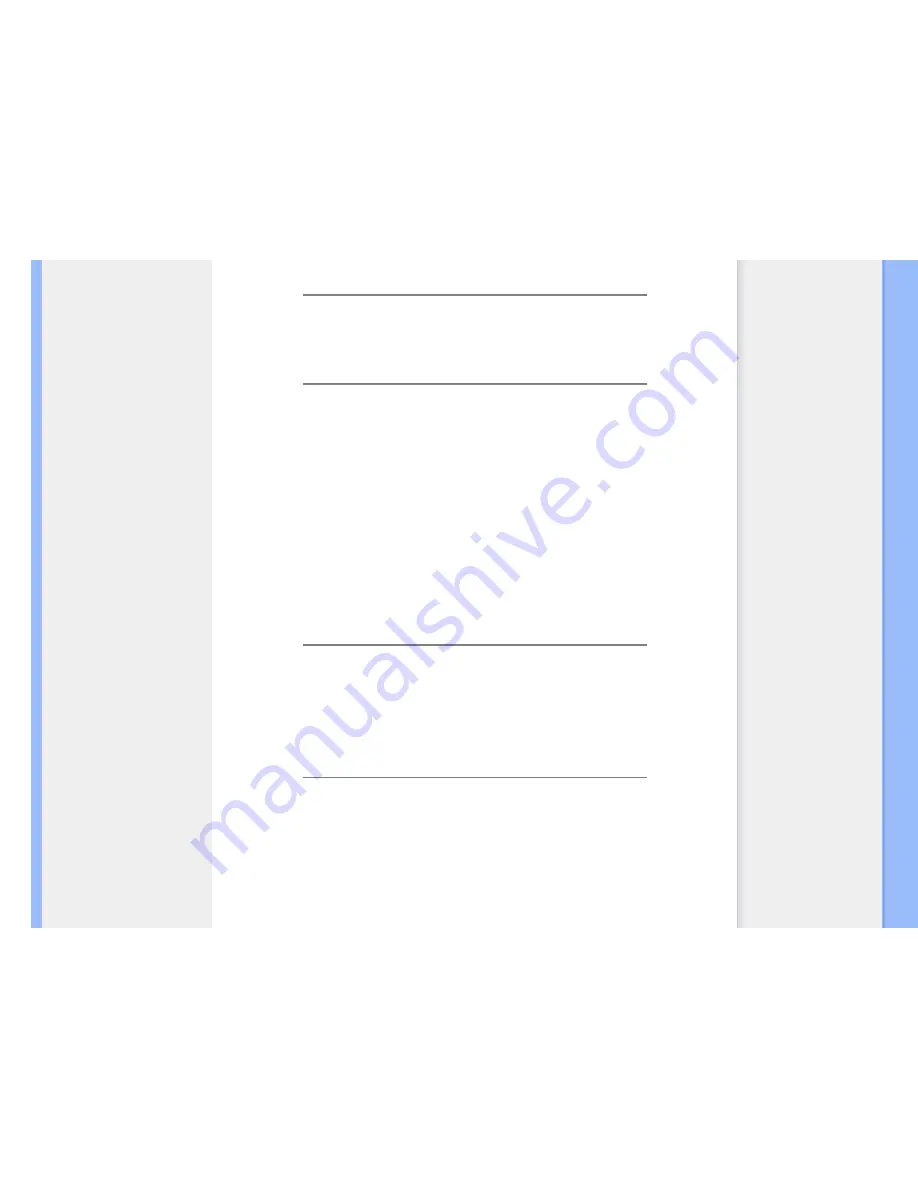
FAQs (Frequently Asked Questions)
workstations. You may need a cable adapter to connect the monitor to your Mac
system. Please contact your dealer/retailer for more information.
Q:
Are Philips LCD monitors Plug-and-Play?
A:
Yes, the monitors are Plug-and-Play compatible with Windows® 95, 98, 2000, XP
and Vista.
Q:
What is USB (Universal Serial Bus)?
A:
Think of USB as a smart plug for PC peripherals. USB automatically determines
resources (like driver software and bus bandwidth) required by peripherals. USB
makes necessary resources available without user intervention. There are three main
benefits of USB. USB eliminates "case anxiety," the fear of removing the computer
case to install circuit board cards -- that often requires adjustment of complicated IRQ
settings -- for add-on peripherals. USB does away with "port gridlock." Without USB,
PCs are normally limited to one printer, two Com port devices (usually a mouse and
modem), one Enhanced Parallel Port add-on (scanner or video camera, for example),
and a joystick. More and more peripherals for multimedia computers come on the
market every day. With USB, up to 127 devices can run simultaneously on one
computer. USB permits "hot plug-in." No need to shut down, plug in, reboot and run
set up to install peripherals. No need to go through the reverse process to unplug a
device. Bottom line: USB transforms today's "Plug-and-Pray" into true Plug-and-Play!
Please refer to glossary for more information about USB.
Q:
What is a USB hub ?
A:
A USB hub provides additional connections to the Universal Serial Bus. A hub's
upstream port connects a hub to the host, usually a PC. Multiple downstream ports in
a hub allows connection to another hub or device, such as a USB keyboard, camera
or printer.
Q:
What can I do if my USB peripherals don't work with the USB hub of my monitor?
A:
If you experience the problem, just detach and re-attach the USB hub cable
between PC and your monitor, then refresh your PC device manager (Start > Setting
> Control panel > System > Hardware > Device manager > Refresh) or reboot your
PC and the problem can be solved by above procedures.
file:///D|/EDFU/LCD/200WP7/manual/ENGLISH/200WP7/SAFETY/saf_faq.htm (6 of 9)2006-12-12 ¤W¤È 10:51:40
Содержание 200WP7
Страница 53: ...SmartManage file D EDFU LCD 200WP7 manual ENGLISH 200WP7 PRODUCT smart htm 6 of 6 2006 12 12 W È 10 52 05 ...
Страница 63: ...The Base file D EDFU LCD 200WP7 manual ENGLISH 200WP7 INSTALL base htm 5 of 5 2006 12 12 W È 10 52 16 ...
Страница 68: ...On Screen Display file D EDFU LCD 200WP7 manual ENGLISH 200WP7 OSD osddesc htm 2 of 5 2006 12 12 W È 10 52 29 ...
Страница 69: ...On Screen Display file D EDFU LCD 200WP7 manual ENGLISH 200WP7 OSD osddesc htm 3 of 5 2006 12 12 W È 10 52 29 ...
Страница 71: ...On Screen Display file D EDFU LCD 200WP7 manual ENGLISH 200WP7 OSD osddesc htm 5 of 5 2006 12 12 W È 10 52 29 ...











































