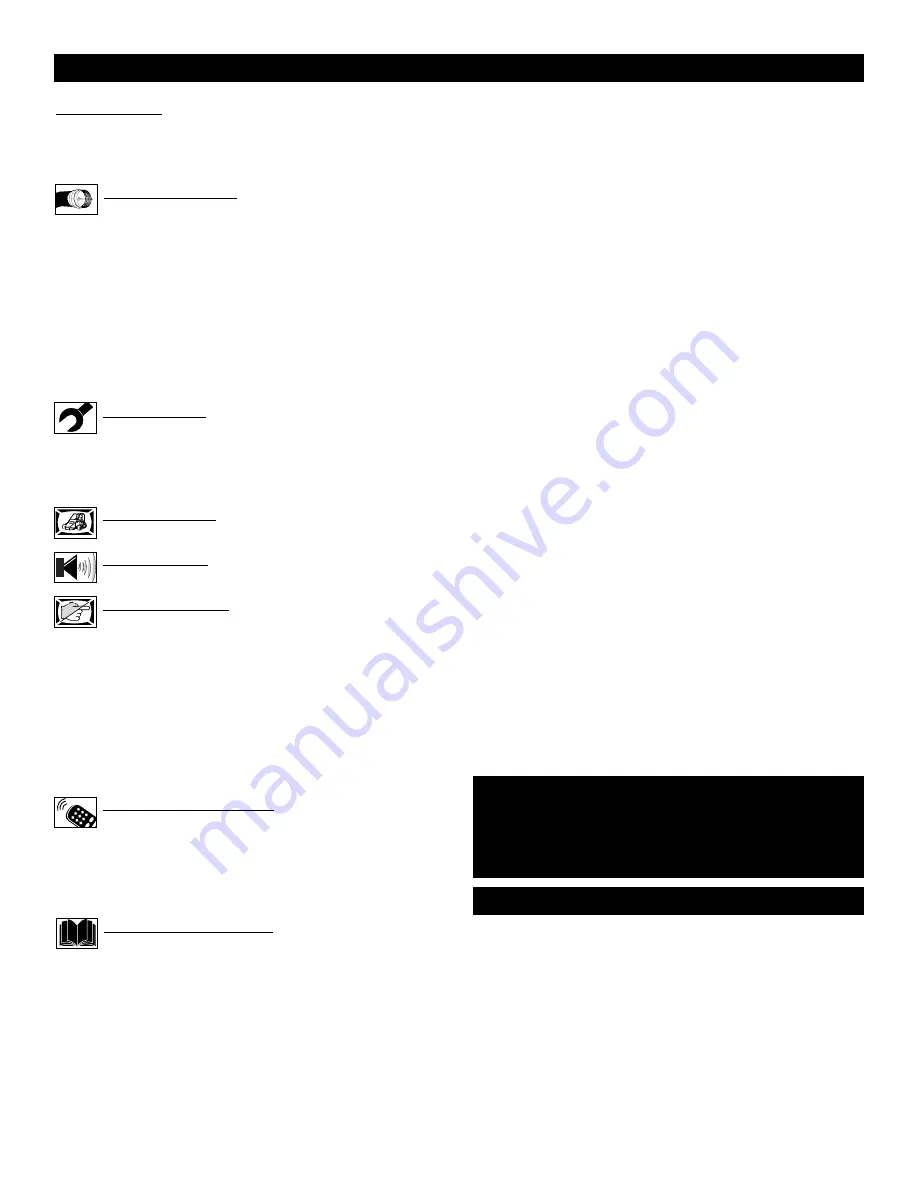
4
C
ONTENTS
Introduction
Welcome/Registration of Your TV . . . . . . . . . . . . . . . . . . . .2
Safety Instructions . . . . . . . . . . . . . . . . . . . . . . . . . . . . . . . .3
Table of Contents . . . . . . . . . . . . . . . . . . . . . . . . . . . . . . . . .4
Getting Started
Basic Television Operation . . . . . . . . . . . . . . . . . . .5
Basic Remote Operation . . . . . . . . . . . . . . . . . . . . . . . . . . . .5
Description of Remote Control Buttons . . . . . . . . . . . . . . . .6
Basic Antenna Connection . . . . . . . . . . . . . . . . . . . . . . . . . .7
Basic Cable TV Connection . . . . . . . . . . . . . . . . . . . . . . . . .7
Basic Cable Box Connection . . . . . . . . . . . . . . . . . . . . . . . .8
Using the Audio/Video 1 and 2 Jack Connections . . . . . . . .9
Using the S-Video Jack Connections . . . . . . . . . . . . . . . . .10
Using Component Video Jack Connections . . . . . . . . . . . .11
Using the Audio/Video Outputs . . . . . . . . . . . . . . . . . . . . .12
Install Menu
How to use the Language Control . . . . . . . . . . . . .13
How to use the Tuner Mode Control . . . . . . . . . . . . . . . . .14
How to Auto Program TV Channels . . . . . . . . . . . . . . . . . .15
How to Add or Delete Channels . . . . . . . . . . . . . . . . . . . . .16
Picture Menu
How to use the Picture Adjustment Controls . . . . .17
Sound Menu
How to Use the Sound Adjustment Controls . . . . .18
Features Menu
Using the Format (Expand 4:3) Control . . . . . . . . .19
Understanding the AutoLock™ Controls . . . . . . . . . . . . . .20
Setting up the AutoLock™ Access Code . . . . . . . . . . . . . .21
How to Block Channels . . . . . . . . . . . . . . . . . . . . . . . . . . .22
How to Clear All Blocked Channels at the Same Time . . .23
How to Block All Channels at the Same Time . . . . . . . . . .24
Blocking Programming Based on Movie Ratings . . . . . . .25
Blocking Programming Based on TV Ratings . . . . . . . . . .26
Other AutoLock™ Blocking Options . . . . . . . . . . . . . . . . .27
Remote Control Use
Setting the Sleeptimer Control . . . . . . . . . . . . . . . .28
How to use the Closed Captioning Control . . . . . . . . . . . .29
Setting the AutoPicture™ Control . . . . . . . . . . . . . . . . . . .30
Setting the AutoSound™ Control . . . . . . . . . . . . . . . . . . . .31
Using the QuadraSurf™ Buttons (Alternate Channel) .32-33
General Information
Troubleshooting Tips . . . . . . . . . . . . . . . . . . . . . . .34
Cleaning and Care . . . . . . . . . . . . . . . . . . . . . . . . . . . . . . . .35
Glossary of Terms . . . . . . . . . . . . . . . . . . . . . . . . . . . . . . . .36
Index . . . . . . . . . . . . . . . . . . . . . . . . . . . . . . . . . . . . . . . . . .37
Factory Service Location . . . . . . . . . . . . . . . . . . . . . . . .38-39
Warranty . . . . . . . . . . . . . . . . . . . . . . . . . . . . . . . . . . . . . . .40
Here are a few of the features built into your new Television:
QuadraSurf™
A remote control feature that allows you to
store and view up to ten of your favorite channels per button (4
buttons - 40 channels total). Can be set to hold movie, sports,
news channels, etc., or add the audio/video channels for a quick
source function to swap between your external accessory
devices.
AutoLock™
feature allows you to block the viewing of cer-
tain channels or external audio/video connections where you
might not want your children viewing inappropriate material.
Infrared Remote Control
works your TV set, and allows
you to program certain features with the press of one button.
Standard broadcast (VHF/UHF) or Cable TV (CATV)
channel capability with stereo sound.
Closed Captioning
allows the viewer to read TV program
dialogue or voice conversations as on-screen text.
Automatic Programming of Channels
for quick and easy
selection of favorite stations available in your area.
On-screen Features
(in either English or Spanish) show
helpful messages for setting of TV controls.
Audio/Video Jackpanel
located on the back of the television
for direct connections when using audio/video accessory
devices. These Jacks can provide improved quality TV picture
and sound playback.
Expand 4:3
will allow you to expand the “letterbox” image
produced by certain DVD players to fill the entire TV screen.
Sleeptimer
automatically turns the TV OFF at preset times.
AutoPicture™
allows you to set the picture color, tint, con-
trast, etc. for various types of programming such as Sports,
Movies, Personal, Weak Signals or Multi Media with the push
of one button.
AutoSound™
controls allow you to set the sound controls for
various types of listening programs such as Personal (sound
controls the way you set them), Theater, Music, or Voice with
the push of one button.
Treble Boost, Bass Boost, and Balance
controls to
enhance the television’s sound.
Your new television and its packing contain materials that can
be recycled and reused. Specialized companies can recycle your
product to increase the amount of reusable materials and mini-
mize the amounts that need to be properly disposed.
Your product also uses batteries that should not be thrown away
when depleted, but should be handed in and disposed of as
small chemical waste.
When you replace your existing equipment, please find out
about the local regulations regarding disposal of your old tele-
vision, batteries, and packing materials.
E
ND
-
OF
-L
IFE
D
ISPOSAL
NOTE: It is possible that this owner's manual may be used
with several different television models. Not all features
(and drawings) discussed in this manual will necessarily
match those found with your television system. This is nor-
mal and does not require you contacting your dealer or
requesting service.
Auto Lock, Auto Picture, Auto Sound, QuadraSurf
are all registered trademarks of Philips Consumer Electronics Company.
Copyright © 2002 All rights reserved.



















