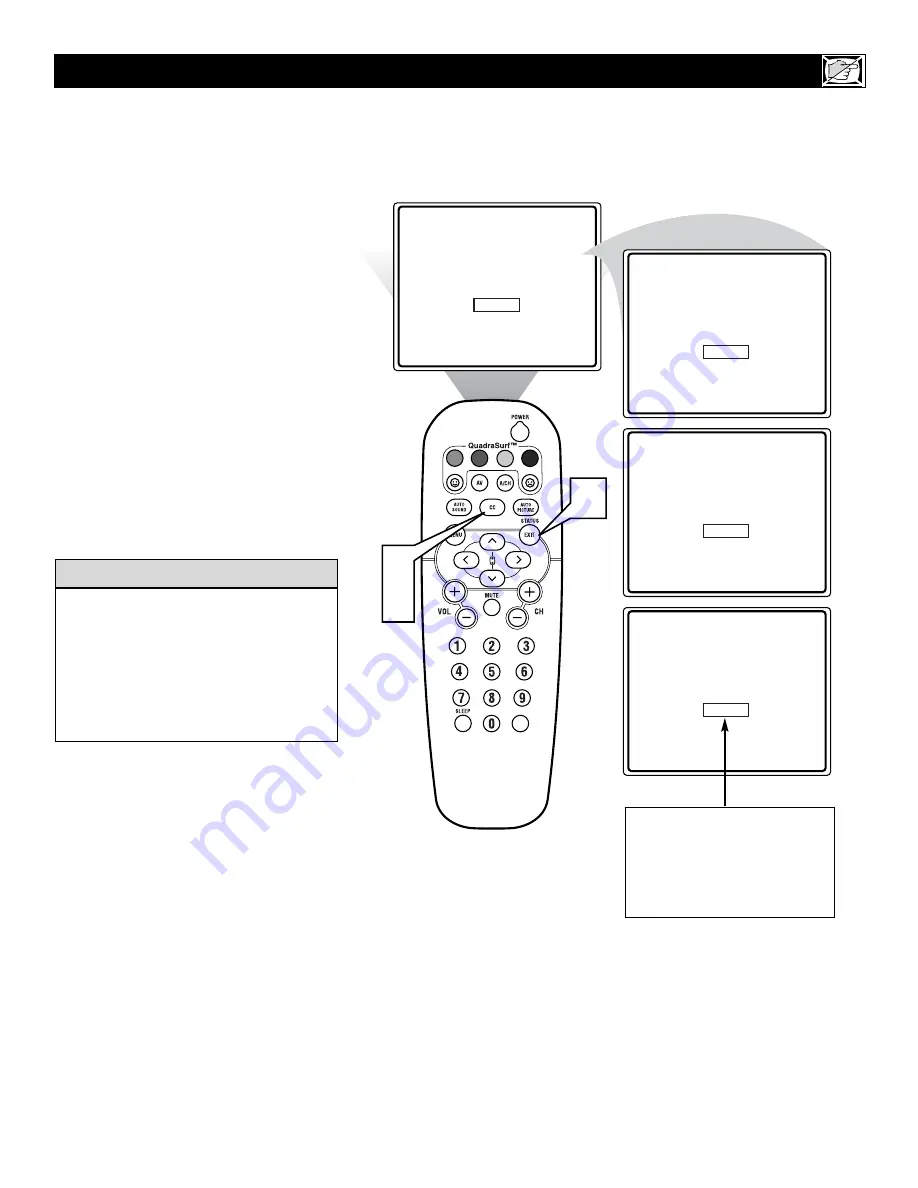
29
C
losed Captioning (CC) allows you to
read the voice content of television pro-
grams on the TV screen. Designed to help the
hearing impaired, this feature uses on-screen
“text boxes” to show dialogue and conversa-
tions while the TV program is in progress.
1
Press the CC button
on the remote to
display the current Closed Caption set-
ting.
2
Press the CC button repeatedly
to
choose from the four Closed Caption
options (CC Off, CC 1, CC 2, CC
Mute). Dialogue (and descriptions) for
the action on the captioned TV program
will appear on-screen if the tuned pro-
gram is broadcasting CC information.
3
When finished, press the STATUS
/EXIT button
to remove the menu from
the TV’s screen or let the option time out
and disappear from the TV screen.
H
OW TO USE THE
C
LOSED
C
APTIONING
C
ONTROL
VOL
3
1
2
CC Off
CC 1
CC 2
CC Mute
Not all TV programs and product com-
mercials
are made with Closed Caption
(CC) information included. Neither are all
Closed Caption modes (CC1, or CC2) nec-
essarily being used during the transmission
of a closed caption program. Refer to your
area's TV program listings for the stations
and times of Closed Caption shows.
H
ELPFUL
H
INT
NOTE:
The CC MUTE option
can be used to set the TV to
turn the Closed Caption mode
“ON” whenever the MUTE but-
ton on the remote is pressed.
This activates the CC1 option.


























