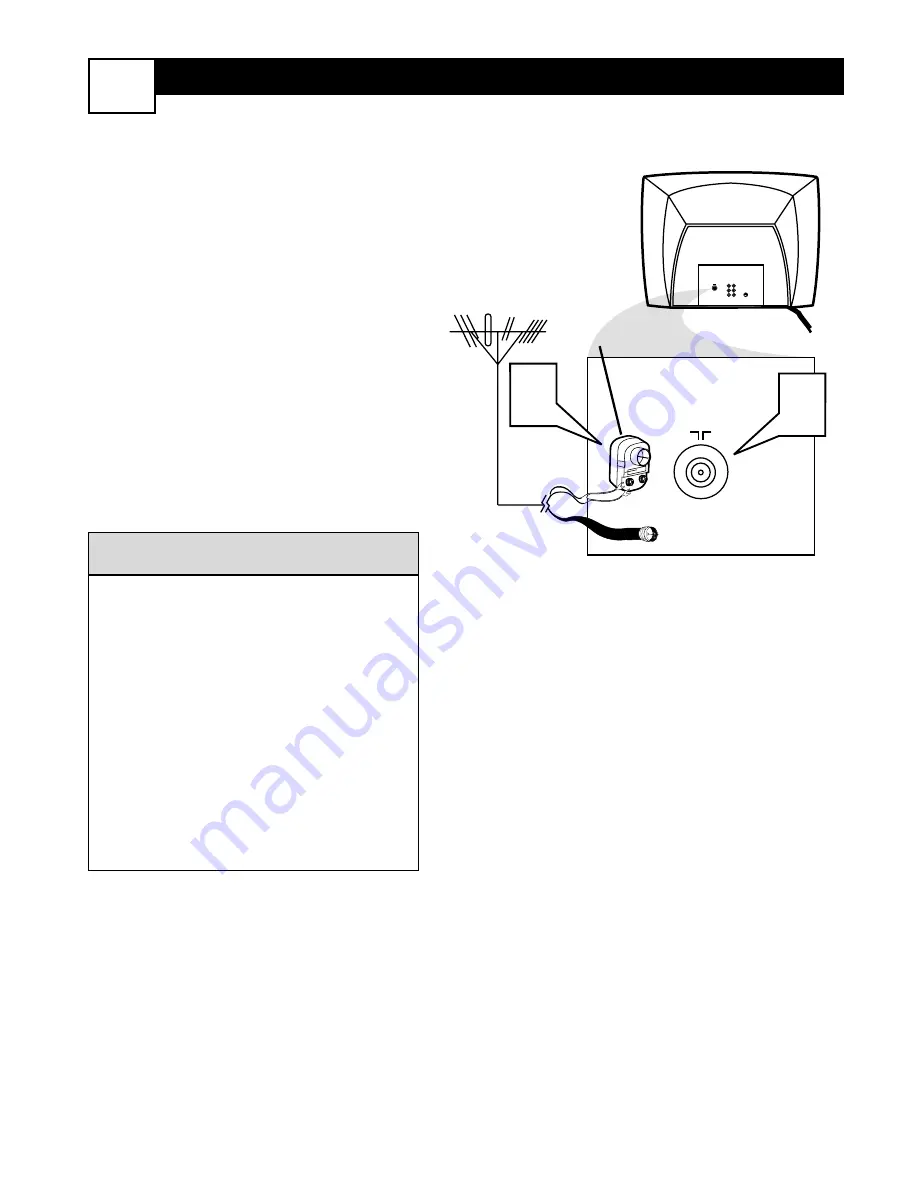
B
ASIC
A
NTENNA
C
ONNECTIONS
2
I
f your home’s signal input comes from
an Internal or external antenna. Follow
the steps below to connect it to the TV.
1
If your Antenna signal is a round
cable (75 ohm) then you're ready to
connect to the TV.
If your antenna has flat twin-lead
wire (300 ohm), you need to attach
the antenna wires to the screws on a
300 to 75 ohm adapter.
2
Connect the Antenna TV Cable (or
300 to 75 ohm adapter) to the 75
Ω
plug on the TV.
Be sure to set the TV for the type sig-
nal you've connected (see the “Tuner
Mode” section of this manual.) For
the connection shown on this panel,
choose the ANTENNA or AUTO
option within the Tuner Mode
Control.
To select channels specific to your
area, use the “Auto Program” or
“Channel Edit” features described on
panel 10 of this manual.
H
ELPFUL
H
INT
75
⍀
1
2
75
⍀
VIDEO
L
AUDIO
R
Monitor
out
AV1
in
S-VIDEO
Antenna Connection
300 to 75
Ω
Adapter
Combination
VHF/UHF Antenna
(Outdoor or Indoor)
Twin Lead
Wire
Round Cable
75
Ω
Back of TV








































