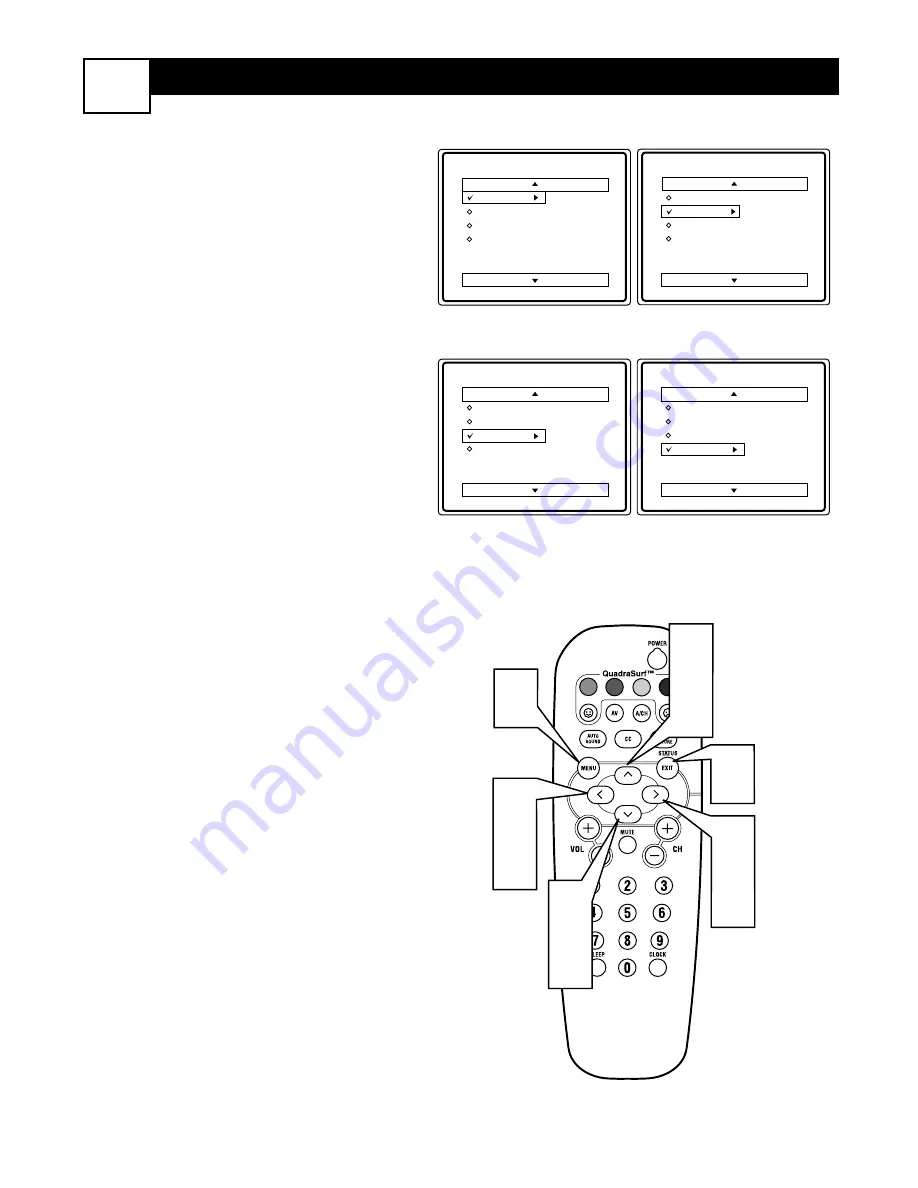
H
OW TO
N
AVIGATE THE
O
NSCREEN
M
ENU
8
A
MENU is nothing more than an
onscreen list of features (or controls).
These features can be adjusted, activated
ro deactivated to your liking by following
the screen prompts from each menu.
1
Press the MENU button on the
remote control to show the onscreen
menu.
2
Press the CURSOR UP or DOWN
buttons on the remote to pick any of
the onscreen menus.
3
Press the CURSOR RIGHT but-
ton on the remote control show the
selected menu’s controls.
4
Press the CURSOR UP or DOWN
buttons on the remote to choose any
of the displayed controls.
5
Press the CURSOR RIGHT or
CURSOR LEFT button on the
remote control to make selections
or adjustments to the selected con-
trols.
6
Press the STATUS/EXIT but-
ton on the remote to clear the
menu from the screen after an
adjustment.
You can also wait a few seconds
after you finish adjusting the
features and the menu disap-
pears from the screen automati-
cally.
VOL
3
5
2
4
1
2
4
3
5
6
Main
Picture
Sound
Features
Install
Brightness
Color
Picture
Sharpness
Tint
More...
Main
Picture
Sound
Features
Install
Language
Tuner Mode
Auto Program
Channel Edit
Main
Picture
Sound
Features
Install
Timer
AutoLock
Main
Picture
Sound
Features
Install
Treble
Bass
Balance
AVL
Incr. Surround
More...
Picture Menu
Sound Menu
Features Menu
Install Menu




























