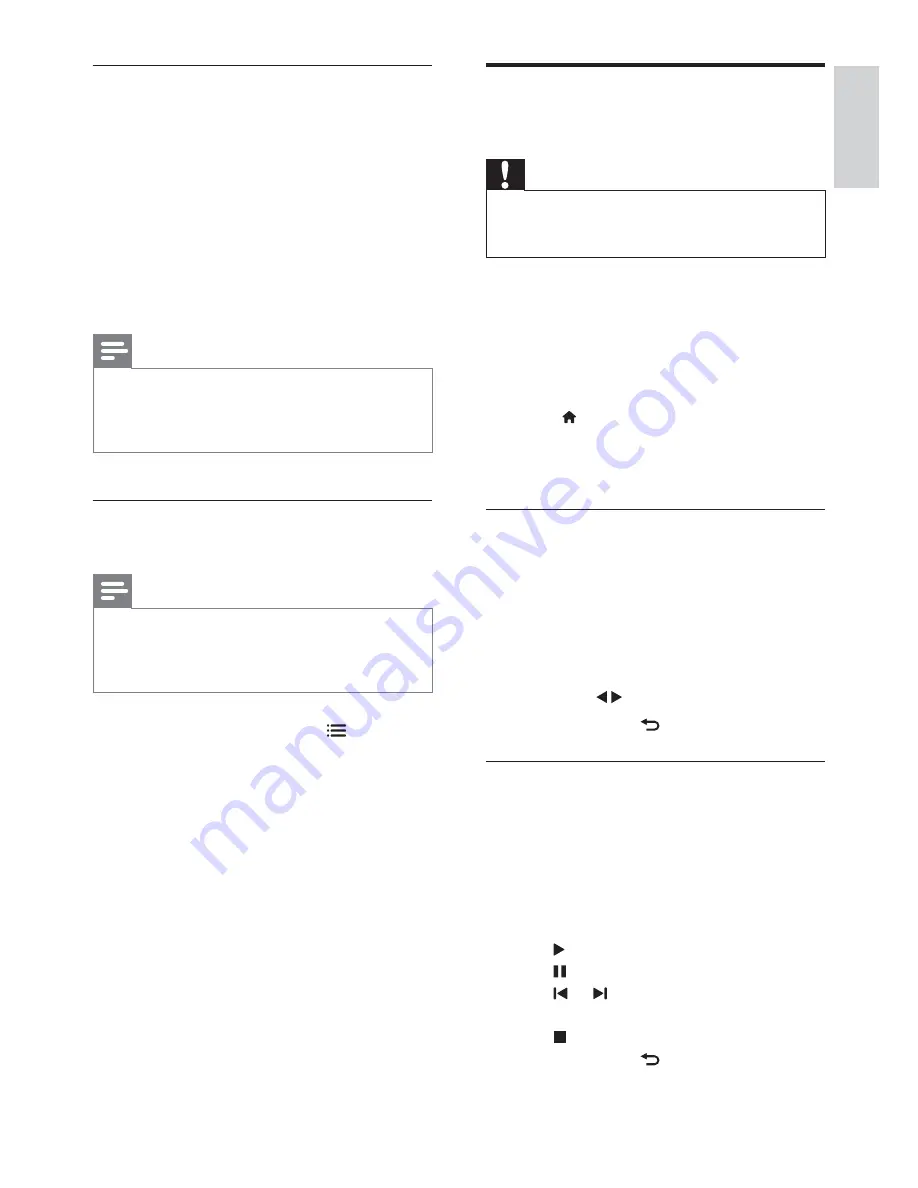
21
English
Play photos and music on
USB storage devices
Caution
Philips is not responsible if the USB storage device
is not supported, nor is it responsible for damage or
loss of data from the device.
Connect a USB storage device to play photos
or music stored on it.
1
Switch on the TV.
2
Connect the USB device to the USB port
on the side of your TV.
3
Press .
4
Select
[Browse USB]
, then press
OK
.
»
The USB browser appears.
View photos
1
In the USB browser, select
[Picture]
, then
press
OK
.
2
Select a photo or a photo album, then
press
OK
to view the photo enlarged to
\}}Y,*ZX<**]|
To view the next or previous photo,
press
.
3
To return, press
.
View a slide show of your photos
1
When a full screen image of a photo is
displayed, press
OK
.
»
A slide show begins from the selected
photo.
Press the following buttons to control
play:
to play.
to pause.
or to play the previous or next
photo.
to stop.
To return, press
.
Show or hide subtitles
1
While you watch TV, press
SUBTITLE
.
2
Select one of the following, then press
OK
.
[Subtitles on]
: Always display
subtitles.
[Subtitles off]
: Never display
subtitles.
[On during mute]
: When audio is
muted, display subtitles.
Note
Repeat this procedure to enable subtitles on each
analogue channel.
Select
[Subtitles]
>
[Subtitles off]
to disable
subtitles.
Select a subtitle language in digital
channels
Note
When you select a subtitle language in a digital TV
channel as described below, the preferred subtitle
language set in the installation menu is temporarily
overruled.
1
While you watch TV, press
OPTIONS
.
2
Select
[Subtitle language]
, then press
OK
.
3
Select a subtitle language.
4
Press
OK
YJXJ]\<?|
EN
















































