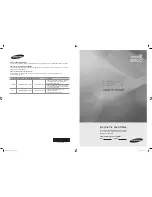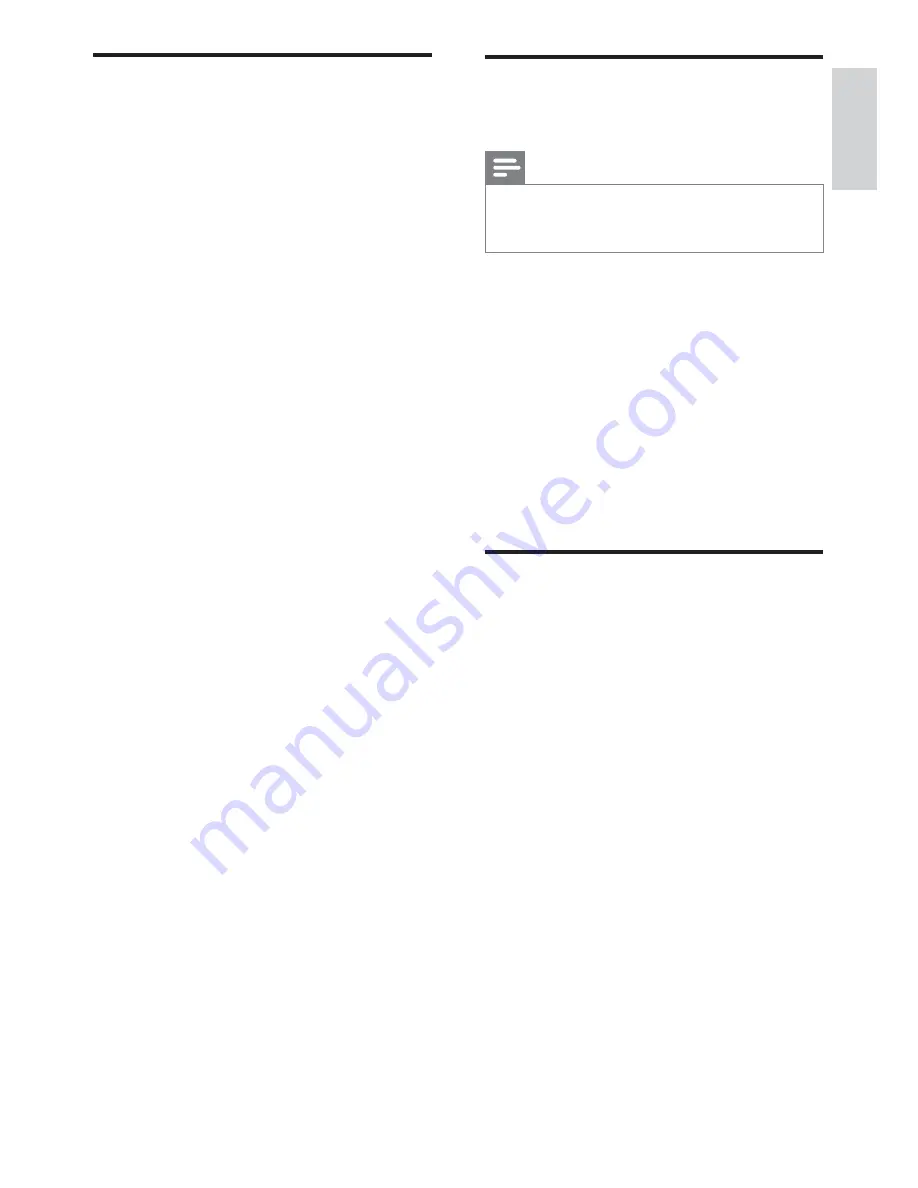
39
Sound issues
There is a picture but sound quality is poor:
Note
If no audio signal is detected, the TV
•
automatically switches the audio output off
— this does not indicate malfunction.
Check that all cables are properly
•
connected.
Check that the volume is not set to 0.
•
Check that the sound is not muted.
•
There is a picture but the sound quality is
poor:
Check that the sound settings are
•
correctly set.
There is a picture but sound comes from one
speaker only:
Verify that sound balance is set to the
•
centre.
HDMI connection issues
There are problems with HDMI devices:
Note that HDCP
•
(High-bandwidth Digital Content
Protection) support can delay the time
taken for a TV to display content from a
HDMI device.
If the TV does not recognise the HDMI
•
device and no picture is displayed, try
switching the source from one device to
another and back again.
If there are intermittent sound
•
disruptions, check that output settings
from the HDMI device are correct.
If you use an HDMI-to-DVI adapter
•
or HDMI-to-DVI cable, check that an
additional audio cable is connected to
AUDIO IN
(mini-jack only).
Picture issues
The TV is on, but there is no picture:
Check that the antenna is properly
•
connected to the TV.
Check that the correct device is selected
•
as the TV source.
There is sound but no picture:
Check that the picture settings are
•
correctly set.
There is poor TV reception from an antenna
connection:
Check that the antenna is properly
•
connected to the TV.
Loudspeakers, unearthed audio devices,
•
neon lights, high buildings and other large
objects can influence reception quality.
If possible, try to improve the reception
quality by changing the antenna direction
or moving devices away from the TV.
If reception on only one channel is poor,
•
fine tune this channel.
There is poor picture quality from connected
devices:
Check that the devices are connected
•
properly.
Check that the picture settings are
•
correctly set.
The TV did not save your picture settings:
Check that the TV location is set to the
•
home setting. This mode offers you the
flexibility to change and save settings.
The picture does not fit the screen; it is too
big or too small:
Try using a different picture format.
•
The picture position is incorrect:
Picture signals from some devices may
•
not fit the screen correctly. Check the
signal output of the device.
English
EN
Содержание 19PFL3405H/05
Страница 47: ...45 EN ...
Страница 48: ...46 EN ...
Страница 49: ... 2010 Koninklijke Philips Electronics N V All rights reserved ...