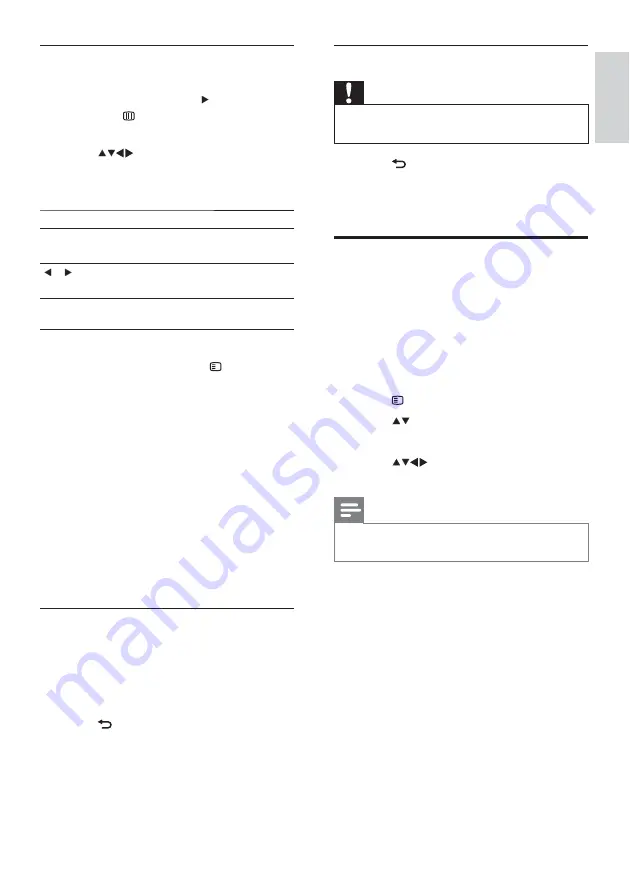
23
Disconnect a USB storage device
Caution
Follow this procedure to avoid damage to your
•
USB storage device.
1
Press
BACK
to exit the USB browser.
2
Wait for five seconds then disconnect the
USB storage device.
Listen to digital radio
channels
If digital broadcasting is available, digital radio
channels are installed automatically during
installation.
1
When watching TV, press
OK
to display
the channel grid.
2
Press
OPTIONS
.
3
Press to select
[Select list]
>
[Radio]
.
The radio channel grid appears.
»
4
Press
to select a radio channel and
press
OK
to listen.
Note
Select
•
[Select list]
>
[All]
to exit radio
channels and view all channels.
Listen to music
1
In the USB thumbnail browser view,
select
[Music]
and press to enter.
Press
•
GUIDE
to switch between
thumbnail and file browsing views.
2
Press
to select a music track or
album.
3
Press
OK
to play the selected music.
Button
Function
OK
Pause, resume play or stop
playback.
/
Go to the previous or next
music.
Music settings
When listening to music, press
OPTIONS
to access one of the following music settings.
•
[Start playback]
/
[Stop playback]
: Starts
or stops the music.
•
[Repeat]
/
[Play once]
: Repeats a song. /
Disables repeat play and plays a song or
album once.
•
[Shuffle on]
/
[Shuffle off]
: Enables or
disables random play of songs.
•
[Show info]
: Displays the file name.
•
[TV speakers]
(Available only when you
activate Easylink): Sets the TV speakers
on or off.
•
[Sound]
: Adjusts the sound setting.
View a slideshow with music
You can view a picture slide show with
background music.
1
Select an album of songs.
2
Press
OK
.
3
Press
BACK
to return to the USB
content browser.
4
Select an album of pictures.
5
Press
OK
.
English
EN
















































