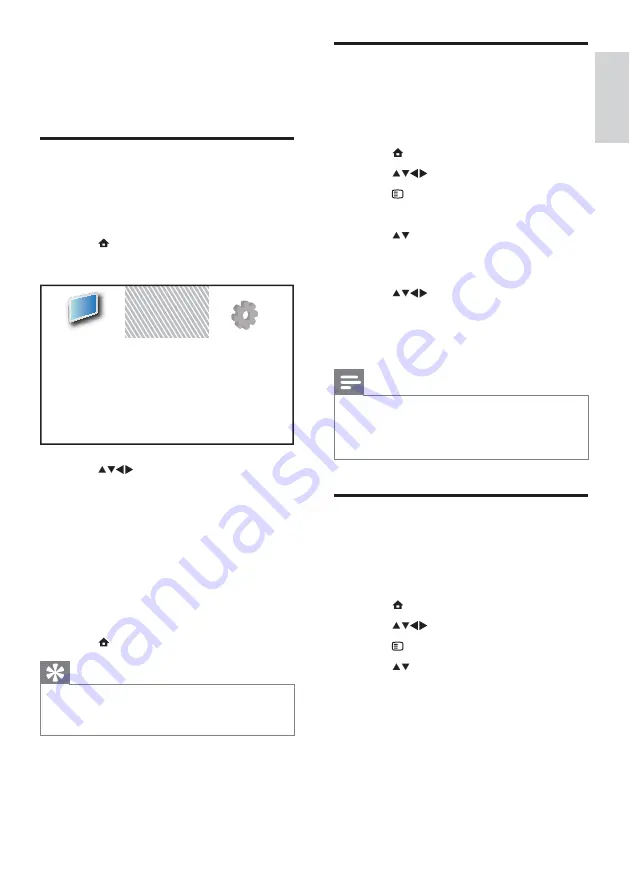
11
Rename devices from the
home menu
After adding a new device to the home menu,
you can rename it to your preference.
1
Press
MENU
.
2
Press
to select a device to rename.
3
Press
OPTIONS
.
The options menu appears.
»
4
Press to select
[Rename device]
, then
press
OK
.
A text input box appears.
»
5
Press
to select characters.
6
Press
OK
to confirm each character.
7
Select
[Done]
, then press
OK
to finish
renaming devices.
Note
The device name can be up to 16 characters
•
long.
Press
•
[Aa]
to change an uppercase letter to a
lowercase letter and vice versa.
Remove devices from the
home menu
If a device is no longer connected to the TV,
remove it from the home menu.
1
Press
MENU
.
2
Press
to select a device to remove.
3
Press
OPTIONS
.
4
Press to select
[Remove device]
, then
press
OK
.
5
Select
[Remove]
, then press
OK
.
The selected device is removed from
»
the home menu.
5 Use more of
your TV
Access TV menus
Menus help you to install channels, change
picture and sound settings and access other
features.
1
Press
MENU
.
The menu screen appears.
»
2
Press
to select and navigate
through one of the following menus.
•
[Watch TV]
: Switches back to the
aerial source if another source is
selected.
•
[Add new device]
: Adds new devices
to the home menu.
•
[Setup]
: Accesses menus to change
picture, sound and other settings.
3
Press
OK
to confirm your choice.
4
Press
MENU
to exit.
Tip
After selecting
•
[Add new device]
, follow the
on-screen instructions to select the correct
device and connector.
Add new device
Watch TV
Setup
English
EN














































