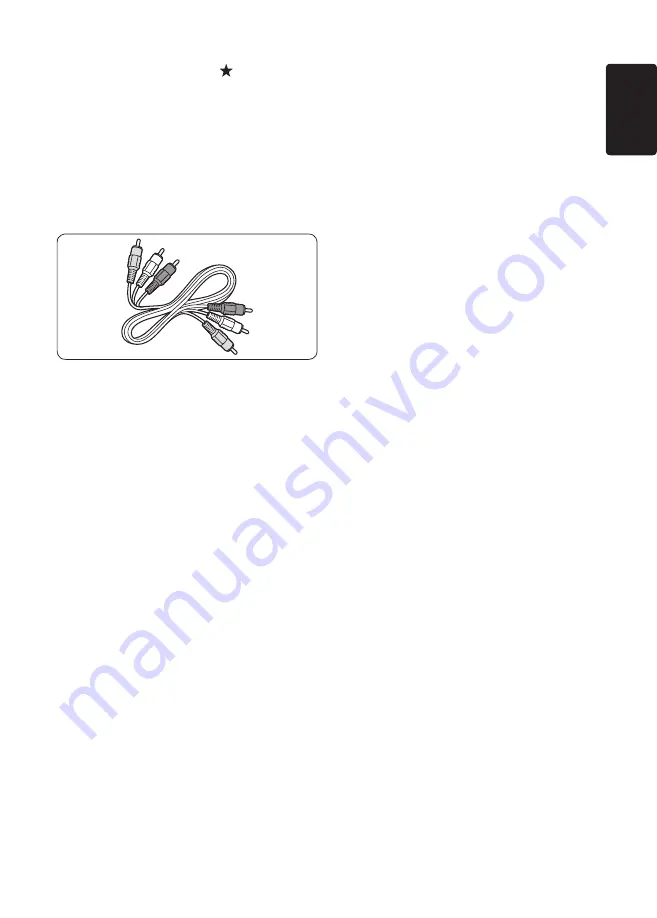
EN-31
EN
Composite - Basic quality
Composite video provides basic analogue
connectivity, usually combining a (yellow) video
cinch cable with (red and white) Audio L/R
cinch cable. Match the cable colours when
connecting to the composite Video and Audio
L/R input connectors on the side of the TV.
Composite audio/video cable - Yellow, red and
white
Содержание 19HFL3340D
Страница 55: ...EN 54 ...
Страница 56: ...EN 55 EN ...
















































