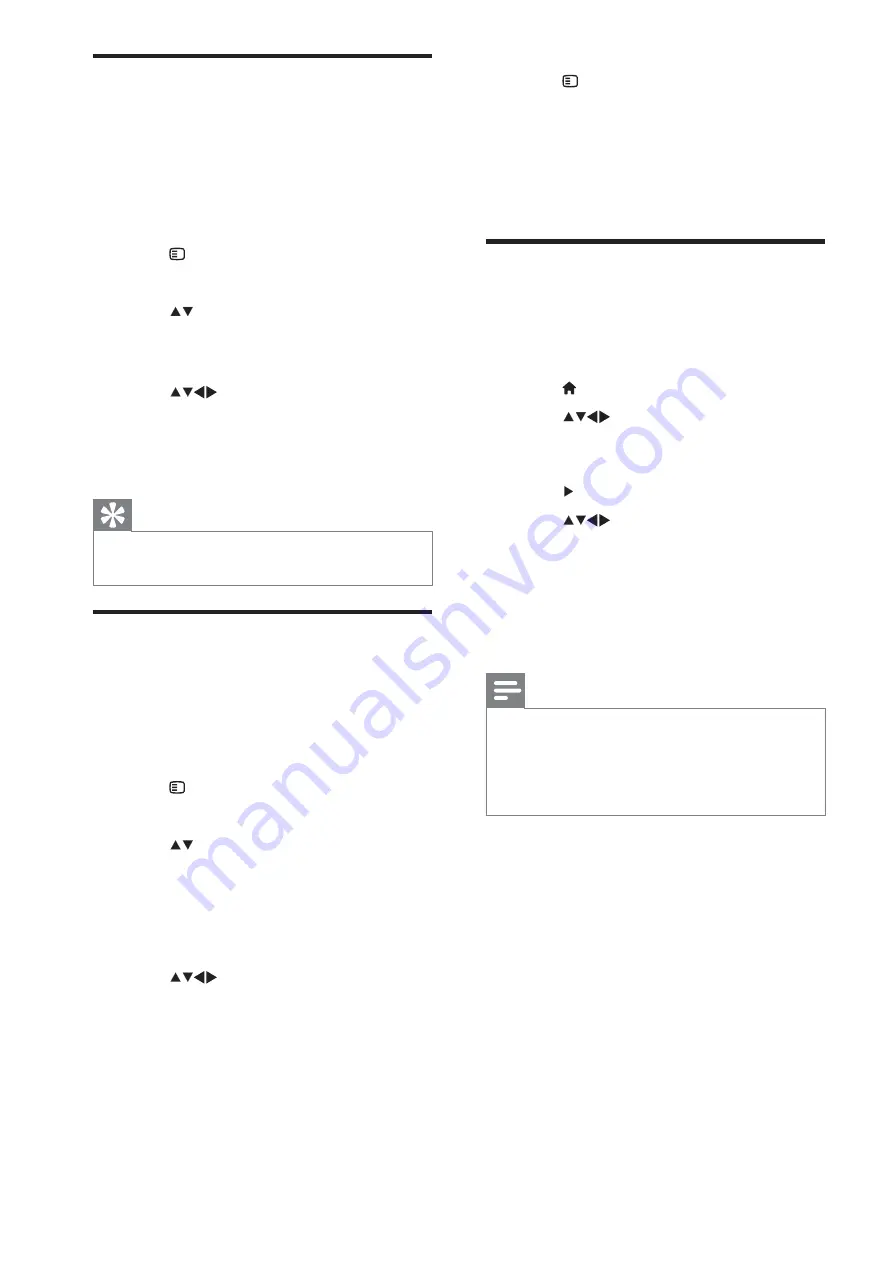
30
EN
6
Press
OPTIONS
.
»
[Done reordering]
appears on the
screen.
7
Press
OK
8
Press
EXIT
to exit the channel grid.
Test digital reception
You can check the quality and signal strength
of digital channels. This allows you to reposition
and test your antenna or satellite dish.
1
Press
MENU
.
2
Press
to select
[Setup]
>
[Installation]
>
[Channel installation]
>
[Manual channel search]
.
3
Press to enter the menu.
4
Press
to enter the frequency of
the channel you want to test.
5
Press
OK
>"
press
OK
[Search]
.
6
When complete, select
[Store]
to store
the frequency.
Note
#
If the signal quality and strength is poor,
reposition the aerial or satellite dish and retest.
#
If you still have problems with the reception
of your digital broadcast, contact a specialised
installer.
Rename channels
You can rename channels. The name appears
when you select the channel.
1
When watching TV, press
OK
to display
the channel grid.
2
Select the channel to rename.
3
Press
OPTIONS
.
»
The channel options menu appears.
4
Press to select
[Rename channel]
,
then press
OK
.
»
A text input box appears.
5
Press
to select characters.
6
Press
OK
7
Select
[Done]
, then press
OK
renaming channels.
Tip
#
Press
[Aa]
to change an uppercase letter to a
lowercase letter and vice versa.
Rearrange channels
After you install channels, you can rearrange the
order in which they appear.
1
When watching TV, press
OK
to display
the channel grid.
2
Press
OPTIONS
.
»
The channel options menu appears.
3
Press to select
[Reorder]
, then press
OK
.
4
Select the channel to rearrange, then
press
OK
.
»
The selected channel is highlighted.
5
Press
to move the highlighted
channel to the desired location, then
press
OK
.
All manuals and user guides at all-guides.com






























