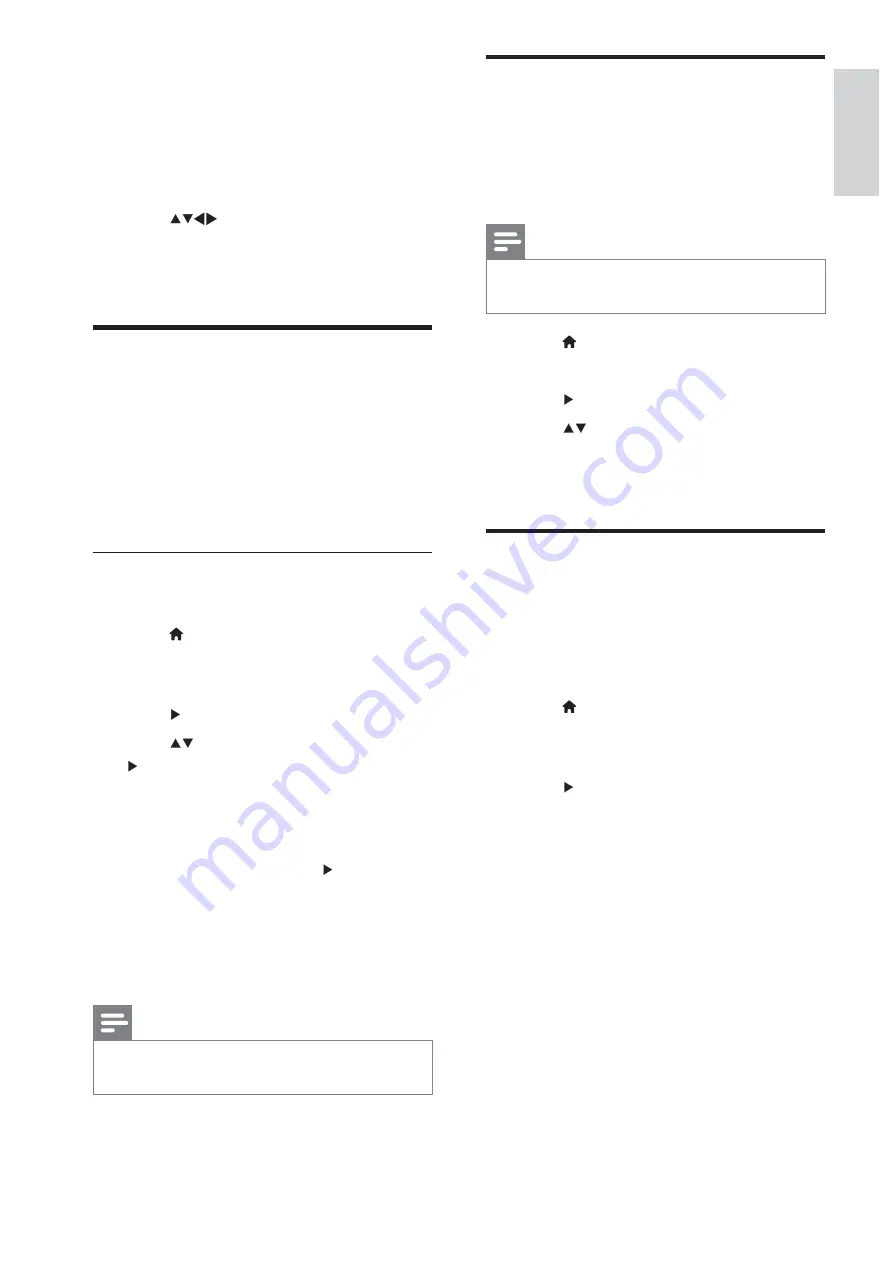
27
English
EN
Start a TV demo
You can use demonstrations to better
understand the features of your TV. Some
demos are not available on certain models.
Available demos are displayed in the menu list.
Note
Before starting, make sure to turn PBS mode off for
TV Demo to take effect:
1
Press
MENU
.
2
Select
[Setup]
>
[Features]
>
[Demo]
.
3
Press to enter
[Demo]
.
4
Press to select a demo and press
OK
to view it.
5
Press
EXIT
to exit.
Reset the TV to factory
settings
You can restore the default picture and sound
settings of your TV. The channel installation
settings remain the same.
1
Press
MENU
.
2
Select
[Setup]
>
[Installation]
>
[Factory
settings]
.
3
Press to enter
[Factory settings]
.
4
Select
[Reset]
to start resetting.
5
Press
OK
.
6
Press
EXIT
to exit.
#
[Pixel Plus Link]
: Overrides the
settings of connected devices and uses
the settings of the TV. (Available only
when you activate Easylink).
#
[E-sticker]:
For shop mode only. Sets
the location of the e-sticker.
3
Press
to select your preference.
4
Press
OK
.
5
Press
EXIT
to exit.
Access decoder channel
You can map channels provided through a
decoder or descrambler to your TV channel
selection. In this way, you can select these
channels by using the RC of your TV. The
decoder or a descrambler must be connected
to EXT1 (SCART).
Set decoder channel
Map channels from a decoder or descrambler.
1
Press
MENU
.
2
Select
[Setup]
>
[Installation]
>
[Decoder]
.
3
Press to enter
[Decoder]
menu.
4
Press to select
[Channel]
, then press
to enter.
5
Select one channel to map to the
decoder / descrambler channel and press
OK
6
Select
[Status]
, then press to enter.
7
Select
[EXT 1]
(SCART) the connector
used by the decoder / descrambler.
8
Press
OK
.
9
Press
EXIT
to exit.
Note
#
Select
[None]
if you do not want to map to
the decoder / descrambler channel.
All manuals and user guides at all-guides.com






























