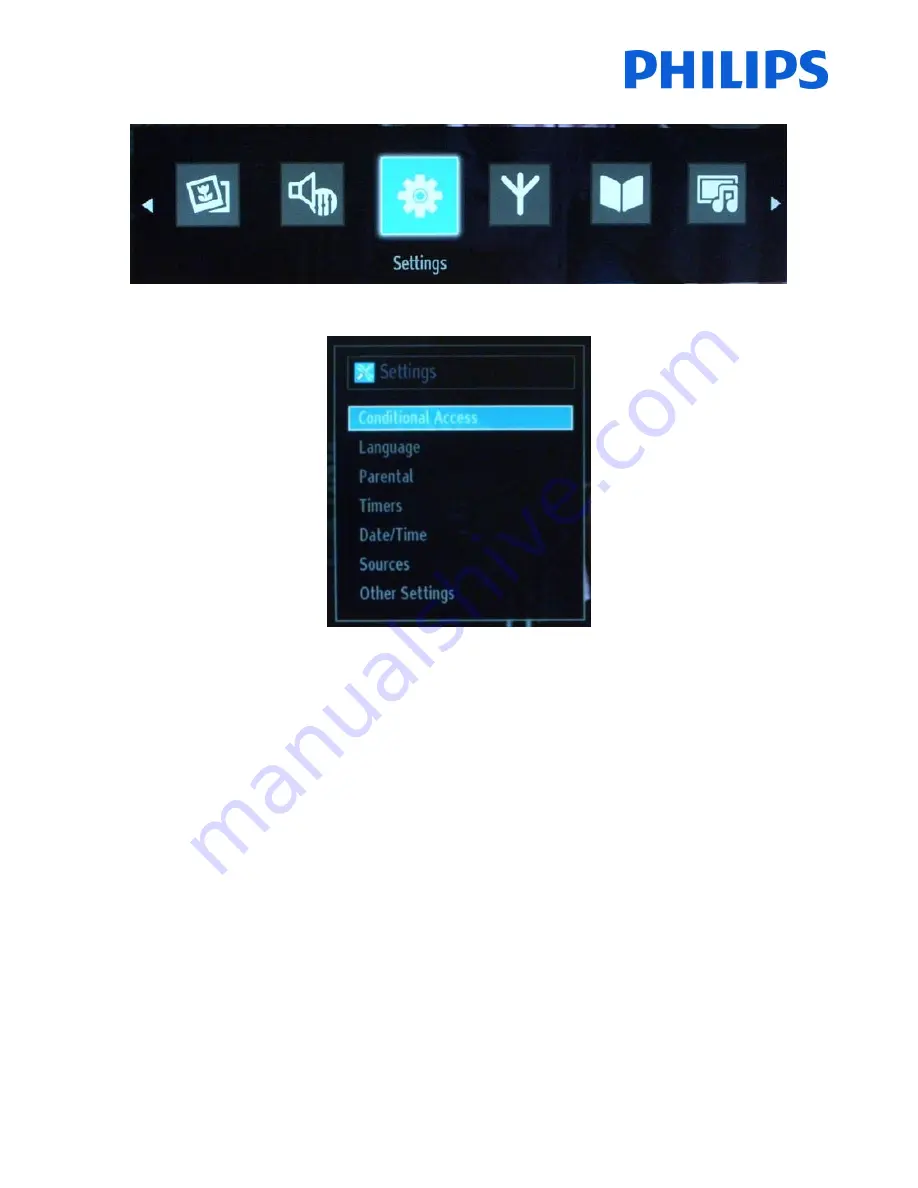
11
The settings menu is available from the main menu.
The submenu can be access by pressing “OK” when this menu is highlighted.
The options available are:
-
The Conditional Access: Controls conditional access modules when available.
-
Language: Configures language settings (-may change depending on the country selected) Preferred and
current settings will be available. Current settings can be changed only if the broadcaster supports.
-
Parental: Configures parental settings.
-
Timers: Sets timers for selected programs. / Sets sleep timer to turn off the TV after a certain time.
-
Date/Time: Sets date and time.
Note:* The TV takes the time info via the broadcast. Correct time will be available on Date/Time Settings, if the time info is
provided in the broadcast. If the TV is in no channel mode, Date/Time settings can be changed. However, if there is a channel preset,
only “Time Settings Mode” can be changed and if this is set to Manual, Time Zone will be enabled.
* If the TV is switched to standby mode and switched on later and there is no broadcast available, time information will not
be updated. If there is a present broadcast; however, time information will be taken via the broadcast. In other words, time
information will be available according to these priorities: The TV first looks for the time info in the broadcast, then to the user
preference, and lastly to the teletext time information.
-
Sources: Enables or disables selected source options.
- Other settings: Menu Timeout is the amount of time for displaying the menu and can have a different values OFF,
15 sec, 30 sec and 60 sec.
- Scan Encrypted channels: Set the behavior for encrypted channels; If set to NO, all encrypted TV
channels will be skipped.
- Blue Background: Enables and disables a blue screen instead of channel
- Software Upgrade: Press OK to access the following menu:












































