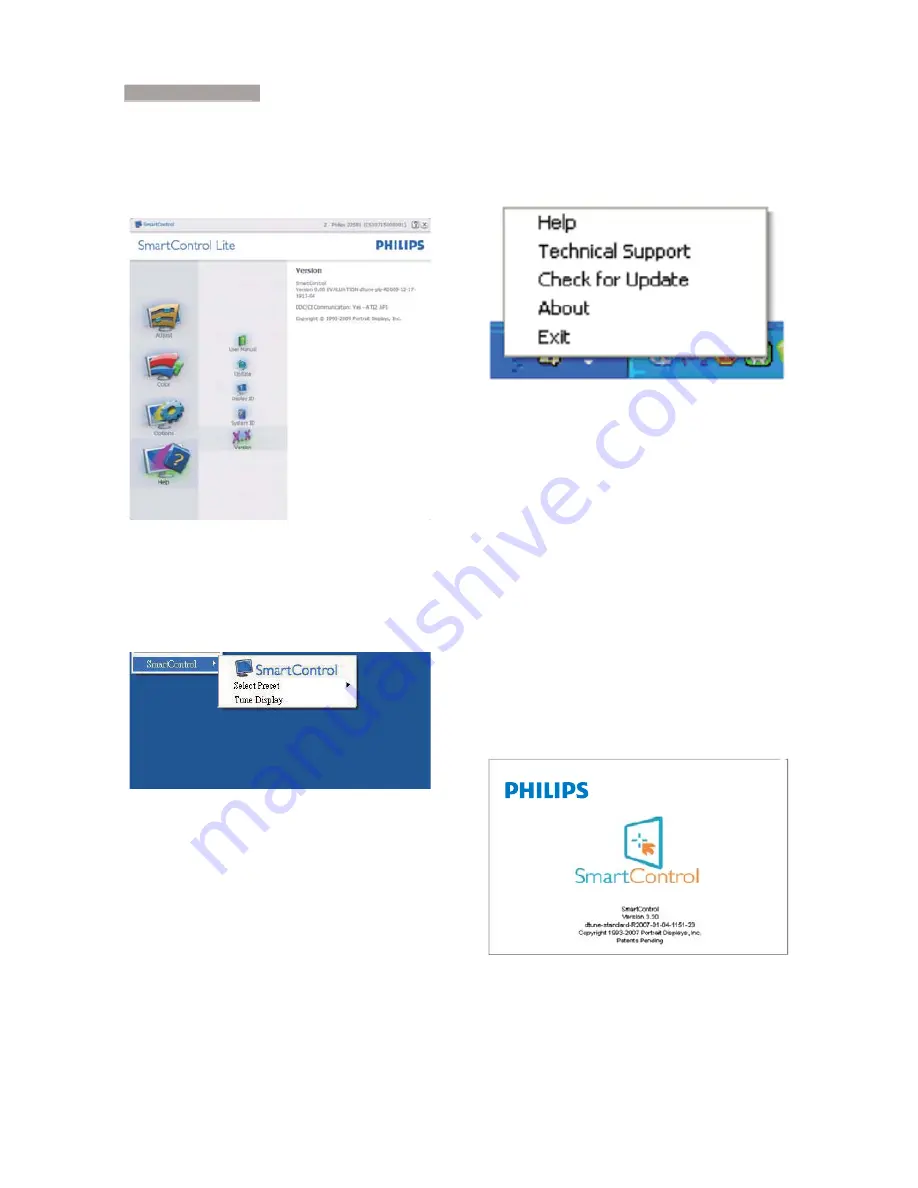
14
3. Image Optimization
Help>Version
- Will only be active when
selecting Version from the drop- down Help
menu. On a non-supported display capable of
DDC/CI, only the Help and Options tabs are
available.
Context Sensitive menu
The Context Sensitive menu is Enabled by
default. If Enable Context Menu has been
checked in the Options>Preferences pane, then
the menu will be visible.
The Context Menu has three entries:
SmartControl Lite - When selected the
About Screen is displayed.
Select Preset - Provides a hierarchical
menu of saved presets for immediate use.
A check mark shows the currently selected
preset. Factory Preset can also be called
from the drop down menu.
Tune Display - Opens the SmartControl
Lite control panel.
Task Tray Menu Enabled
The task tray menu can be displayed by right-
clicking on the SmartControl Lite icon from the
task tray. Left Click will launch the application.
The task tray has five entries:
Help - Access to User Manual file: Open
User Manual file using the default browser
window.
Technical Support - displays the tech
support page.
Check for Update - takes the user to PDI
Landing and checks the user’s version
against the most current available.
About - Displays detailed reference
information: product version, release
information, and product name.
Exit - Close SmartControl Lite.
To run SmartControl Lite again either select
SmartControl Lite from Program menu, double-
click the desktop PC icon or restart the system.
















































