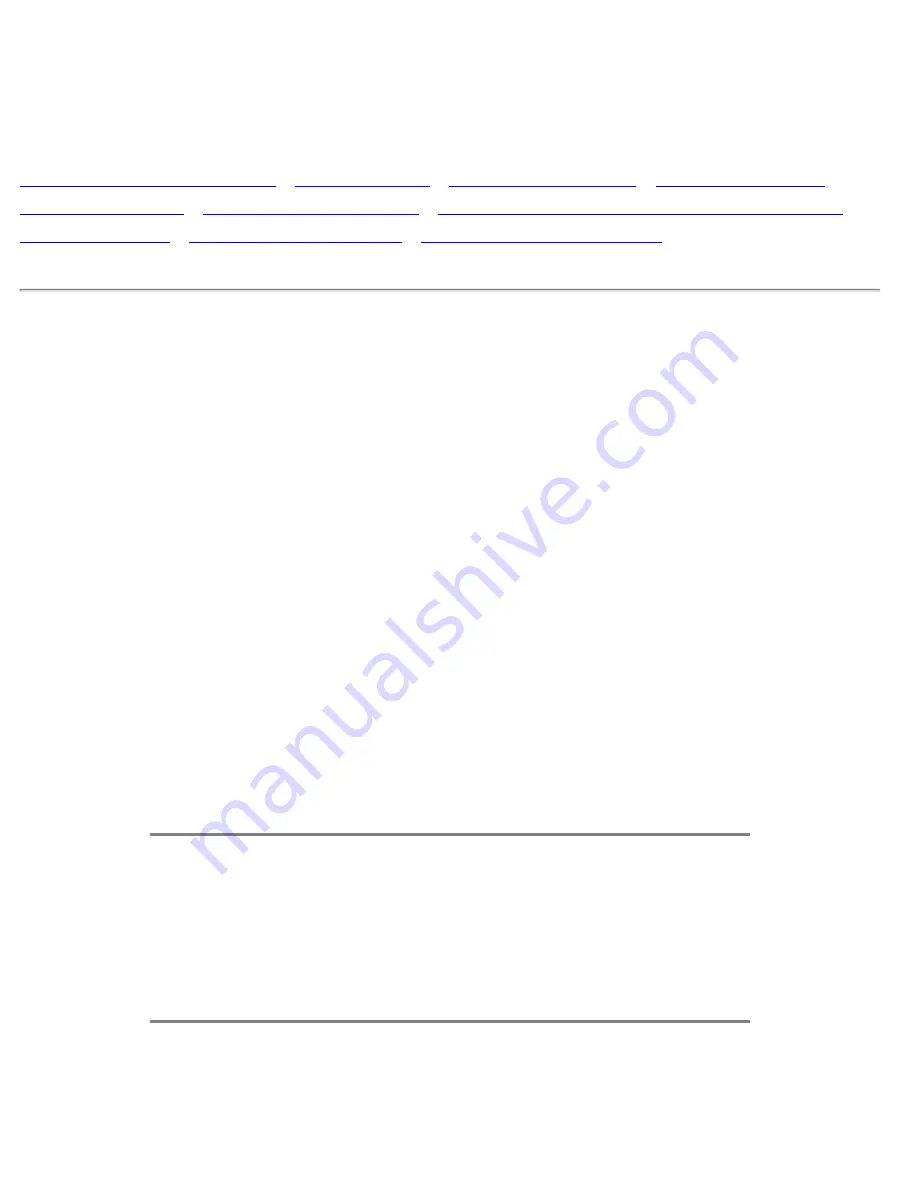
FAQs (Frequently Asked Questions)
FAQs (Frequently Asked Questions)
Safety and Troubleshooting
•
General FAQs
•
Screen Adjustments
•
Compatibility with
Other Peripherals
•
LCD Panel Technology
•
Ergonomics, Ecology and Safety Standards
•
Troubleshooting
•
Regulatory Information
•
Other Related Information
General FAQs
Q:
When I install my monitor what should I do if the screen shows 'Cannot display this video
mode'?
A:
Recommended video mode for Philips 17" Wide WXGA: 1280x768 @60Hz.
1.
Unplug all cables, then connect your PC to the monitor you used previously, which displayed
correctly.
2.
In the Windows® Start Menu, select Settings/Control Panel. In the Control Panel Window,
select the Display icon. Inside the Display Control Panel, select the 'Settings' tab. Under the
settings tab, in a box labelled 'desktop area', move the slidebar to 1280x768 pixels (17"
Wide WXGA).
3.
Open 'Advanced Properties' and set the Refresh Rate to 60Hz, then click OK.
4.
Restart your computer and repeat steps 2 and 3 to verify that your PC is set at
1280x768@60Hz (17" Wide WXGA).
5.
Shut down your computer, disconnect your old monitor and reconnect your Philips LCD
monitor.
6.
Turn on your monitor and then turn on your PC.
Q:
What does 'refresh rate' mean in connection with an LCD monitor?
A:
The refresh rate is of much less relevance for LCD monitors. LCD monitors display a
stable, flicker-free image at 60Hz. There is no visible difference between 75Hz and 60Hz.
Q:
What are the .inf and .icm files on the set-up disk & CD-ROM? How do I install the drivers
(.inf and .icm)?
file:///D|/My%20documents/dfu/B2C_TV_NAFTA/ENGLISH/170T4/safety/saf_faq.htm (1 of 9)6/30/2004 11:37:11 AM






























