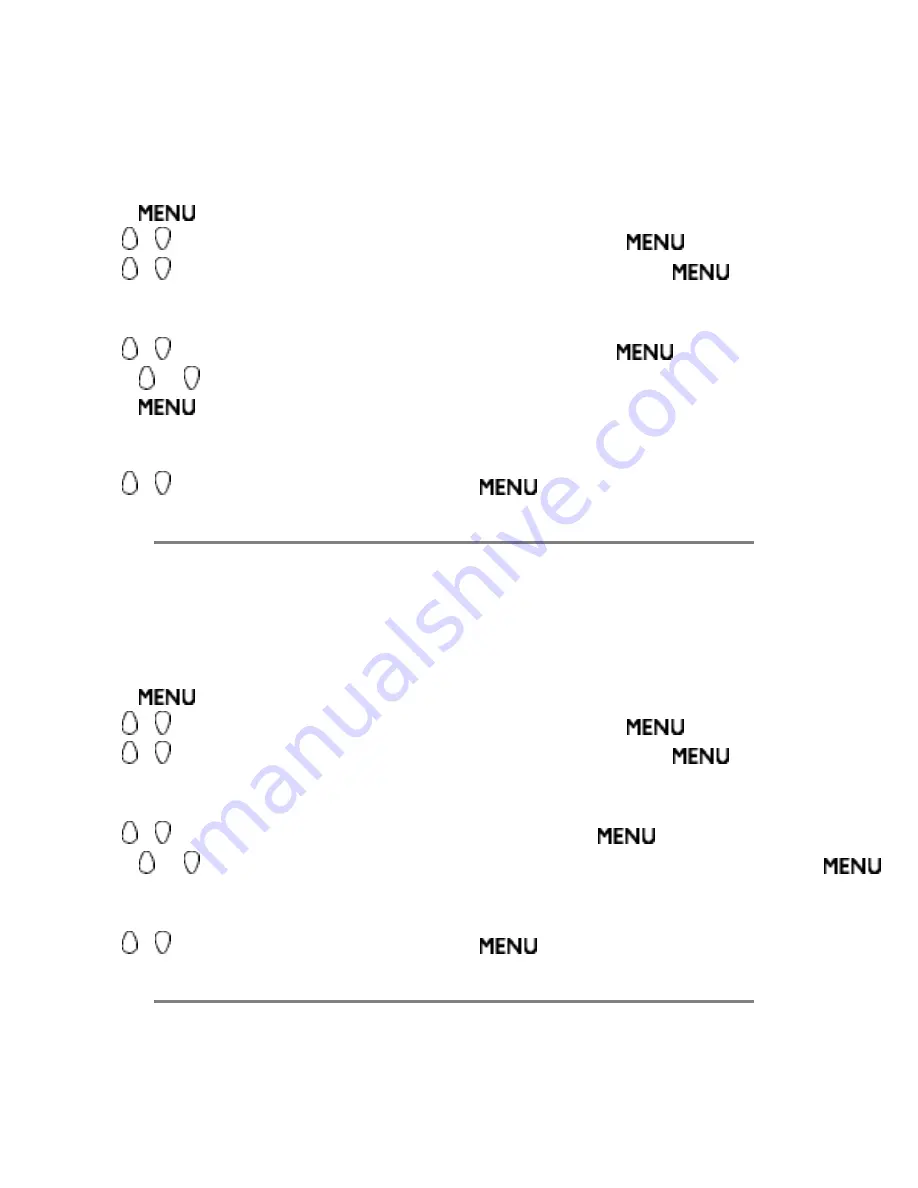
Using other menus (NA)
Blocking Channels
After your personal access code has been set you are ready to select the channels or inputs
you want to block out or censor.
1.
Press
to activate the menu.
2.
Use , to scroll the highlight FEATURE, and then press
.
3.
Use , to highlight PARENTAL CONTROLS, and then press
.
4.
Enter your confidential access code. CORRECT will flash very briefly and the Parental
Controls menu will be shown.
5.
Use , to highlight BLOCK CHANNEL, and then press
.
6.
Press or keys to select the channel you want to block.
7.
Press
to block the channel. A padlock image appears to the right of the channel
number.
8.
Repeat steps 6 and 7 for any channels you want to block so they cannot be viewed.
9.
Use , to highlight EXIT and then press
to exit from the menu.
Blocking by Movie Rating
After your personal access code has been set you can select specific movie ratings that you
want to censor.
1.
Press
to activate the menu.
2.
Use , to scroll the highlight FEATURE, and then press
.
3.
Use , to highlight PARENTAL CONTROLS, and then press
.
4.
Enter your confidential access code. CORRECT will flash very briefly and the Parental
Controls menu will be shown.
5.
Use , to MOVIE RATING highlight , and then press
.
6.
Press or to highlight each rating you want. (See Movie Ratings) Then press
to turn the rating ON or OFF. Turning the rating ON will block programmes with that
rating so they cannot be viewed.
7.
Use , to highlight EXIT and then press
to exit from the menu.
Blocking by TV Rating
You can also select specific TV ratings that you want to censor as follows:
file:///D|/My%20documents/dfu/B2C_TV_NAFTA/ENGLISH/170T4/osd/tv_na.htm (7 of 11)6/30/2004 11:37:51 AM






























