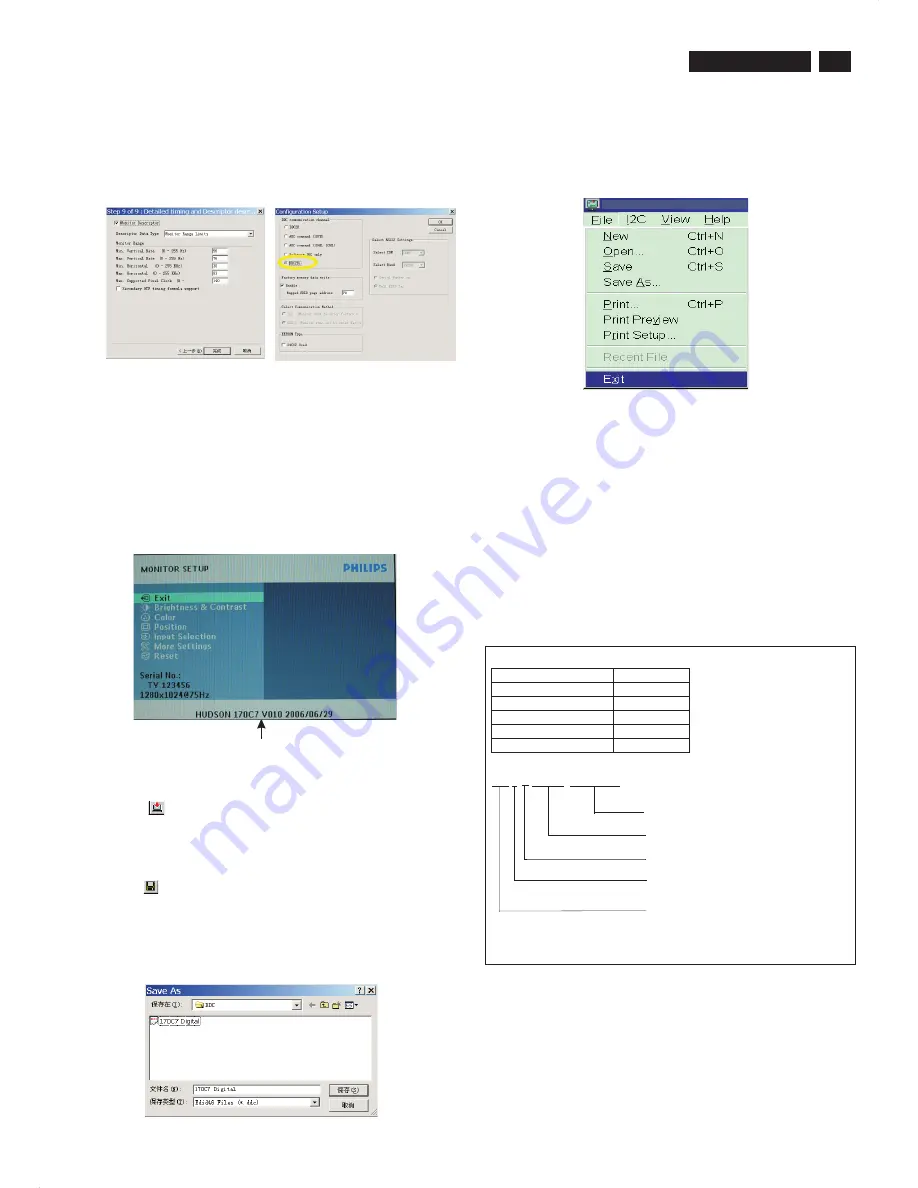
23
170C7 LCD
DDC Instructions
3. Click
(Write EDID) icon from the tool bar to write DDC data.
Then wait for 20-30 seconds ,DDC data will be finished Writing.
Fig. 45
Fig. 43
Step 5: Write DDC data
1. Configuration should be as Fig. 40. And press OK.
Fig. 44
2.
Click Save.
Step 7: Exit DDC program
Pull down the File menu and select Exit as shown in Fig. 47.
Step 8: Turn off the monitor, exit the factory mode.
Fig. 47
3) Push Menu to exit OSD menu.
"
"
Fig.46
Sometimes, you may need to save DDC data as a text file for using in
other IC chip. To save DDC data, follow the steps below:
1. Click
(Save) icon (or click "file"-> "save as") from the tool bar and
give a file name as shown in Fig. 46.
The file type is EDID46 file (*.ddc) which can be open in WordPad. By
using WordPad, the texts of DDC data & table (128 bytes, hex code)
can be modified. If DDC TEXTS & HEX Table ar completely correct, it
can be saved as *.ddc flie to re-load it into DDC IC for DDC Data
application.
Step 6: Save DDC data
Factory Mode indicator
Serial Number Definition
BOM Code
Panel Supplier
CODE
AUO
1
CPT
2
LPL(LG)
3
QDI
4
CMO
5
B Z 1 A 0 6 2 5 0 0 0 0 0 1
SERIAL NO
YEAR/WEEK
SERVICE VERSION CHANGE CODE
BOM CODE(BILL OF MATERIAL)CODE
SITE CODE(PRODUCTION CENTER)
BZ CODE(AR-CZECH REPUBLIC
VN-HUNGARY(SZR),BZ-SUZHOU
DS-DONGGUAN)
2. Access Factory Mode
1). Turn off monitor.
2).
3).Press "OK" button, wait until the OSD menu with Characters
"HUDSON 170C7 V010 2006/06/29" (below OSD menu) come on
the Screen of the monitor. as shown in Fig24.
[Push "AUTO" & "OK" buttons at the same time and hold them]
+[Press "power" button untill comes out "Windows screen" ]
=> then release all buttons
8.
Click Next , bring up Fig. 43.
- In this step, please confirm the Descriptor Data Type is Monitor
Range Limits, and all the items are same as below.
- Click Finish to exit the Step window.
- Serial number can be filled up at this moment (for example, TY
123456).
Содержание 170C7FS/00
Страница 36: ...Scaler Diagram 1 36 Go to cover page 170C7 LCD W W W W W W W W W W W W W W W W W W W W W ...
Страница 37: ...37 Go to cover page 170C7 LCD Scaler Diagram 2 W W W W W W W W W W W W W W W W W W W W W W ...
Страница 38: ...Scaler Diagram 3 38 Go to cover page 170C7 LCD ...
Страница 39: ...39 Go to cover page 170C7 LCD Scaler Diagram 4 ...
Страница 40: ...Scaler Diagram 5 40 Go to cover page 170C7 LCD ...
Страница 41: ...41 Go to cover page 170C7 LCD Scaler Board C B A 1 ...
Страница 42: ...42 Go to cover page 170C7 LCD Scaler Board C B A 2 ...
Страница 43: ...43 Go to cover page 170C7 LCD Power Diagram 1 ...
Страница 44: ...44 Go to cover page 170C7 LCD Power Diagram 2 ...
Страница 45: ...45 Go to cover page 170C7 LCD Power Board C B A 1 ...
Страница 46: ...46 Go to cover page 170C7 LCD Power Board C B A 2 ...
Страница 47: ...47 Go to cover page 170C7 LCD Control Diagram ...
Страница 48: ...48 Go to cover page 170C7 LCD Control Board C B A ...
Страница 83: ...83 Go to cover page 170C7 LCD Manual 3138 106 10546 First release ALL chapters Revision List ...






























