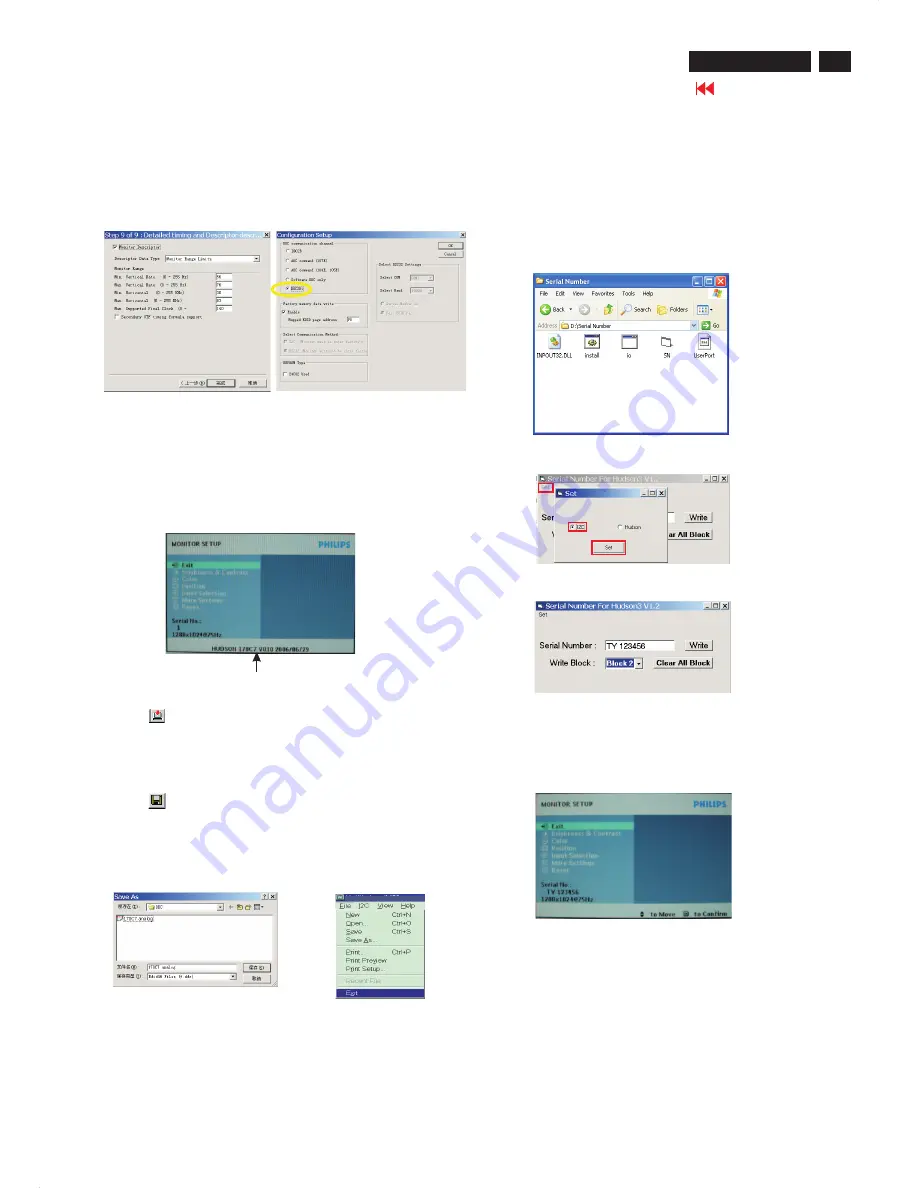
21
Go to cover page
DDC Instructions
170C7 LCD
4). Click
(Write EDID) icon from the tool bar to write DDC data.
Then wait for 20-30 seconds ,DDC data will be finished Writing.
Fig. 24
3) Push Menu to exit OSD menu.
"
"
Fig. 22
Step 5: Write DDC data
1. Configuration should be as Fig. 23. And press OK.
Fig. 23
2.
Click Save.
Step 7: Exit DDC program
Pull down the File menu and select Exit as shown in Fig. 26.
Step 6: Save DDC data
Sometimes, you may need to save DDC data as a text file for
using in other IC chip. To save DDC data, follow the steps below:
1. Click
(Save) icon (or click "file"-> "save as") from the tool bar
and give a file name as shown in Fig. 25.
The file type is EDID46 file (*.ddc) which can be open in WordPad.
By using WordPad, the texts of DDC data & table (128 bytes, hex
code) can be modified. If DDC TEXTS & HEX Table ar completely
correct, it can be saved as .ddc flie to re-load it into DDC IC for DDC
Data application.
Fig. 26
Fig. 25
2. Access Factory Mode
1). Turn off monitor.
2).
3).Press "OK" button, wait until the OSD menu with Characters
"HUDSON 170C7 V010 2006/06-29" (below OSD menu) come on
the Screen of the monitor. as shown in Fig24.
[Push "AUTO" & "OK" buttons at the same time and hold them]
+[Press "power" button untill comes out "Windows screen" ]
=> then release all buttons
Factory Mode indicator
Step9:
1. Disconnect the monitor power cord and connect it again.
2. Press the OK button to bring up the OSD main manu.
3. Re-confirm the serial Number is updated as shown in Fig.30.
Step 8: Modify serial number in OSD
1. Unzip the serial number.zip to your computer, then open the folder
as shown in Fig.27.
2. If use Win98 OS, you can execute SN.exe directly.
If use Win2000 or XP OS, first, you must execute install.bat, then
execute SN.exe
3. Set I2C bus(press the left-top button of operating window) as shown
in Fig.28, then press " SET" button.
4. Set Block2 as shown in Fig.29
5. key in new serial number, then press " Write" button as shown in
Fig.29 , Click " WRITE" button.
6. It will appear "Serial Number Write OK" , Click "Enter" to finish it.
Fig.27
Fig.28
Fig.29
Fig.30
8.
Click Next , bring up Fig. 22.
- In this step, please confirm the Descriptor Data Type is
Monitor Range Limits, and all the items are same as below.
- Click Finish to exit the Step window.
- Serial number can be filled up at this moment (for example, TY
123456).
Содержание 170C7FS/00
Страница 36: ...Scaler Diagram 1 36 Go to cover page 170C7 LCD W W W W W W W W W W W W W W W W W W W W W ...
Страница 37: ...37 Go to cover page 170C7 LCD Scaler Diagram 2 W W W W W W W W W W W W W W W W W W W W W W ...
Страница 38: ...Scaler Diagram 3 38 Go to cover page 170C7 LCD ...
Страница 39: ...39 Go to cover page 170C7 LCD Scaler Diagram 4 ...
Страница 40: ...Scaler Diagram 5 40 Go to cover page 170C7 LCD ...
Страница 41: ...41 Go to cover page 170C7 LCD Scaler Board C B A 1 ...
Страница 42: ...42 Go to cover page 170C7 LCD Scaler Board C B A 2 ...
Страница 43: ...43 Go to cover page 170C7 LCD Power Diagram 1 ...
Страница 44: ...44 Go to cover page 170C7 LCD Power Diagram 2 ...
Страница 45: ...45 Go to cover page 170C7 LCD Power Board C B A 1 ...
Страница 46: ...46 Go to cover page 170C7 LCD Power Board C B A 2 ...
Страница 47: ...47 Go to cover page 170C7 LCD Control Diagram ...
Страница 48: ...48 Go to cover page 170C7 LCD Control Board C B A ...
Страница 83: ...83 Go to cover page 170C7 LCD Manual 3138 106 10546 First release ALL chapters Revision List ...






























