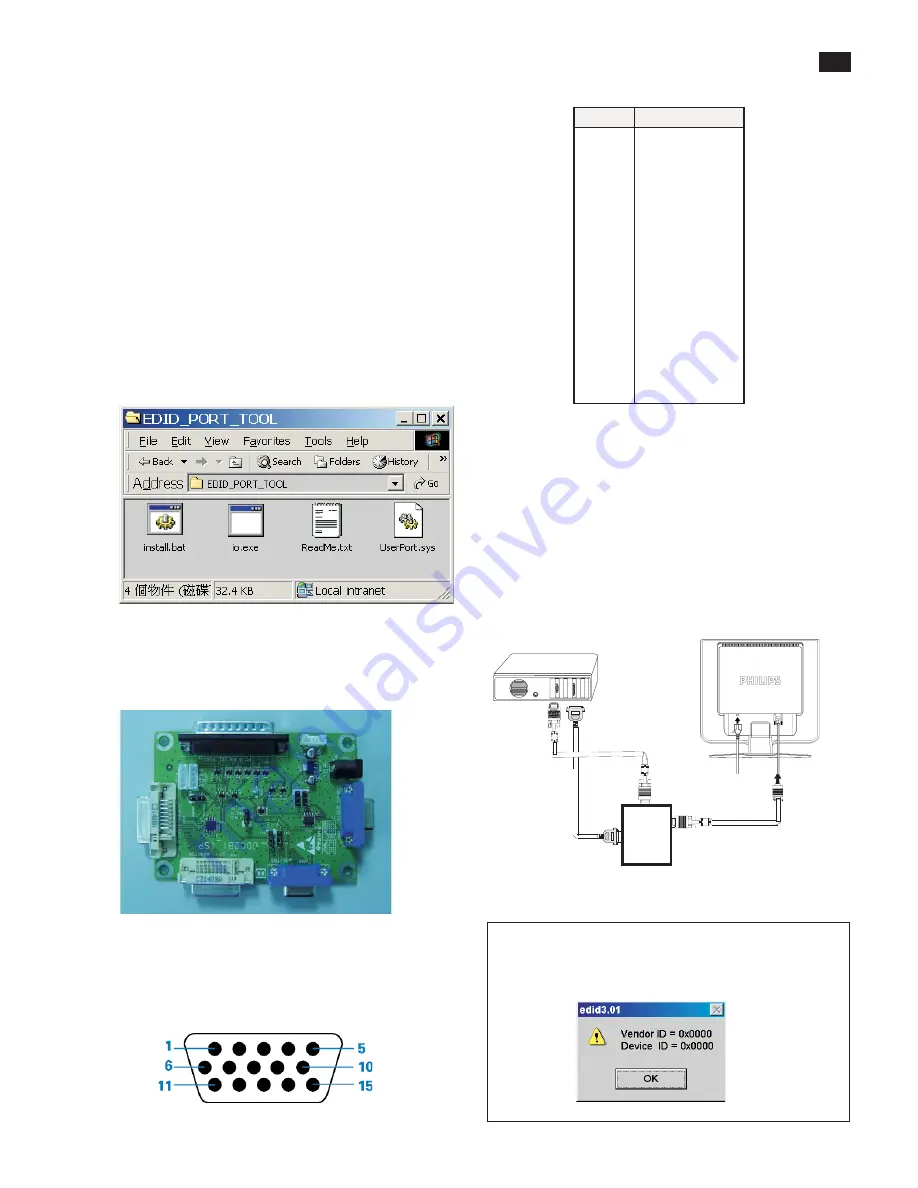
45
DDC Instructions
To Monitor
D-sub cable
DC 8~12V
To Printer port
Power
indicator
Fig. 3
Fig. 3
General
Pin assignment
A. 15-pin D-Sub Connector
DDC Data Re-programming
Analog DDC IC, & EEPROM
Additional information
In case the DDC data memory IC or main EEPROM which storage all
factory settings were replaced due to a defect, the serial numbers have
to be re-programmed"
".
It is advised to re-soldered DDC IC and main EEPROM from the old
board onto the new board if circuit board have been replaced, in this
case the DDC data does not need to be re-programmed.
Additional information about DDC (Display Data Channel) may be
obtained from Video Electronics Standards Association (VESA). Extended
Display Identification Data(EDID) information may be also obtained from
VESA.
1.
An i486 (or above) personal computer or compatible.
2.
Microsoft operation system Windows 95/98 .
Y
o Install the EDID_PORT_Tool under Win2000/XP . As
Fig. 1 .
A. Cody the "UserPort.sys" to C:\WINNT\system32\drivers(win2000)
C:\WINDOWS\system32\drivers(winXP)
B. Running " io.exe" everytime, Before you start to programming
edid data .
4.
DDC 2BI-ISP TOOL:
inclusion :
a. DDC2BI-ISP TOOL(3138 106 10396) x1 (as Fig. 2)
B. Printer cable x1
c. (D-Sub) to (D-Sub) cable x2
Note: The EDID45.EXE is a windows-based program, which cannot
be run in MS-DOS.
System and equipment requirements
ou have t
3.
EDID45.1.EXE program .
Fig. 2
Fig. 2
Fig. 1
Fig. 1
PIN No.
SIGNAL
1
Red
2
Green/SOG
3
Blue
4
Sense (GND)
5
Test (GND)
6
Red GND
7
Green GND
8
Blue GND
9
+5V
10
Sync GND
11
Sense (GND)
12
Serial data (SDA)
13
H/H+V sync
14
V-sync
15
Data clock (SCL)
Re-programming Analog DDC IC
There are 2 chips contained OSD string, serial number..etc
on the circuit board, main EEPROM which storage all factory settings,
OSD string. DDC IC which storage 128 byte EDID data(serial number
..etc.). Following descirptions are the connection and procedure for
Analog and main EEPROM can be re-programmed along with
Analog/Digital IC by enable factory memory data write function on
The DDC program (EDID45.1.EXE).
Following steps show you the procedures and connection.
Step 1: Connecting printer cable and D-Sub cable of monitor as Fig. 4
Fig. 4
PC
To
printer
port
(L
TP1)
Printer
Port
To Monitor
To PC
Fig. 8
Note 1: If the connection is improper, you will see the following error
message (as shown in Fig. 8) before entering the main menu.
Meanwhile, the (read EDID) function will be disable. At this
time,please make sure all cables are connected correctly and
fixedly,
Содержание 170C6FS/00
Страница 16: ...16 Wiring Diagram 17 ...
Страница 18: ...Scaler Schematic Diagram 1 18 ...
Страница 19: ...Scaler Schematic Diagram 2 19 ...
Страница 20: ...Scaler Schematic Diagram 3 20 ...
Страница 21: ...Scaler Schematic Diagram 4 21 ...
Страница 22: ...Scaler Board C B A 1 22 ...
Страница 23: ...Scaler Board C B A 2 23 ...
Страница 24: ...Control Schematic Diagram C B A 24 ...
Страница 25: ...25 Power Board Block Diagram Delta ...
Страница 26: ...26 Power Board Schematic Diagram Delta ...
Страница 27: ...27 Power Board Schematic Diagram Delta ...
Страница 28: ...28 Power Board C B A Delta ...
Страница 29: ...29 Power Board Schematic Diagram Lien Chang ...
Страница 30: ...30 Power Schematic Diagram Lien Chang ...
Страница 31: ...Power Board C B A Lien Cheng 31 AIP 0093 ...
Страница 40: ...40 Repair Flow Chart ...
Страница 41: ...41 Repair Flow Chart ...
Страница 42: ...42 Repair Flow Chart ...
















































