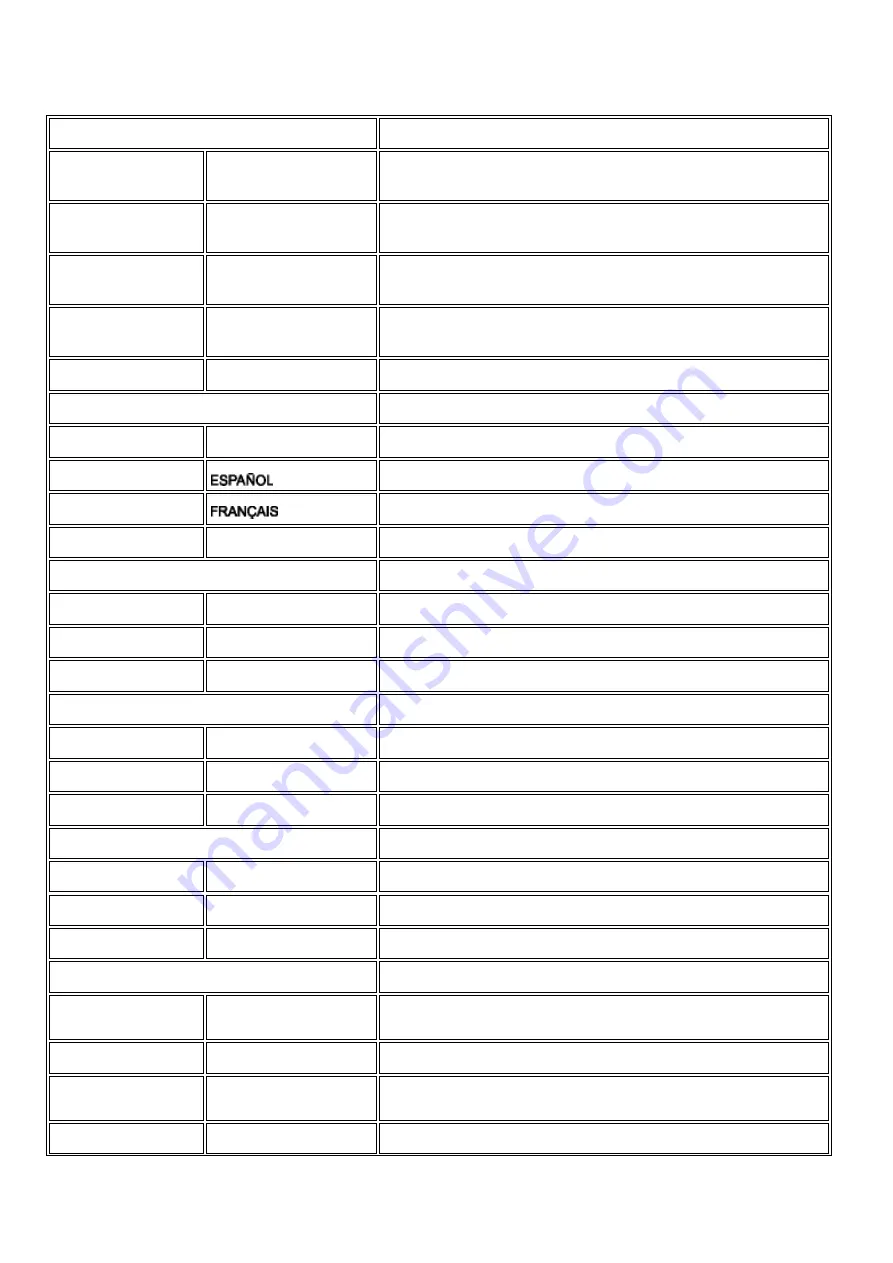
10
PC Mode
INPUT SELECT
Select video source for main display:
PC
•
PC VGA input
TV
•
Antenna or cable TV input
AV
•
CVBS composite video input
S-VIDEO
•
S-video input
LANGUAGE
Set language for OSD
ENGLISH
ADJUST POSITION
Adjust positions to obtain optimum display location on the screen
HORIZONTAL
VERTICAL
BRIGHTNESS & CONTRAST
Adjust brightness and contrast to obtain optimum display
BRIGHTNESS
CONTRAST
VIDEO NOISE
Adjust phase and clock to obtain stable and clear display
PHASE
CLOCK
ADJUST COLOR
Set color temperature to suit personal preference
ORIGINAL PANEL
COLOR
9300K FOR CAD/CAM
6500K FOR IMAGE
MANAGEMENT
sRGB












































