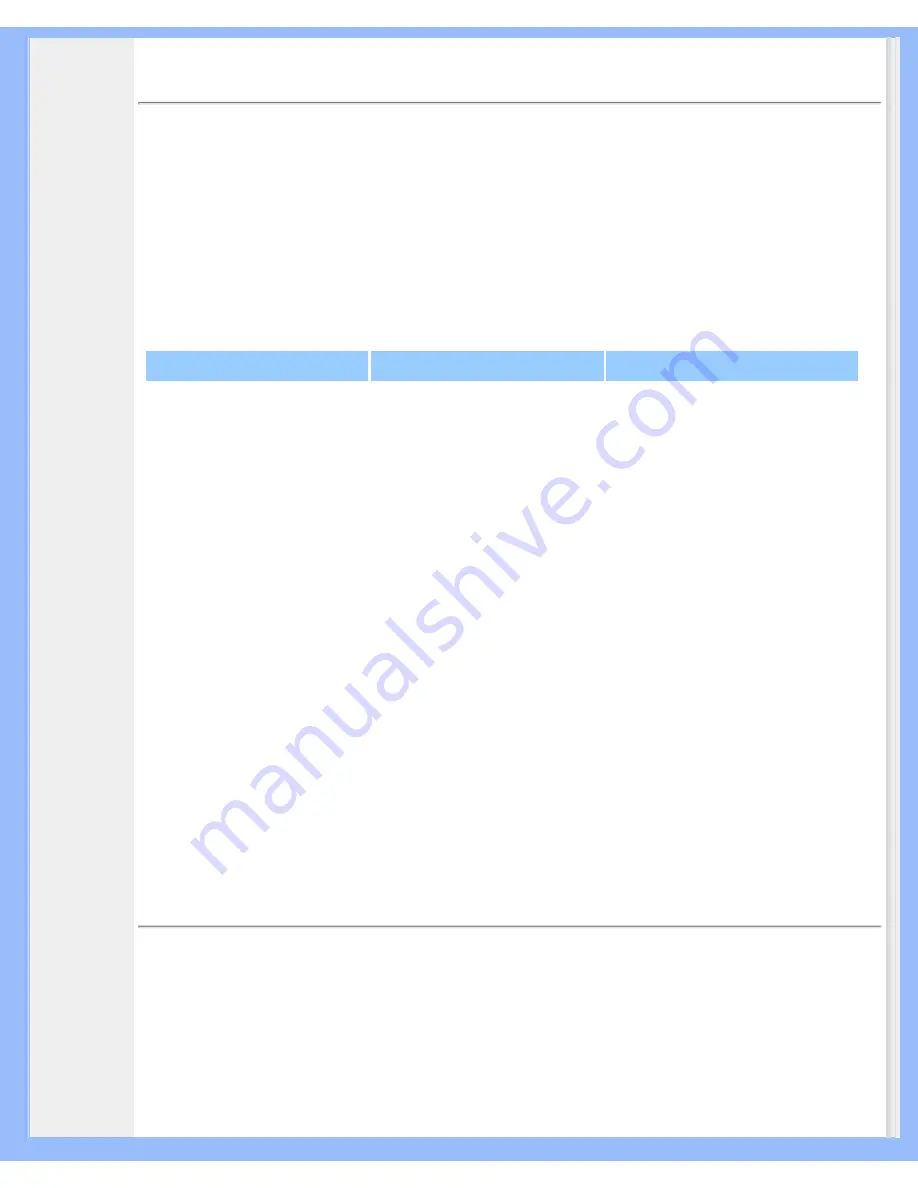
Product Information
RETURN TO TOP OF THE PAGE
Resolution & Preset Modes
• Maximum
1024 x 768 at 75 Hz
• Recommended 1024 x 768 at 60 Hz
14 user definable modes
14 factory preset modes:
H. freq (kHz)
Resolution
V. freq (Hz)
31.469
640*350
70.086
31.469
720*400
70.087
31.469
640*480
59.940
35.000
640*480
67.000
37.861
640*480
72.809
37.500
640*480
75.000
35.156
800*600
56.250
37.879
800*600
60.317
48.077
800*600
72.188
46.875
800*600
75.000
49.700
832*624
75.000
48.363
1024*768
60.004
56.476
1024*768
70.069
60.023
1024*768
75.029
RETURN TO TOP OF THE PAGE
Automatic Power Saving
If you have VESA DPMS compliance display card or software installed in your PC, the monitor can
automatically reduce its power consumption when not in use. If an input from a keyboard, mouse or other
input device is detected, the monitor will 'wake up' automatically. The following table shows the power
consumption and signaling of this automatic power saving feature:
file:///D|/My%20documents/dfu/150V5/english/150v5/product/product.htm (3 of 6) [4/14/2004 11:08:34 AM]









































