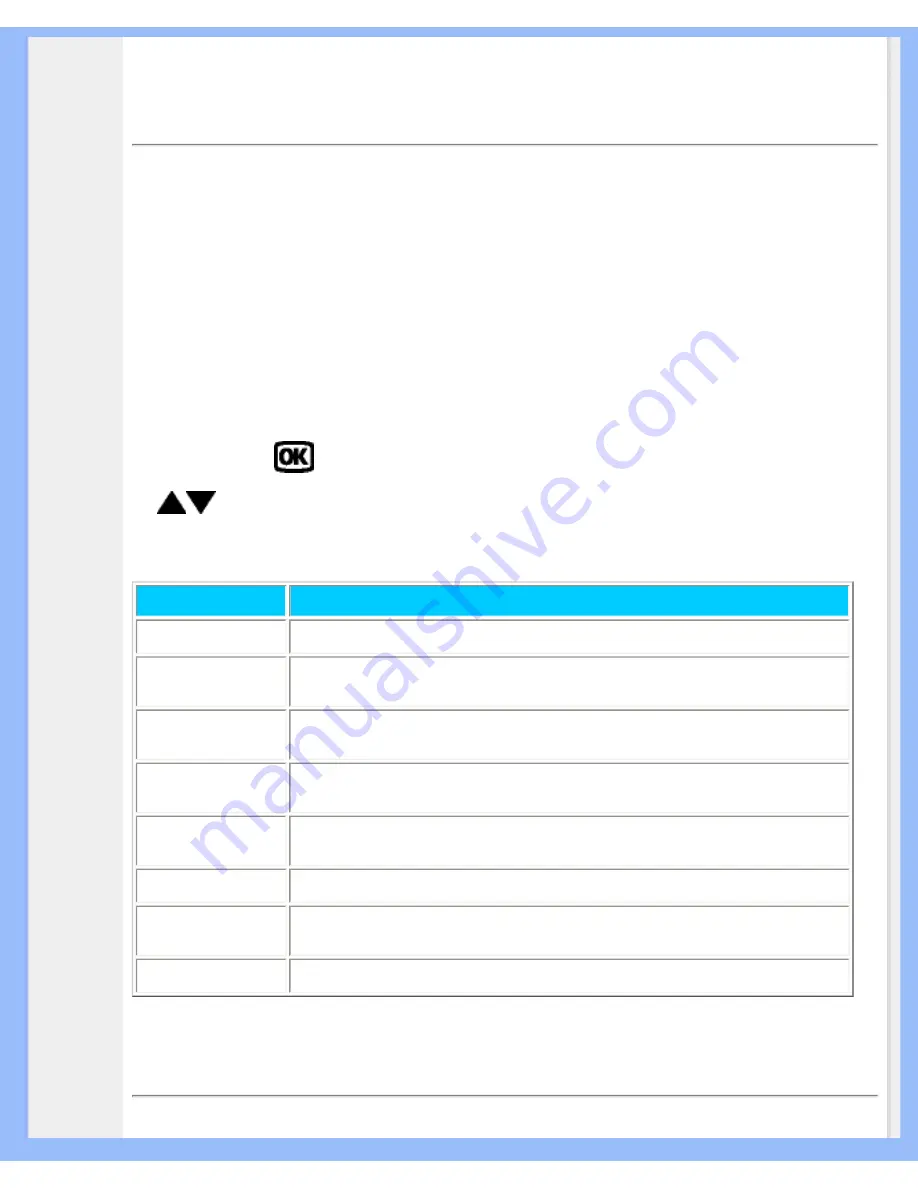
On-Screen Display
•Description
of the On-
Screen
Display
•
Making
adjustments
in the OSD
menu
On-Screen Display
Description of the On Screen Display
What is the On-Screen Display?
This is a feature in all Philips LCD monitors. It allows an end user to adjust screen performance of the
monitors directly through an on-screen instruction window. The user interface provides user-friendliness and
ease-of-use when operating the monitor.
Basic and simple instruction on the control keys.
When you press the
button on the front control of your monitor, the On-Screen Display (OSD) Main
Menu window will pop up and you can then start making adjustments to your monitor's various features. Use
the
keys to make your adjustments.
The following table briefly describes each of the items in the OSD "Main Menu".
Item
Description
Auto Setup
Performs the "Auto Setup" function.
Management
Opens the "Management" submenu for selection of Brightness, Contrast or
Image Position adjustments.
Clock/Phase
Opens the "Clock/Phase" submenu for selection of Clock or Phase
adjustments.
Color
Opens the "Color" submenu for selection of Color Temperature, RGB and
Black Level adjustments.
OSD Display
Opens the "OSD Display" submenu for selection of horizontal or vertical
position adjustment of the OSD display.
Factory Recall
Restores original factory settings.
Language
Opens the "Language" submenu where you can select your preferred language
from five available languages in "Display OSD Messages."
Exit
Clears and exits the OSD main menu.
RETURN TO TOP OF THE PAGE
file:///D|/My%20documents/dfu/150V5/english/150v5/osd/osddesc.htm (1 of 12) [4/14/2004 11:08:39 AM]















































