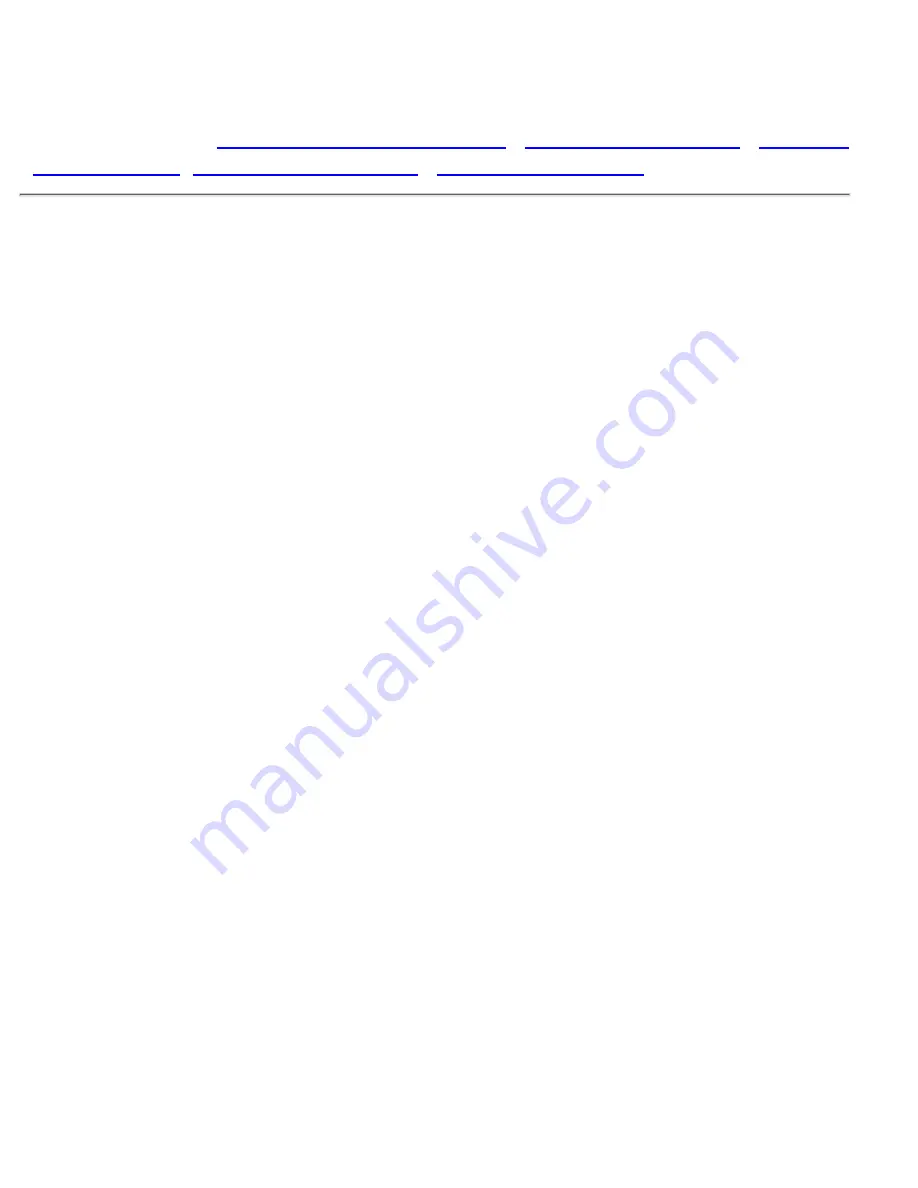
Getting Started
Your LCD Monitor
:
Front View Product Description
•
Connecting to Your PC
•
The Base
•
Getting Started
•
Optimizing Performance
•
Accessories (optional)
Getting Started
Use the information file ( .inf) for Windows 95/98/2000/Me/XP or later
Philips' monitors built in VESA DDC2B feature to support Plug & Play requirements for Windows
95/98/2000/Me/XP. In order to enable your Philips monitor from the "Monitor" dialog box in Windows
95/98/2000/Me/XP and activate Plug & Play application You should install this information file ( .inf). The
installation procedure based on Windows '95 OEM Release 2, 98, Me, XP and 2000 is specified as
follows.
For Windows 95
Start Windows '95
1.
Click the 'Start' button, point to 'Settings', and then click 'Control Panel'.
2.
Double Click the 'Display' Icon.
3.
Choose the 'Settings' tab then click 'Advanced...'.
4.
Choose 'Monitor' button, point to 'Change...' then click 'Have Disk...'.
5.
Click 'Browse...' button then choose the appropriate drive F: ( CD-ROM Drive) then click 'OK'
button.
6.
Click the 'OK' button then choose your monitor model and click the 'OK'.
7.
Click 'Close' button.
8.
For Windows 98
Start Windows 98
1.
Click the 'Start' button, point to 'Settings', and then click 'Control Panel'.
2.
Double Click the 'Display' Icon.
3.
Choose the 'Settings' tab then click 'Advanced...'.
4.
Choose 'Monitor' button, point to 'Change...' then click 'Next'
5.
Choose "Display a list of all the drivers in a specific location, so you can select the driver you
want." then click 'Next' and then click 'Have Disk...'.
6.
Click 'Browse...' button then choose the appropriate drive F: ( CD-ROM Drive) then click 'OK'
button.
7.
Click the 'OK' button then choose your monitor model and click the 'Next' button then click 'Next'
button.
8.
Click 'Finish' button then the 'Close' button.
9.
For Windows Me
Getting Started
file:///D|/Grace/03771/english/150s3fh/install/gt_start.htm (1 of 3) [1/30/2002 2:42:20 PM]






























