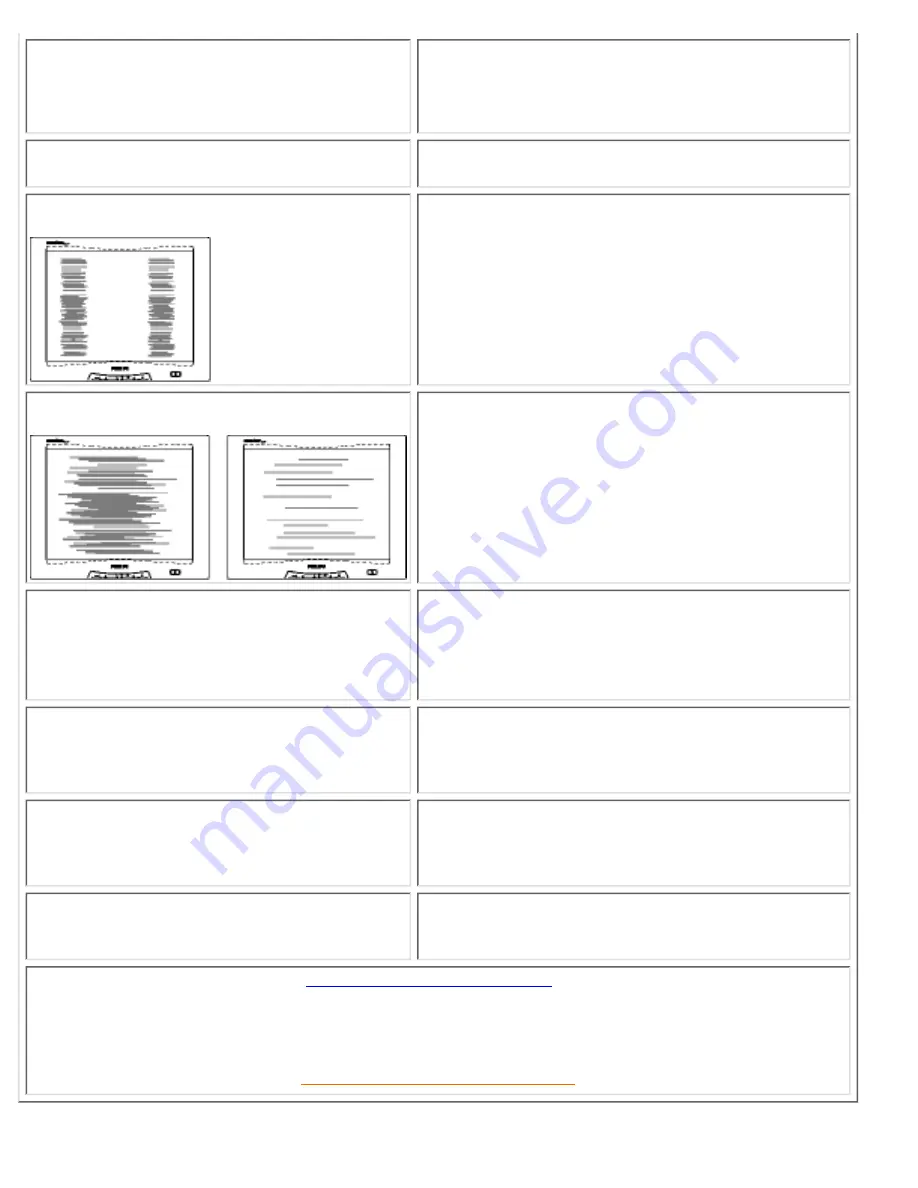
Display position is incorrect
Push the Auto button.
●
Adjust the image position using the Horizontal
Position &/or Vertical Position in OSD Main
Controls.
●
Image vibrates on the screen
Check that the signal cable is properly
connected to the graphics board or PC.
●
Vertical flicker appears
Push the Auto button.
●
Eliminate the vertical bars using the Clock
Adjustment of VIDEO NOISE in OSD Main
Controls.
●
Horizontal flicker appears
Push the Auto button.
●
Eliminate the horizontal bars using the Phase
Adjustment of VIDEO NOISE in OSD Main
Controls.
●
The screen is too bright or too dark
Adjust the contrast and brightness in OSD
Main Controls. (The backlight of the LCD
monitor has a fixed life span. When the screen
becomes dark or begins to flicker,
please
contact your dealer.
●
An after-image appears
If an image remains in the screen for an
extended period of time, it may be imprinted in
the screen and leave an after-image. This
usually disappears after a few hours
●
An after-image remains after the power
has been turned off.
This is characteristic of liquid crystal and is not
caused by a malfunction or deterioration of the
liquid crystal. The after-image will disappear
after a set amount of time
●
Green, red, blue, dark, and white dots
remains
The remaining dots are normal characteristic
of the liquid crystal used in today’s
technology.
●
For further assistance, refer to the
Consumer Information Centers
list to contact your local Philips
distributor.
RETURN TO TOP OF THE PAGE
Troubleshooting
file:///D|/Grace/03771/english/150s3fh/safety/saf_troub.htm (2 of 3) [1/30/2002 2:42:02 PM]
















































