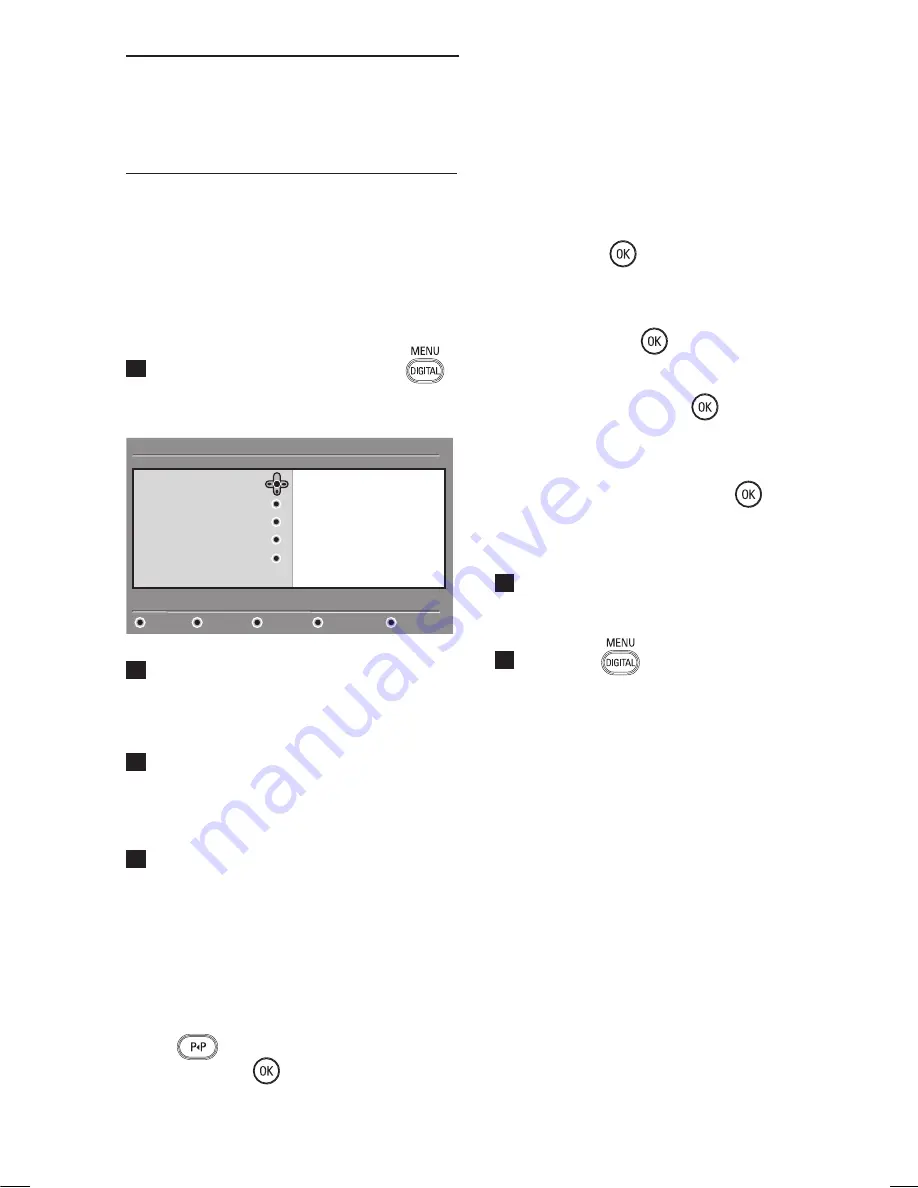
21
14 Setting up your favourite
list
This menu enables you to create a favourite
list with your prefered TV channels and
radio stations. For example, each member of
your family can create his/her own favourite
list.
1
From the digital mode, press the
key to display the setup menu.
2
Press
Æ
to enter into the favourites list
menu. You have the choice to create
4 different favourite lists.
3
Use the
Î
ï
keys to select your
Favourite l
ist :
List 1, List 2, List 3
or
List 4
and press
Æ
key.
4
Use the
Î
ï
keys to select a setting and
press
Æ
key to enter into the sub-menu.
•
Name
: use the
Í Æ
keys to move
around the name display area (16
characters) and the P + / – keys to select
the characters. To edit any character, use
the
key. When the name has been
entered, press
key to exit.
•
Select TV channels
: use the
Î
ï
keys
to select your favourite TV channels and
confirm with
key. Press
Í
key to exit.
•
Select radio stations
: use the
Î
ï
keys to select your favourite radio station
and confirm with
key. Press
Í
key to
exit.
•
Add all services
: press
key if you
want to add all the service into your
favourite list.
•
Remove all services
: press
key if
you want to remove all the service from
your favourite list.
5
To return to previous menu, press the
Í
key.
6
Press the
key to exit the menu.
Your favourite list can be selected via
the options menu (see next page).
List
1
List 2
List 3
List 4
Favourites
Preferences
Information
Access restrictions
Installation
Setup
11:28
Make changes to your lists of favourite services
Close
Содержание 15/20HF5234
Страница 1: ... 1 Hospitality Television 20 26 32HF5335D 15 20HF5234 ...
Страница 9: ...www philips com support EN USER MANUAL ...
Страница 65: ... 2006 Koninklijke Philips N V All rights reserved Document order number 3139 125 37902 ...
Страница 66: ... 1 Hospitality Television 20 26 32HF5335D 15 20HF5234 ...






























